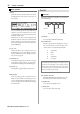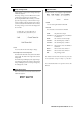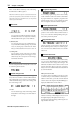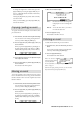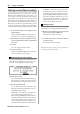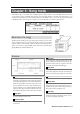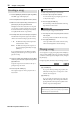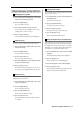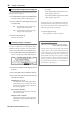User guide
Table Of Contents
- warning_page.pdf
- MPC1000
- Table of contents
- Chapter 1 : Introduction
- Chapter 2 : Basic Operation
- Chapter 3 : Sequencer feature
- MAIN page
- Recording the performance
- Playing back a sequence
- Other useful features for recording sequences
- Detailed information on sequence feature
- Setting the length of a sequence
- Setting the time signature of the sequence
- Setting tempo
- Setting the loop for a sequence
- Changing the default settings
- Changing the sequence name
- Changing the default name for a sequence
- Copying a sequence
- Deleting a sequence
- Deleting all sequences
- Handling the duration (the length of a note) at the loop boundary
- Track features
- MIDI sequencer features
- Chapter 4 : Editing sequences
- Chapter 5 : Step editing
- Chapter 6 : Song mode
- Chapter 7 : Functions of a pad
- Chapter 8 : Q-Link slider
- Chapter 9 : Using the MPC1000 with external devices
- Chapter 10 : Recording a sample
- Chapter 11 : Editing a sample
- Chapter 12 : Program
- Creating a program
- Assigning/Reassigning samples to the pads
- Playing the sample while the pad is being hit
- Setting the volume and the tuning for a sample
- Changing the sample volume with velocity
- Playing several samples with one pad
- Switching between samples using velocity
- Setting the envelope for a pad
- The functions in the Program window
- Editing the sound of a sample
- Simulating the open/close hi-hat (setting the mute group)
- Setting the overlap of the sounds on the same pad (voice overlap)
- Delete all the unused samples at the same time (PURGE)
- Setting a MIDI note number to the pads
- Assigning MIDI note numbers to the pads (changing the default setting)
- Chapter 13 : Mixer
- Chapter 14 : Effect
- Chapter 15 : Save / Load
- Chapter 16 : Connecting the MPC1000 to your computer
- Chapter 17 : Other settings
- Appendix
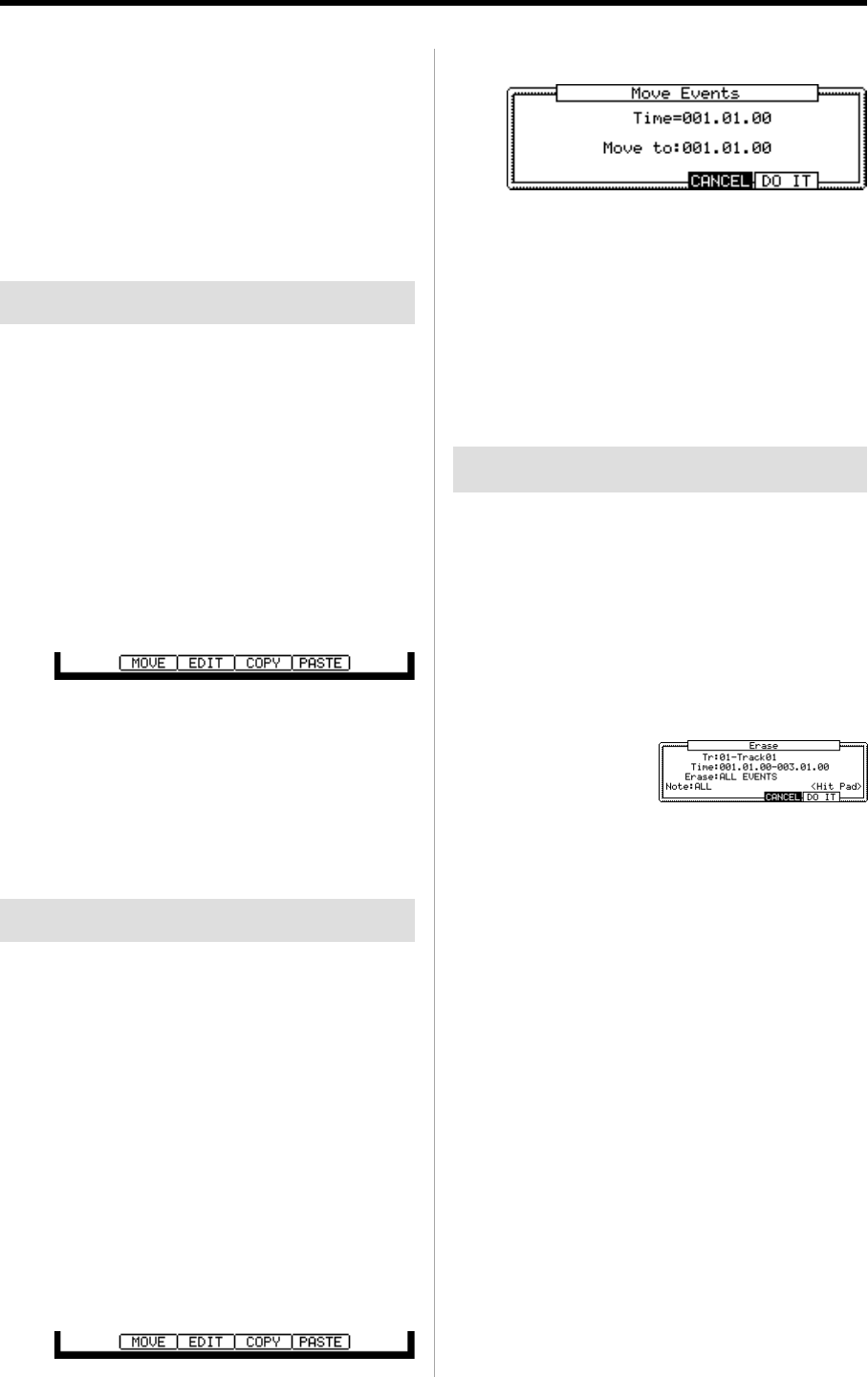
MPC1000 v2 Operator’s Manual rev 1.0
35
To change the length of the exclusive data, press the
[F2] (F7 EOX) key. Pressing the [F2] (F7 EOX) key en-
ters “F7”, which indicates the end of the exclusive data,
to the selected byte.
Pressing the [F5] (SEND) key sends out the currently
set exclusive data.
When you finish editing, press the [F4] (CLOSE) key
and close the window.
Copying / pasting an event
To copy the selected event and paste it to another location,
proceed as follows.
01.
In the event list, select the event that you wish to copy.
You can select several events by pressing the down
cursor key while holding the [SHIFT] key.
02. Press the [F3] (EDIT) key and the [F4] (COPY) key
at the same time.
When you press the [F3] (EDIT) key, the display of
the [F4] and the [F5] key will change to (COPY)
and (PASTE) respectively until you release the key.
03. In the Now field, select the time position that you
wish to paste the event to.
04. Press the [F3] (EDIT) key and the [F5] (PASTE) key
at the same time.
The selected event will be pasted.
Moving an event
To move the selected event to another location, proceed as
follows. The difference between Copy/Paste command is
that the selected event is not in the original location after
the Move function.
01.
In the Event list, select the Event that you wish to move.
You can select several Events by pressing the down
cursor key while holding the [SHIFT] key.
02. Press the [F3] (EDIT) key and the [F2] (MOVE) key
at the same time.
When you press the [F3] (EDIT) key, the display of
the [F2], [F4], and [F5] key will change to (MOVE),
(COPY), and (PASTE) respectively unitl you release
the key..
03. Move Event window will open.
Time= : the selected event time (the start point)
is displayed. You can not change this
value.
Move to : You set the time where you wish to
move the selected event.
04. Press the [F5] (DO IT) key.
The selected event will be moved.
Deleting an event
To delete the selected Event, proceed as follows.
01. In the Event list, select the Event that you wish to
delete.
You can select several Events by pressing the down
cursor key while holding the [SHIFT] key.
02. Press the [F4] (DELETE) key.
The selected Event will be deleted.
Note : You can delete the
Event by pressing the [Erase]
key in Step Edit mode.
For more information, see "Chapter 3 : Sequencer feature, Erase
feature" on page 14.
After done the copying / deleting an Event, you can revert back
the previous status by pressing the [UNDO] key.