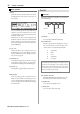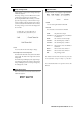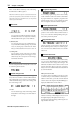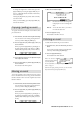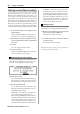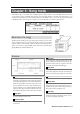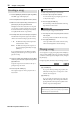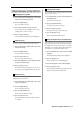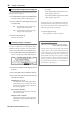User guide
Table Of Contents
- warning_page.pdf
- MPC1000
- Table of contents
- Chapter 1 : Introduction
- Chapter 2 : Basic Operation
- Chapter 3 : Sequencer feature
- MAIN page
- Recording the performance
- Playing back a sequence
- Other useful features for recording sequences
- Detailed information on sequence feature
- Setting the length of a sequence
- Setting the time signature of the sequence
- Setting tempo
- Setting the loop for a sequence
- Changing the default settings
- Changing the sequence name
- Changing the default name for a sequence
- Copying a sequence
- Deleting a sequence
- Deleting all sequences
- Handling the duration (the length of a note) at the loop boundary
- Track features
- MIDI sequencer features
- Chapter 4 : Editing sequences
- Chapter 5 : Step editing
- Chapter 6 : Song mode
- Chapter 7 : Functions of a pad
- Chapter 8 : Q-Link slider
- Chapter 9 : Using the MPC1000 with external devices
- Chapter 10 : Recording a sample
- Chapter 11 : Editing a sample
- Chapter 12 : Program
- Creating a program
- Assigning/Reassigning samples to the pads
- Playing the sample while the pad is being hit
- Setting the volume and the tuning for a sample
- Changing the sample volume with velocity
- Playing several samples with one pad
- Switching between samples using velocity
- Setting the envelope for a pad
- The functions in the Program window
- Editing the sound of a sample
- Simulating the open/close hi-hat (setting the mute group)
- Setting the overlap of the sounds on the same pad (voice overlap)
- Delete all the unused samples at the same time (PURGE)
- Setting a MIDI note number to the pads
- Assigning MIDI note numbers to the pads (changing the default setting)
- Chapter 13 : Mixer
- Chapter 14 : Effect
- Chapter 15 : Save / Load
- Chapter 16 : Connecting the MPC1000 to your computer
- Chapter 17 : Other settings
- Appendix
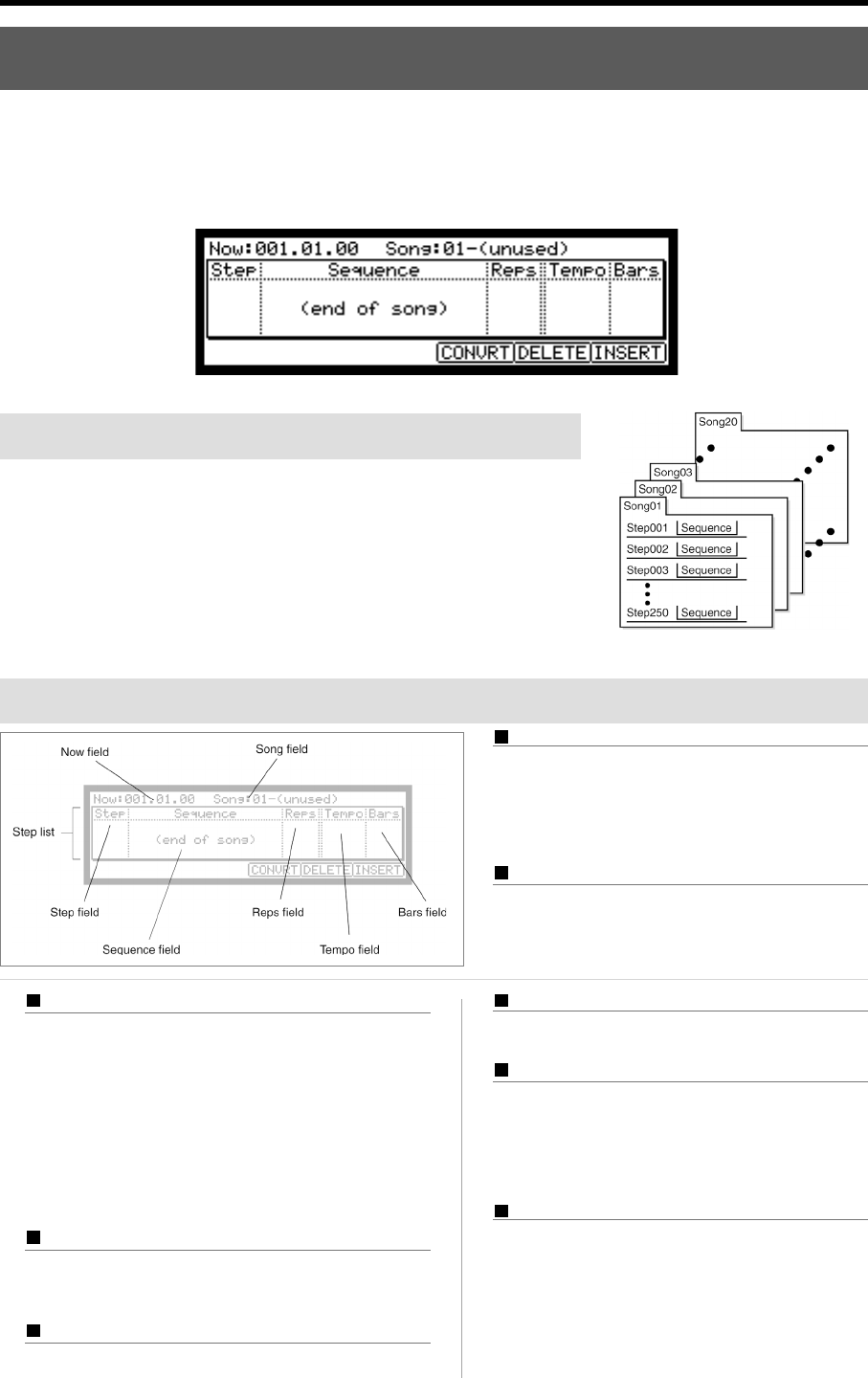
MPC1000 v2 Operator’s Manual rev 1.0
37
Chapter 6 : Song mode
In the SONG mode, you can set the order of multiple sequences and play them in a series. The SONG mode is useful when
you are creating a song by combining short sequences. You can check the structure of an entire song while working, so you
can finish the song easily. You cannot record the performance in the SONG mode, you can convert the song that you created
in the SONG mode to one long sequence so that you can record/edit it like you would a normal sequence.
Screens
Structure of a song
The MPC1000 can handle up to 20 songs. Each song has 250 steps. You can create a
song by assigning sequences to each step in the list. For each step, you can assign a
sequence, and also set the number of times the MPC1000 should repeat the se-
quence. You can create a song in the SONG mode, which can be accessed by press-
ing the [MODE] key and then the [PAD 16].
Now field
The time display on the upper left corner on the
screen is the Now field. The Now field always dis-
plays the current position of a sequence. This is the
same as the Now field in the MAIN page.
Song field
You can set the song number in this field. The song
name will be displayed to the right of the number. If
there is an unused song, it is displayed as (unused).
Step list
The list that is displayed below the Now field and the Song
field is the step list, which is used to assign the sequences
to each step. Pressing the down cursor key when the Now
field or the Song field is selected moves the cursor to the
step list. When there are many steps with different se-
quences assigned, you can scroll through the list with the
up/down cursor keys. Pressing the left cursor key in the
Step field of the step list moves the cursor to the Now field.
Step field
This field displays the step number. You can scroll through
the list by turning the DATA wheel.
Sequence field
You can assign the sequences in this field by turning the
DATA wheel.
Reps field
You can set the number of times to repeat the sequence.
Tempo field
Displays the tempo of the selected sequence. You can
change the tempo of the sequence, but if you are us-
ing the same sequence in another step, the tempo of
that sequence will be changed as well.
Bars field
Displays the number of bars of the selected sequence.
This field only displays the number of bars, you can-
not make any changes in this field.