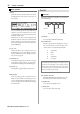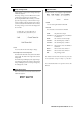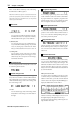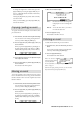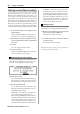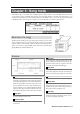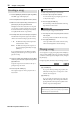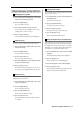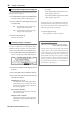User guide
Table Of Contents
- warning_page.pdf
- MPC1000
- Table of contents
- Chapter 1 : Introduction
- Chapter 2 : Basic Operation
- Chapter 3 : Sequencer feature
- MAIN page
- Recording the performance
- Playing back a sequence
- Other useful features for recording sequences
- Detailed information on sequence feature
- Setting the length of a sequence
- Setting the time signature of the sequence
- Setting tempo
- Setting the loop for a sequence
- Changing the default settings
- Changing the sequence name
- Changing the default name for a sequence
- Copying a sequence
- Deleting a sequence
- Deleting all sequences
- Handling the duration (the length of a note) at the loop boundary
- Track features
- MIDI sequencer features
- Chapter 4 : Editing sequences
- Chapter 5 : Step editing
- Chapter 6 : Song mode
- Chapter 7 : Functions of a pad
- Chapter 8 : Q-Link slider
- Chapter 9 : Using the MPC1000 with external devices
- Chapter 10 : Recording a sample
- Chapter 11 : Editing a sample
- Chapter 12 : Program
- Creating a program
- Assigning/Reassigning samples to the pads
- Playing the sample while the pad is being hit
- Setting the volume and the tuning for a sample
- Changing the sample volume with velocity
- Playing several samples with one pad
- Switching between samples using velocity
- Setting the envelope for a pad
- The functions in the Program window
- Editing the sound of a sample
- Simulating the open/close hi-hat (setting the mute group)
- Setting the overlap of the sounds on the same pad (voice overlap)
- Delete all the unused samples at the same time (PURGE)
- Setting a MIDI note number to the pads
- Assigning MIDI note numbers to the pads (changing the default setting)
- Chapter 13 : Mixer
- Chapter 14 : Effect
- Chapter 15 : Save / Load
- Chapter 16 : Connecting the MPC1000 to your computer
- Chapter 17 : Other settings
- Appendix
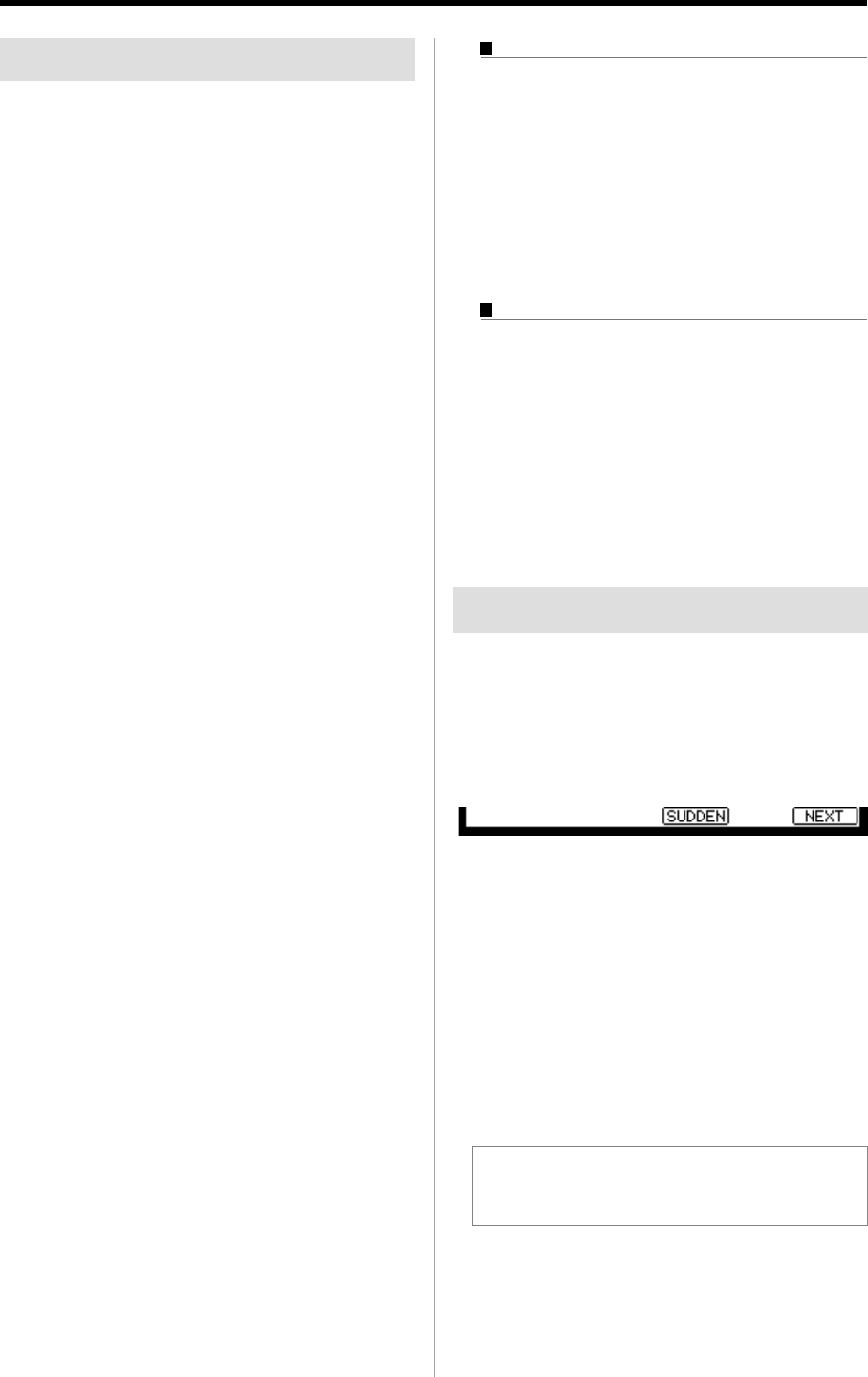
MPC1000 v2 Operator’s Manual rev 1.0
38
Chapter 6: Song mode
Creating a song
01.
Press the [MODE] key and then the [PAD 16] (SONG).
The SONG page will be displayed.
02.
In the Song field, select a song whose name is (unused).
03. Move the cursor to (end of song) and select the se-
quence to play first using the DATA wheel.
Turning the DATA wheel creates the new step and
you can select a sequence. Then the new song will
be created and its name will change from (unused)
to Song## (## indicates the song number).
04. In the Reps field, set the times to repeat a sequence.
The MPC1000 will repeat the sequence the number
of times set here before starting to play the next step.
1 - 99 The MPC1000 will repeat the sequence the
selected number of times.
HOLD
The MPC1000 will repeat the sequence un-
til you press the [F4] (SUDDEN) or the [F6]
(NEXT) key.
If you set the Reps field to 0, the MPC1000 will fin-
ish the play back after the previous step. It will not
play the next step.
05. Select the (end of song) field by pressing the down
cursor key, and select the sequence that you want
played back next.
Assign the sequences in the desired order by re-
peating the steps 03. and 04.
06. Press the [PLAY START] key.
The assigned sequence will be played in the se-
lected order.
Deleting a step
To delete a step in the list, proceed as follows.
01. Select the step that you wish to delete.
You can select the step by using the up/down cur-
sor keys in the step list.
02. Press the [F5] (DELETE) key.
The selected step will be deleted and the following
steps will be moved forward.
Inserting a step
To insert a step in a song, proceed as follows.
01. In the Step list, select a step that you wish to insert a
new step into.
The new step will be inserted before the selected step.
02. Press [F6] (INSERT) key.
A new step with the same contents as the select step
will be inserted right before the selected step.
Playing a song
You can play the song by pressing the [PLAY START] key.
To play from the middle of the song, select the position that
you wish to start the playback, using the cursor, and press
the [PLAY] key.
During the playback, the function key will change as follows.
[F4] (SUDDEN) key
If you press this key during the playback, the
MPC1000 will skip to the next step before it fin-
ishes the current sequence.
[F6] (NEXT) key
If you press this key during the play back, the
MPC1000 will skip to the next step after it finishes
playing back the current sequence regardless of the
number of repeats in the Reps field.
Tips : If HOLD is selected for a step in the Reps field, the
MPC1000 will not go to the next step until you press the [F4]
(SUDDEN) key or the [F6] (NEXT) key.