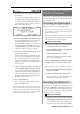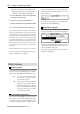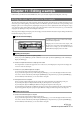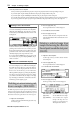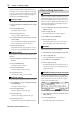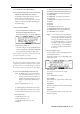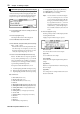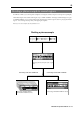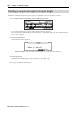User guide
Table Of Contents
- warning_page.pdf
- MPC1000
- Table of contents
- Chapter 1 : Introduction
- Chapter 2 : Basic Operation
- Chapter 3 : Sequencer feature
- MAIN page
- Recording the performance
- Playing back a sequence
- Other useful features for recording sequences
- Detailed information on sequence feature
- Setting the length of a sequence
- Setting the time signature of the sequence
- Setting tempo
- Setting the loop for a sequence
- Changing the default settings
- Changing the sequence name
- Changing the default name for a sequence
- Copying a sequence
- Deleting a sequence
- Deleting all sequences
- Handling the duration (the length of a note) at the loop boundary
- Track features
- MIDI sequencer features
- Chapter 4 : Editing sequences
- Chapter 5 : Step editing
- Chapter 6 : Song mode
- Chapter 7 : Functions of a pad
- Chapter 8 : Q-Link slider
- Chapter 9 : Using the MPC1000 with external devices
- Chapter 10 : Recording a sample
- Chapter 11 : Editing a sample
- Chapter 12 : Program
- Creating a program
- Assigning/Reassigning samples to the pads
- Playing the sample while the pad is being hit
- Setting the volume and the tuning for a sample
- Changing the sample volume with velocity
- Playing several samples with one pad
- Switching between samples using velocity
- Setting the envelope for a pad
- The functions in the Program window
- Editing the sound of a sample
- Simulating the open/close hi-hat (setting the mute group)
- Setting the overlap of the sounds on the same pad (voice overlap)
- Delete all the unused samples at the same time (PURGE)
- Setting a MIDI note number to the pads
- Assigning MIDI note numbers to the pads (changing the default setting)
- Chapter 13 : Mixer
- Chapter 14 : Effect
- Chapter 15 : Save / Load
- Chapter 16 : Connecting the MPC1000 to your computer
- Chapter 17 : Other settings
- Appendix
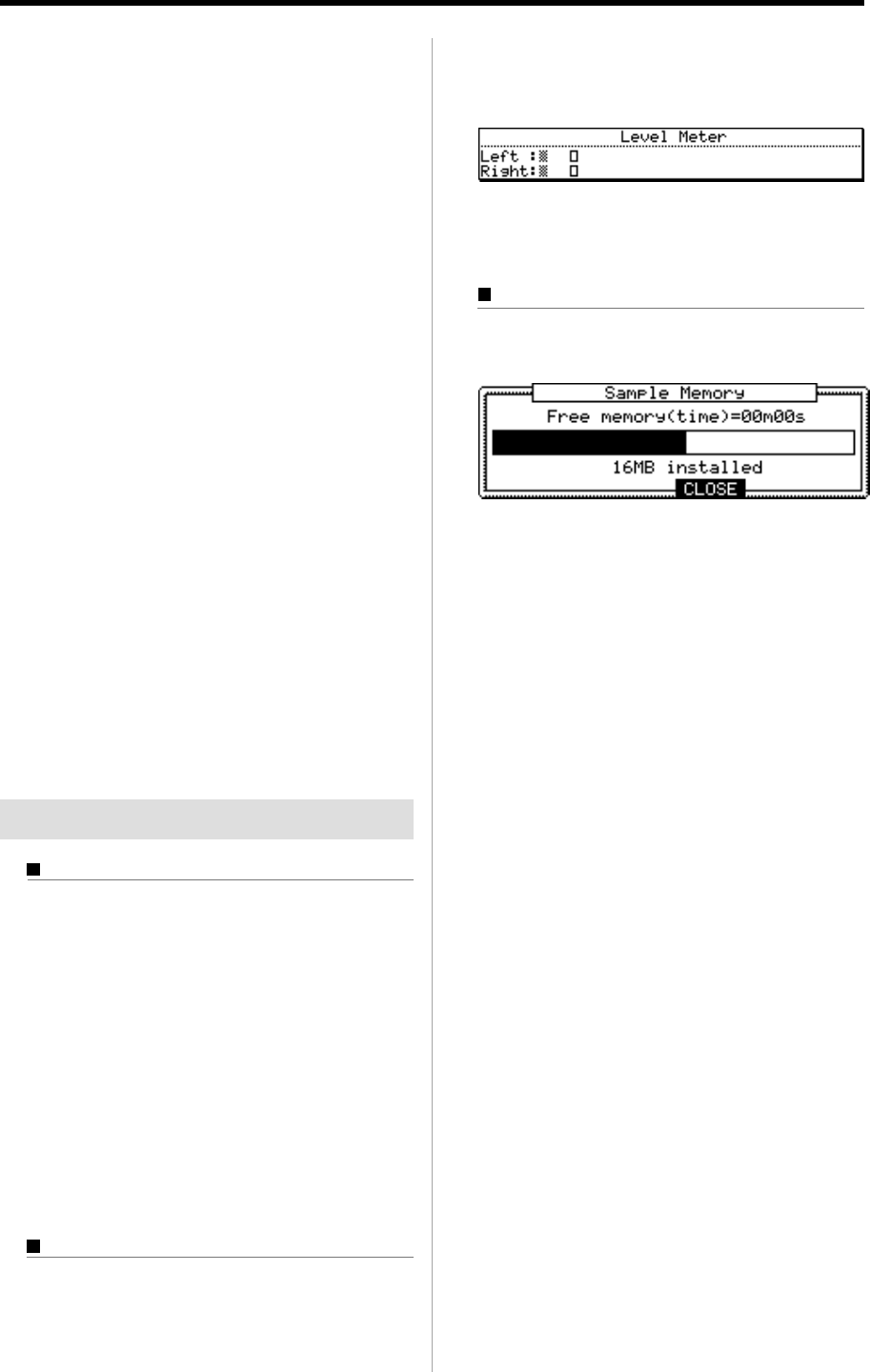
MPC1000 v2 Operator’s Manual rev 1.0
52
Chapter 10: Recording a sample
OUT. Before going back to the RECORD mode,
set the program and sequence so that the desired
sound will be output from the STEREO OUT.
02. Press the [MODE] key and then [PAD 5] (RECORD)
to display the RECORD page.
03. Select the Input field and select MAIN OUT.
04. Select the Mode field and select STEREO or MONO.
05. Select the Time field and set the recording time.
Note : When the MAIN OUT is selected, you cannot adjust the
recording level When the MAIN OUT is selected, the recording
level is decided by the setting of Master level in the GLOBAL
page of the OTHER mode. The initial setting of the Master level
is –12dB as the output sound will not distort when many samples
are played back simultaneously. If you record one sample through
MAIN OUT with this setting, the recorded sample level is lower
than the original sample level. In this case, if you set the Master
level to 0dB, the recorded sample level is same as the original
sample level.
Note:
When MAIN OUT is selected, the level meter is not displayed.
For the next steps, proceed as described in the “Start-
ing the recording” section on page 50.
Other Features
Monitoring feature
In the Monitor field of the RECORD page, you can deter-
mine if you want to monitor the input signal (output the
signal from the STEREO OUT) in RECORD mode or not.
ON
You can monitor the input signal. This
is useful when you record sounds di-
rectly from the CD player.
OFF
You cannot monitor the input signal. For
example: when you send the signal to
the MPC1000 through a mixer, both the
source sound and the monitored sound
may be sent to the mixer. To avoid this,
you should set this to OFF.
Peak hold/Reset peak feature
The level meter in the RECORD page has the peak hold
feature. This is a useful feature for adjusting the signal
level during recording. Normally, the display of the
level meter changes in real time according to the level
of the incoming signal. However, the peak hold dis-
plays the maximum level and keep the level even when
the level decreases.
To reset the peak hold display, press the [F1] [F2] (RE-
SET PEAK) key in the RECORD page.
Sample Memory Window
When you press the [WINDOW] key in the RECORD
page, the Sample Memory window will be displayed.
The Free memory field displays the time you can record
with the current memory. Below it, the status of the
memory is indicated as bar graph.
Below the bar graph, the total amount of the RAM in
the MPC1000 is displayed.