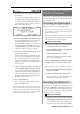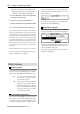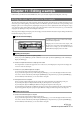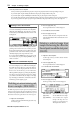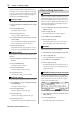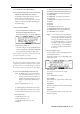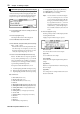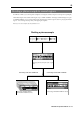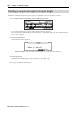User guide
Table Of Contents
- warning_page.pdf
- MPC1000
- Table of contents
- Chapter 1 : Introduction
- Chapter 2 : Basic Operation
- Chapter 3 : Sequencer feature
- MAIN page
- Recording the performance
- Playing back a sequence
- Other useful features for recording sequences
- Detailed information on sequence feature
- Setting the length of a sequence
- Setting the time signature of the sequence
- Setting tempo
- Setting the loop for a sequence
- Changing the default settings
- Changing the sequence name
- Changing the default name for a sequence
- Copying a sequence
- Deleting a sequence
- Deleting all sequences
- Handling the duration (the length of a note) at the loop boundary
- Track features
- MIDI sequencer features
- Chapter 4 : Editing sequences
- Chapter 5 : Step editing
- Chapter 6 : Song mode
- Chapter 7 : Functions of a pad
- Chapter 8 : Q-Link slider
- Chapter 9 : Using the MPC1000 with external devices
- Chapter 10 : Recording a sample
- Chapter 11 : Editing a sample
- Chapter 12 : Program
- Creating a program
- Assigning/Reassigning samples to the pads
- Playing the sample while the pad is being hit
- Setting the volume and the tuning for a sample
- Changing the sample volume with velocity
- Playing several samples with one pad
- Switching between samples using velocity
- Setting the envelope for a pad
- The functions in the Program window
- Editing the sound of a sample
- Simulating the open/close hi-hat (setting the mute group)
- Setting the overlap of the sounds on the same pad (voice overlap)
- Delete all the unused samples at the same time (PURGE)
- Setting a MIDI note number to the pads
- Assigning MIDI note numbers to the pads (changing the default setting)
- Chapter 13 : Mixer
- Chapter 14 : Effect
- Chapter 15 : Save / Load
- Chapter 16 : Connecting the MPC1000 to your computer
- Chapter 17 : Other settings
- Appendix
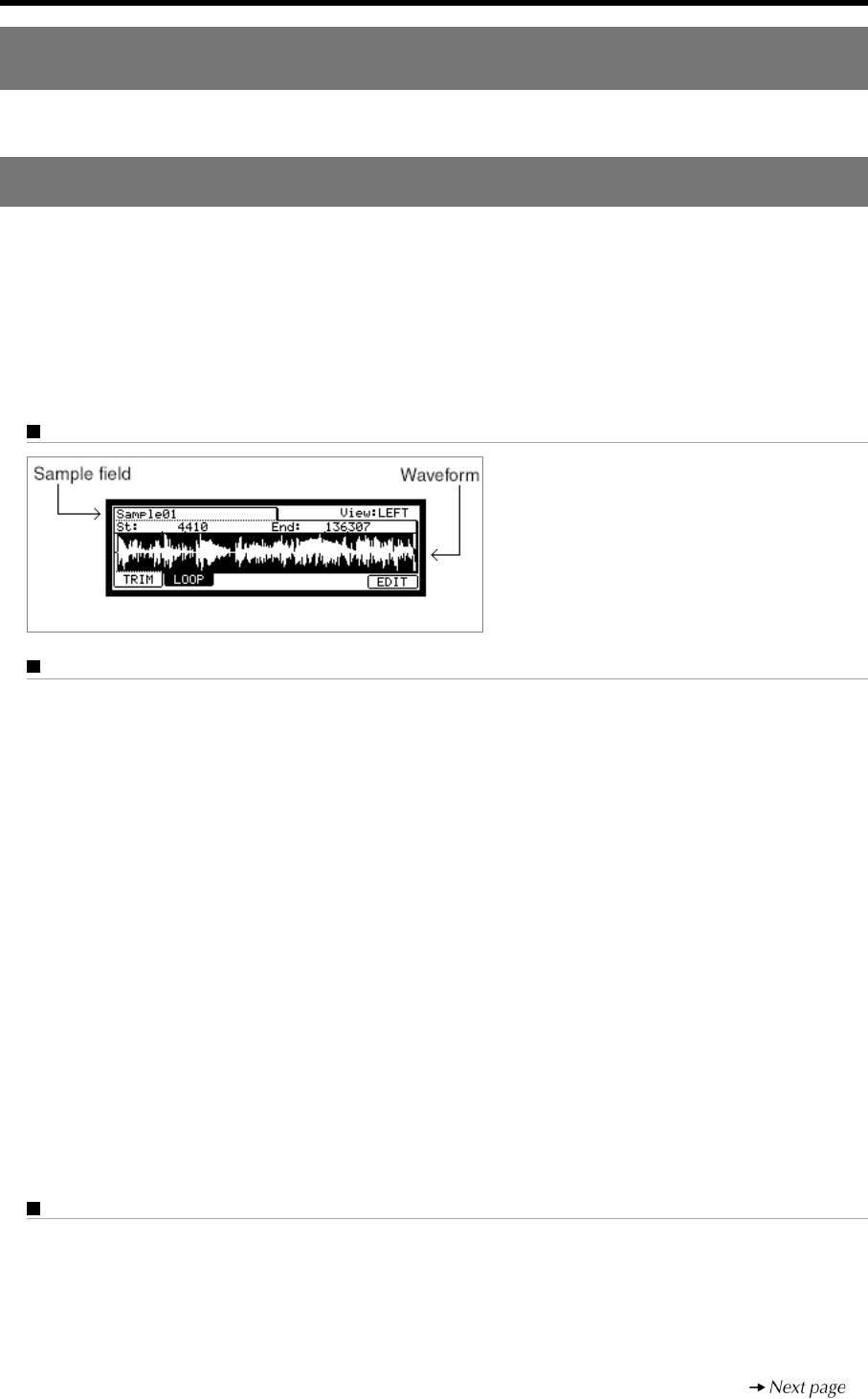
MPC1000 v2 Operator’s Manual rev 1.0
53
Chapter 11 : Editing a sample
Setting the start / end points for the sample
The start/end points sets the part of the sample data, which will actually be played back. The recorded sample may have an
unnecessary part at the beginning, which may make it more difficult to place the sound in the correct spot timing when
hitting the pad. You can fix this problem by adjusting the start point. You can also adjust both the start and end points to play
only a part of the phrase. If the sample has empty parts at the end, which consumes unnecessary memory, you can delete the
empty parts by adjusting the end point and using the edit feature.
Start/end points are displayed in sample points. The sample point is the minimum unit used for sample editing. The MPC1000
has the 44100 sample points per second.
About the waveform display
The TRIM page displays the waveform of the sample
selected in the Sample field.
It displays the waveform of the whole sample, with
the parts set by start/end points highlighted. If you
select a stereo sample, you can select the channel
(LEFT/RIGHT) to display in the View field.
Adjusting the start point
01. Press the [MODE] key and then the [PAD 6] (TRIM).
When you press the [MODE] key, its LED will blink. Press the [PAD 6] while the [MODE] key’s LED is blinking to
display the TRIM page.
02. Select the Sample field and select a sample you wish to edit.
The Sample field is located in the upper left corner of the screen, which displays the sample name. It displays the
waveform of the selected sample.
03. Select the St (start) field and adjust the start point.
You can change the start point by turning the DATA wheel.
If you press the left/right cursor key while holding the [SHIFT] key, you can select the digit with the DATA wheel.
You can also enter the value directly with using the [NUMERIC] key and pads. When you press the [NUMERIC] key,
its LED will blink, which indicates you can enter number with pads.
04. Hit the pad to check the start point.
When you hit the pad, the MPC1000 plays the sample. The playback method varies depending on the pad.
If you hit the [PAD 14] (PLAY TO), the MPC1000 will play the sample before the start point.
If you hit the [PAD 15] (PLAY FROM), the MPC1000 will play the sample from the start point.
If you hit the [PAD 16] (PLAY ALL), the MPC1000 will play the whole sample regardless of the start/end point settings.
If you hit any pad from the [PAD 1] to [PAD 12], the MPC1000 will play from the start point to the end point.
Adjusting the end point
05. Select the End field and adjust the end point.
You can change the end point by turning the DATA wheel.
If you press the left/right cursor key while holding the [SHIFT] key, you can select the digit with the DATA wheel.
You can also enter the value directly with using the [NUMERIC] key and pads. When you press the [NUMERIC] key,
its LED will blink, which indicates you can enter number with pads.
In this section, you will learn about the TRIM mode, where you can set the sample’s start/end points, or the loop.