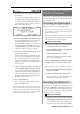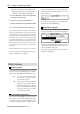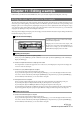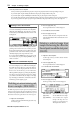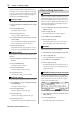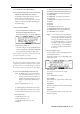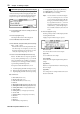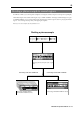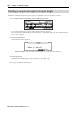User guide
Table Of Contents
- warning_page.pdf
- MPC1000
- Table of contents
- Chapter 1 : Introduction
- Chapter 2 : Basic Operation
- Chapter 3 : Sequencer feature
- MAIN page
- Recording the performance
- Playing back a sequence
- Other useful features for recording sequences
- Detailed information on sequence feature
- Setting the length of a sequence
- Setting the time signature of the sequence
- Setting tempo
- Setting the loop for a sequence
- Changing the default settings
- Changing the sequence name
- Changing the default name for a sequence
- Copying a sequence
- Deleting a sequence
- Deleting all sequences
- Handling the duration (the length of a note) at the loop boundary
- Track features
- MIDI sequencer features
- Chapter 4 : Editing sequences
- Chapter 5 : Step editing
- Chapter 6 : Song mode
- Chapter 7 : Functions of a pad
- Chapter 8 : Q-Link slider
- Chapter 9 : Using the MPC1000 with external devices
- Chapter 10 : Recording a sample
- Chapter 11 : Editing a sample
- Chapter 12 : Program
- Creating a program
- Assigning/Reassigning samples to the pads
- Playing the sample while the pad is being hit
- Setting the volume and the tuning for a sample
- Changing the sample volume with velocity
- Playing several samples with one pad
- Switching between samples using velocity
- Setting the envelope for a pad
- The functions in the Program window
- Editing the sound of a sample
- Simulating the open/close hi-hat (setting the mute group)
- Setting the overlap of the sounds on the same pad (voice overlap)
- Delete all the unused samples at the same time (PURGE)
- Setting a MIDI note number to the pads
- Assigning MIDI note numbers to the pads (changing the default setting)
- Chapter 13 : Mixer
- Chapter 14 : Effect
- Chapter 15 : Save / Load
- Chapter 16 : Connecting the MPC1000 to your computer
- Chapter 17 : Other settings
- Appendix

MPC1000 v2 Operator’s Manual rev 1.0
58
Chapter 11: Editing a sample
PITCH SHIFT (Changing the pitch of the sample)
With the Pitch Shift function, you can change the pitch
of the selected sample without changing the length. This
is useful when you want to change the pitch of the phrase
sample in the sequence without changing the tempo..
01. In the sample field, select the sample you wish to
change the pitch..
02. Press the [F6] (EDIT) key.
The Sample Edit window will be displayed.
03. In the Edit field, select PITCH SHIFT.
04.
In the Pitch field, set the pitch amount you wish to change..
Pitch : -12.00 - +12.00
This determines the amount of the pitch shift in semi
tone and cent step. For example, if you enter +1.00,
the sample will pitch up one semi tone. If you enter
+12.00, the sample will pitch up one octave.
05. Set the Preset field and Adjust field if necessary.
Preset : The MPC1000 uses 18 preset algorithms
to carry out the pitch shift process, so you should
select a preset that closely resembles your sample’s
content. If your are not happy with the results, try
experimenting with different presets.
Each preset is further divided into A, B or C:
A :
Standard quality
pitch shift
with fast processing
B :
Better quality
pitch shift
with slower processing
C :
Highest quality
pitch shift
with slower processing.
Pitch shift Presets:
01. FEM VOX (Female voice)
02. MALE VOX (male voice)
03. LOW MALE VOX (low male voice)
04. VOCAL
05. HFREQ RHYTHM (
High frequency Rhythm section
)
06. MFREQ RHYTHM (
Middle frequency Rhythm section
)
07. LFREQ RHYTHM (
Low frequency Rhythm section
)
08. PERCUSSION
09. LFREQ PERC. (Low frequency Percussion)
10. STACCATO
11. LFREQ SLOW (Low frequency Slow music )
12. MUSIC 1
13. MUSIC 2
14. MUSIC 3
15. SOFT PERC. (Soft percussion)
16. HFREQ ORCH. (High frequency Orchestra)
17. LFREQ ORCH. (Low frequency Orchestra)
18. SLOW ORCH. (Slow orchestra)
Adjust :
You can use this to ‘tweak’ the selected pre-
set. If your selected preset is close to what
you’re looking for, but still needs a little fine
tuning, try a few different settings here un-
til you get the best result. A ( + ) value will
help improve high frequency and percussive
sounds while a ( - ) value will help improve
bass sound. Most of the time, this can be left
at zero.
06. Press the [F5] (DO IT) key.
The Keep or Retry window will be displayed after
executing the Pitch shift.
Lengthy samples will take longer to process.
New name field:
You can enter the new name for the sample.
[F2] (PLAY) :
You can audition the new sample.
[F3] (OVER W) :
You can delete the original sample and keep the new
sample.
[F4] (RETRY) :
Returns to Sample Edit window without keeping
the new sample.
[F5] (KEEP) :
You can keep the new sample with the name set in
the New Name field.