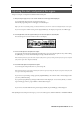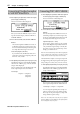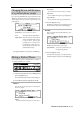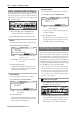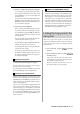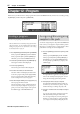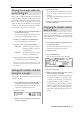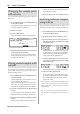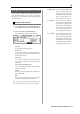User guide
Table Of Contents
- warning_page.pdf
- MPC1000
- Table of contents
- Chapter 1 : Introduction
- Chapter 2 : Basic Operation
- Chapter 3 : Sequencer feature
- MAIN page
- Recording the performance
- Playing back a sequence
- Other useful features for recording sequences
- Detailed information on sequence feature
- Setting the length of a sequence
- Setting the time signature of the sequence
- Setting tempo
- Setting the loop for a sequence
- Changing the default settings
- Changing the sequence name
- Changing the default name for a sequence
- Copying a sequence
- Deleting a sequence
- Deleting all sequences
- Handling the duration (the length of a note) at the loop boundary
- Track features
- MIDI sequencer features
- Chapter 4 : Editing sequences
- Chapter 5 : Step editing
- Chapter 6 : Song mode
- Chapter 7 : Functions of a pad
- Chapter 8 : Q-Link slider
- Chapter 9 : Using the MPC1000 with external devices
- Chapter 10 : Recording a sample
- Chapter 11 : Editing a sample
- Chapter 12 : Program
- Creating a program
- Assigning/Reassigning samples to the pads
- Playing the sample while the pad is being hit
- Setting the volume and the tuning for a sample
- Changing the sample volume with velocity
- Playing several samples with one pad
- Switching between samples using velocity
- Setting the envelope for a pad
- The functions in the Program window
- Editing the sound of a sample
- Simulating the open/close hi-hat (setting the mute group)
- Setting the overlap of the sounds on the same pad (voice overlap)
- Delete all the unused samples at the same time (PURGE)
- Setting a MIDI note number to the pads
- Assigning MIDI note numbers to the pads (changing the default setting)
- Chapter 13 : Mixer
- Chapter 14 : Effect
- Chapter 15 : Save / Load
- Chapter 16 : Connecting the MPC1000 to your computer
- Chapter 17 : Other settings
- Appendix
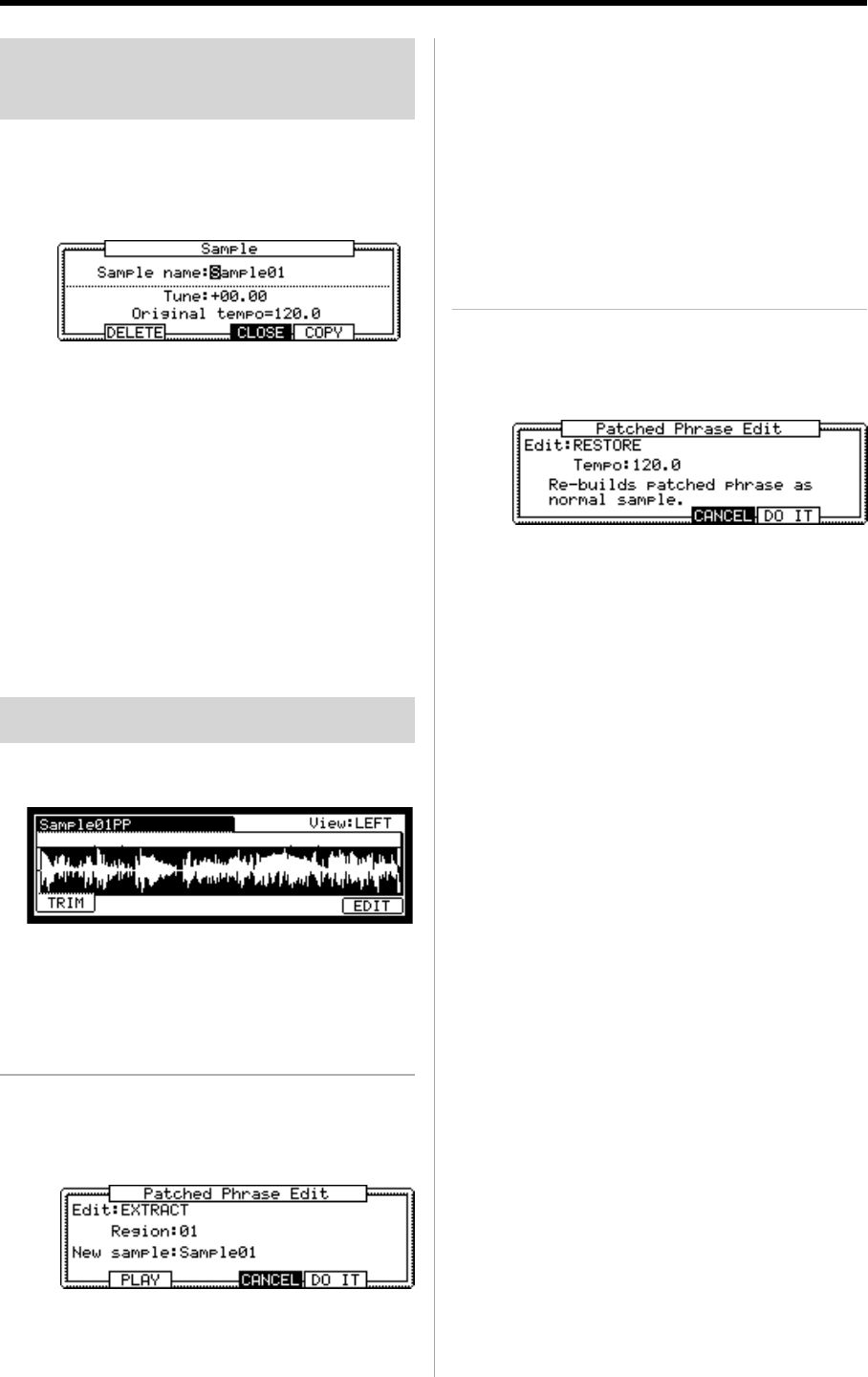
MPC1000 v2 Operator’s Manual rev 1.0
63
Changing the tune and the tempo
of a patched phrase sample
If you press the [WINDOW] key in the Sample field of the
TRIM page, the Sample window will be displayed. You can
set the sample name, tune, and the original tempo of the
patched phrase.
Sample name :
You can enter a new name.
Tune:
This sets the pitch of the patched phrase.
Original tempo
: This sets the tempo of the patched
phrase. The Original tempo setting
is important for playing the
patched phrase correctly. If the
patched phrase sample cannot be
played with the correct tempo, ad-
just the Original tempo.
Pressing [F4] (CLOSE) key will go back to the TRIM page.
Editing a Patched Phrase
You can extract a region in a Patched phase as a sample or
covert the Patched Phrase to a sample.
01. Select the Patched Phrase in the TRIM page, and
press the [F6] (EDIT) key.
The Patched Phase Edit window will be displayed.
02. In the edit field, select the type you wish to edit.
EXTRACT
This extracts the selected region of the Patched
Phase as a sample.
Region :
You select the number of the region you wish to extract.
New sample :
You can select a new name for the new sample.
[F2] (PLAY) :
You can audition the region by pressing this key.
[F4] (CANCEL):
You can cancel the Extract by pressing this key
03. Press the [F5] (DO IT) key.
The MPC1000 will start processing the Extract, and
then the display will go back to the TRIM page.
RESTORE
This converts the selected Patched Phrase to an or-
dinary sample.
Tempo : This set the tempo of the sample.
[F4] (CANCEL) : You can cancel the Extract pro-
cess by pressing this key
03. Press the [F5] (DO IT) key.
The MPC1000 will begin processing the Restore,
and then the display will go back to the TRIM page.