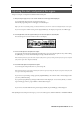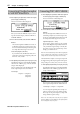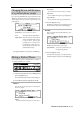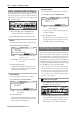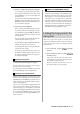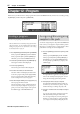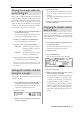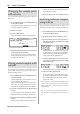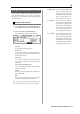User guide
Table Of Contents
- warning_page.pdf
- MPC1000
- Table of contents
- Chapter 1 : Introduction
- Chapter 2 : Basic Operation
- Chapter 3 : Sequencer feature
- MAIN page
- Recording the performance
- Playing back a sequence
- Other useful features for recording sequences
- Detailed information on sequence feature
- Setting the length of a sequence
- Setting the time signature of the sequence
- Setting tempo
- Setting the loop for a sequence
- Changing the default settings
- Changing the sequence name
- Changing the default name for a sequence
- Copying a sequence
- Deleting a sequence
- Deleting all sequences
- Handling the duration (the length of a note) at the loop boundary
- Track features
- MIDI sequencer features
- Chapter 4 : Editing sequences
- Chapter 5 : Step editing
- Chapter 6 : Song mode
- Chapter 7 : Functions of a pad
- Chapter 8 : Q-Link slider
- Chapter 9 : Using the MPC1000 with external devices
- Chapter 10 : Recording a sample
- Chapter 11 : Editing a sample
- Chapter 12 : Program
- Creating a program
- Assigning/Reassigning samples to the pads
- Playing the sample while the pad is being hit
- Setting the volume and the tuning for a sample
- Changing the sample volume with velocity
- Playing several samples with one pad
- Switching between samples using velocity
- Setting the envelope for a pad
- The functions in the Program window
- Editing the sound of a sample
- Simulating the open/close hi-hat (setting the mute group)
- Setting the overlap of the sounds on the same pad (voice overlap)
- Delete all the unused samples at the same time (PURGE)
- Setting a MIDI note number to the pads
- Assigning MIDI note numbers to the pads (changing the default setting)
- Chapter 13 : Mixer
- Chapter 14 : Effect
- Chapter 15 : Save / Load
- Chapter 16 : Connecting the MPC1000 to your computer
- Chapter 17 : Other settings
- Appendix

MPC1000 v2 Operator’s Manual rev 1.0
64
Chapter 11: Editing a sample
Setting the loop
The loop feature plays the sample repeatedly. With the loop
feature, you can play the sample from the loop point to the
end point repeatedly. To activate the loop feature, turn on
the loop field, which is located in the upper right corner of
the LOOP page. When the loop feature is on, the MPC1000
first plays the part from the start point set in the TRIM page
to the end point, and then plays the part from the loop point
set in the LOOP page to the end point repeatedly.
Note : If you set the pad to ONE SHOT in the PROGRAM
mode, the MPC1000 will play the sample assigned to that pad
like when the loop is off, even when the loop feature is on. When
you use the loop feature, set the pad’s play mode to NOTE ON.
For more information, see the “Playing the sample while the pad
is being hit” section in the page 67.
Other available edits for Region
By using the Edit function in the SLICE page, you can di-
vide one region into two regions or combine continuous
regions into one region. You can also extract the selected
region as another sample.
01. In the SLICE page, press the [F6] (EDIT) key.
The Region Edit window will be displayed.
02. In the Edit field, select the type you wish to edit.
EXTRACT
You can extract the selected region as another sample.
03. In the Edit field, select the EXTRACT.
Region: You select the number of the region
you wish to extract.
New sample: You can select a new name for the
new sample.
04. Press the [F5] (DO IT) key.
The MPC1000 will start the extract process. Press-
ing [F4] (Cancel) will cancel the extract.and the dis-
play go back to the SLICE page.
DIVIDE REGION
You can divide the selected region to two regions.
03. In the Edit field, select DIVIDE REGION.
Region: You select the number of regions you
wish to divide.
04. Press the [F5] (DO IT).
The MPC1000 will start dividing regions. Pressing
[F4] (Cancel) will cancel the process and the dis-
play will go back to the SLICE page.
COMBINE REGION
You can combine the continuous regions to one region.
03. In the Edit field, select COMBINE REGION.
Region : You select the numbers of regions you
wish to combine.
For example, if you set this 1-5, the regions from 1
to 5 will be combined.
04. Press the [F5] (DO IT) key.
The MPC1000 will start combining the regions.
Pressing [F4] (Cancel) will cancel the process and
the display will go back to the SLICE page.
Adjusting the loop point
01. In the TRIM mode, press the [F2] (LOOP) key.
The LOOP page will be displayed.
02.
Select the Sample field and select a sample you wish to edit.
The Sample field is located in the upper left corner
of the screen, which displays the sample name. It
displays the waveform of the selected sample.