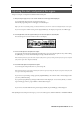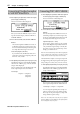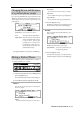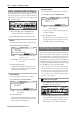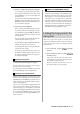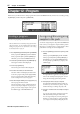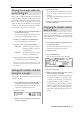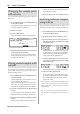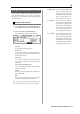User guide
Table Of Contents
- warning_page.pdf
- MPC1000
- Table of contents
- Chapter 1 : Introduction
- Chapter 2 : Basic Operation
- Chapter 3 : Sequencer feature
- MAIN page
- Recording the performance
- Playing back a sequence
- Other useful features for recording sequences
- Detailed information on sequence feature
- Setting the length of a sequence
- Setting the time signature of the sequence
- Setting tempo
- Setting the loop for a sequence
- Changing the default settings
- Changing the sequence name
- Changing the default name for a sequence
- Copying a sequence
- Deleting a sequence
- Deleting all sequences
- Handling the duration (the length of a note) at the loop boundary
- Track features
- MIDI sequencer features
- Chapter 4 : Editing sequences
- Chapter 5 : Step editing
- Chapter 6 : Song mode
- Chapter 7 : Functions of a pad
- Chapter 8 : Q-Link slider
- Chapter 9 : Using the MPC1000 with external devices
- Chapter 10 : Recording a sample
- Chapter 11 : Editing a sample
- Chapter 12 : Program
- Creating a program
- Assigning/Reassigning samples to the pads
- Playing the sample while the pad is being hit
- Setting the volume and the tuning for a sample
- Changing the sample volume with velocity
- Playing several samples with one pad
- Switching between samples using velocity
- Setting the envelope for a pad
- The functions in the Program window
- Editing the sound of a sample
- Simulating the open/close hi-hat (setting the mute group)
- Setting the overlap of the sounds on the same pad (voice overlap)
- Delete all the unused samples at the same time (PURGE)
- Setting a MIDI note number to the pads
- Assigning MIDI note numbers to the pads (changing the default setting)
- Chapter 13 : Mixer
- Chapter 14 : Effect
- Chapter 15 : Save / Load
- Chapter 16 : Connecting the MPC1000 to your computer
- Chapter 17 : Other settings
- Appendix

MPC1000 v2 Operator’s Manual rev 1.0
67
Playing the sample while the
pad is being hit
When you play a sample by hitting the pad, the sample will
be played until the end regardless of the length you hit the
pad for. This is useful when you play short drum sounds.
However, when you play a long sample such as a phrase
sample, it is better to set the MPC1000 to play the sample
only when you hold the pad. In this section, you will learn
how to play the s0ample when you hit the pad.
01. In the SAMPLE page of the PROGRAM mode, hit
the pad you wish to change.
The pad number display in the left of the screen
will change according to the pad that you hit.
02. Select the 1 field and press the [WINDOW] key.
The Play Mode window will be displayed.
03. Select the Layer 1 field and select the option.
ONE SHOT The MPC1000 plays the sample un-
til the end regardless of how long
you hold the pad.
NOTE ON The MPC1000 plays the sample
only while you hold the pad.
04. Press the [F4] (CLOSE) key to close the window.
It will bring you back to the SAMPLE page.
Note : When you loop the sample, set the play mode to NOTE
ON. When you select ONE SHOT, the loop feature will not work
even when it is on.
Setting the volume and the
tuning for a sample
You can set the volume and the tuning for samples that are
assigned to the pads.
01. In the SAMPLE page of the PROGRAM mode, hit
the pad you wish to change its volume and pitch.
The pad number display in the left of the screen
will change according to the pad you hit.
02. Select the Lvl field.
03. Adjust the volume to the desired level while checking
the level by hitting pad.
04. Select the Tune field.
The Tune field has two fields divided by a decimal
point. The 2 digits on the left set the tuning by
semitones.
The 2 digits on the right change the tuning by cents
(100 cents = 1 semitone).
05. Adjust the pitch to the desired level while checking
the tune by hitting pad.
Changing the sample volume
with velocity
You can control the sample volume by velocity (how hard
you hit the pad). With this feature, you can play the pads
like real drums; when you hit the pad strongly, the sound
will be loud and vice versa.
01. In the SAMPLE page of the PROGRAM mode, hit
the pad you wish to edit.
The pad number display in the left of the screen
will change according to the pad you hit.
02. Select the Lvl field.
03. Press the [WINDOW] key.
The Amp Envelope window will be displayed.
04. Select the V>Level field.
05. Adjust the field to the desired value while checking
the level by hitting the desired pad.
If you set this field to 0, the sample will be played
back at the maximum level regardless of the
amount of pressure. The larger you set the value,
the bigger the difference of the level will be.
You can set the more detailed setting for a sample
volume by using the other parameters in the Amp
Envelope window. For more information about
setting them, see the Setting the Amp envelope on
page 69.