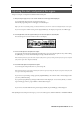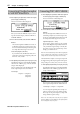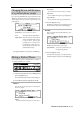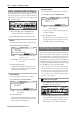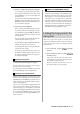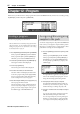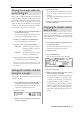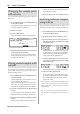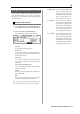User guide
Table Of Contents
- warning_page.pdf
- MPC1000
- Table of contents
- Chapter 1 : Introduction
- Chapter 2 : Basic Operation
- Chapter 3 : Sequencer feature
- MAIN page
- Recording the performance
- Playing back a sequence
- Other useful features for recording sequences
- Detailed information on sequence feature
- Setting the length of a sequence
- Setting the time signature of the sequence
- Setting tempo
- Setting the loop for a sequence
- Changing the default settings
- Changing the sequence name
- Changing the default name for a sequence
- Copying a sequence
- Deleting a sequence
- Deleting all sequences
- Handling the duration (the length of a note) at the loop boundary
- Track features
- MIDI sequencer features
- Chapter 4 : Editing sequences
- Chapter 5 : Step editing
- Chapter 6 : Song mode
- Chapter 7 : Functions of a pad
- Chapter 8 : Q-Link slider
- Chapter 9 : Using the MPC1000 with external devices
- Chapter 10 : Recording a sample
- Chapter 11 : Editing a sample
- Chapter 12 : Program
- Creating a program
- Assigning/Reassigning samples to the pads
- Playing the sample while the pad is being hit
- Setting the volume and the tuning for a sample
- Changing the sample volume with velocity
- Playing several samples with one pad
- Switching between samples using velocity
- Setting the envelope for a pad
- The functions in the Program window
- Editing the sound of a sample
- Simulating the open/close hi-hat (setting the mute group)
- Setting the overlap of the sounds on the same pad (voice overlap)
- Delete all the unused samples at the same time (PURGE)
- Setting a MIDI note number to the pads
- Assigning MIDI note numbers to the pads (changing the default setting)
- Chapter 13 : Mixer
- Chapter 14 : Effect
- Chapter 15 : Save / Load
- Chapter 16 : Connecting the MPC1000 to your computer
- Chapter 17 : Other settings
- Appendix
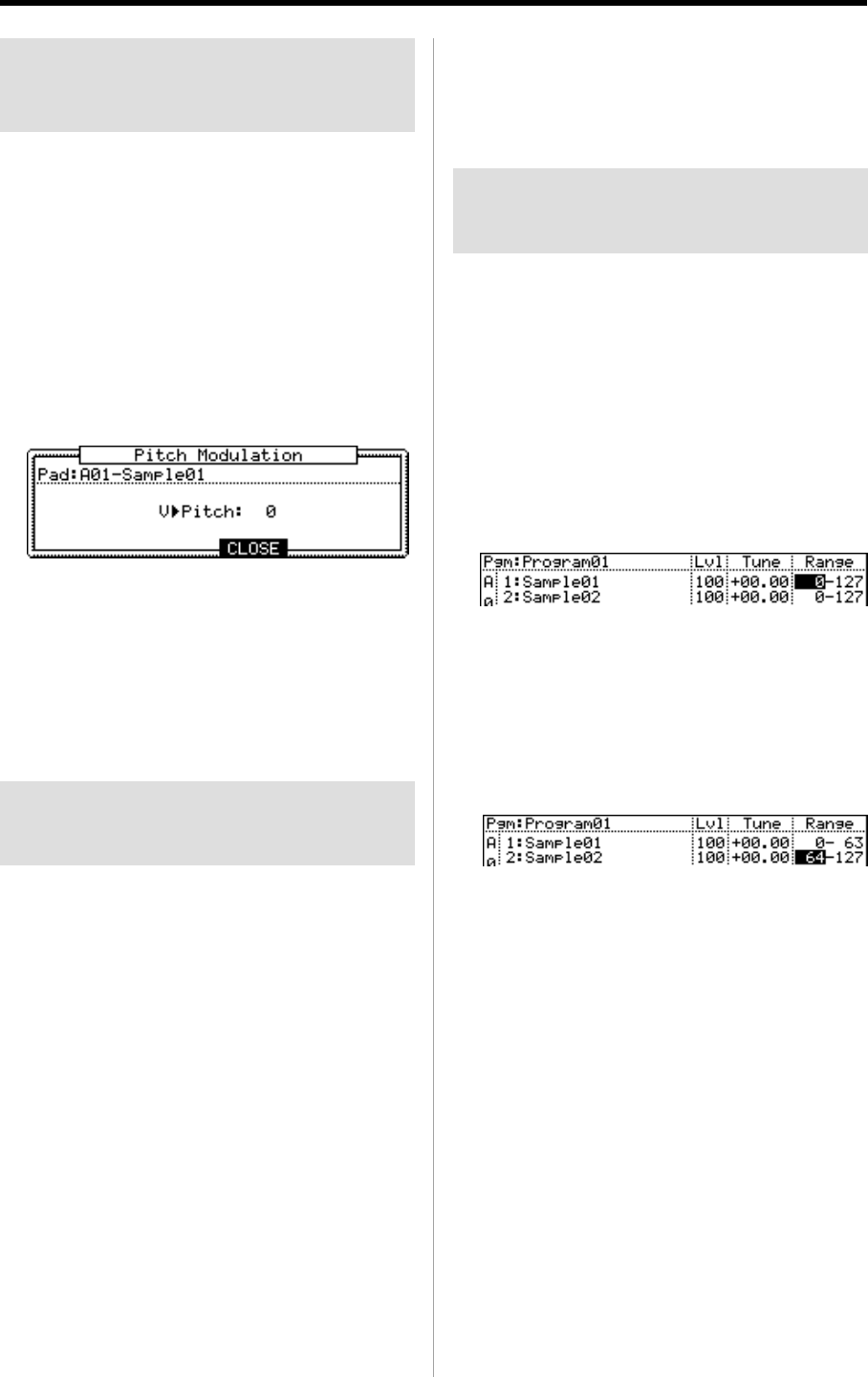
68 Chapter 12: PROGRAM
MPC1000 v2 Operator’s Manual rev 1.0
signed to the pad in the 1 field and the 2 fields, will
be played at the same time.
04. Assign the samples to the 3 and 4 fields if necessary.
Switching between samples
using velocity
When you assign more than one sample to a pad, you can
switch between samples by the velocity used to hit the pad.
01. In the SAMPLE page of the PROGRAM mode, se-
lect the desired pad by hitting it.
02. Assign the samples to the 1 field and the 2 field.
03. Select the Range field in the same row with the 1
field, and set the velocity range to trigger the sample
assigned to the field.
The Range field has two fields to set the upper and
the lower limits. You can set the lower limit in the
left field and the upper limit in the right field. Here,
set the upper limit (the right field) to 63.
04. Select the Range field in the same row with the 2
field, and set the velocity range to trigger the sample
assigned to the field.
In this example, set the lower limit (the left field) to 64.
05. Check the result by hitting the pad.
If you hit the pad strongly, the MPC1000 will play
the sample assigned to the 2 field. If you hit the
pad weakly, the MPC1000 will play the sample as-
signed to the 1 field.
Tips : The pressure used to hit the pad will be displayed in the
128 steps (0 to 127). The maximum level is 127. This is the same
with the “MIDI velocity”, which indicates the pressure used to
play the keyboard.
Tips : You can also use the Q- Link slider to switch layers. For
more information, see the “Chapter8 Q-Link Slider” section on
page 44.
Changing the sample pitch
with velocity
You can control the sample pitch by velocity (how hard you
hit the pad).
01. In the SAMPLE page of the PROGRAM mode, hit
the pad you wish to edit.
The pad number display in the left of screen will
change according to the pad you hit.
02. Select the Tune field.
03. Press the [WINDOW] key.
The Pitch Modulation window will be displayed.
04. Select the V>Pitch field.
05. Adjust the field to the desired value while checking
the level by hitting the desired pad.
If you set this field to 0, the sample pitch will not
change with velocity. The larger you set the value,
the higher the pitch will be.
Playing several samples with
one pad
You can assign up to 4 samples to one pad. When you as-
sign more than one sample to a pad, you can play several
samples by hitting one pad.
01. In the SAMPLE page of the PROGRAM mode, se-
lect the desired pad.
The pad number display in the left of the screen will
change according to the pad you hit.
The Pgm field in the upper left corner displays the
name of the currently selected program. You can
change the currently selected program in the Pgm field.
02. Select the 1 field and select the sample to assign to
the pad.
You can select the samples currently saved in the
MPC1000’s memory by turning the DATA wheel.
03. Select the 2 field and select the sample to assign it to
the pad.
When you hit the pad, both samples, which are as-