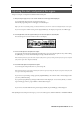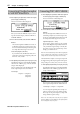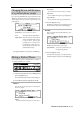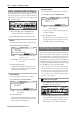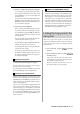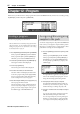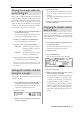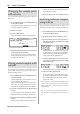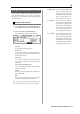User guide
Table Of Contents
- warning_page.pdf
- MPC1000
- Table of contents
- Chapter 1 : Introduction
- Chapter 2 : Basic Operation
- Chapter 3 : Sequencer feature
- MAIN page
- Recording the performance
- Playing back a sequence
- Other useful features for recording sequences
- Detailed information on sequence feature
- Setting the length of a sequence
- Setting the time signature of the sequence
- Setting tempo
- Setting the loop for a sequence
- Changing the default settings
- Changing the sequence name
- Changing the default name for a sequence
- Copying a sequence
- Deleting a sequence
- Deleting all sequences
- Handling the duration (the length of a note) at the loop boundary
- Track features
- MIDI sequencer features
- Chapter 4 : Editing sequences
- Chapter 5 : Step editing
- Chapter 6 : Song mode
- Chapter 7 : Functions of a pad
- Chapter 8 : Q-Link slider
- Chapter 9 : Using the MPC1000 with external devices
- Chapter 10 : Recording a sample
- Chapter 11 : Editing a sample
- Chapter 12 : Program
- Creating a program
- Assigning/Reassigning samples to the pads
- Playing the sample while the pad is being hit
- Setting the volume and the tuning for a sample
- Changing the sample volume with velocity
- Playing several samples with one pad
- Switching between samples using velocity
- Setting the envelope for a pad
- The functions in the Program window
- Editing the sound of a sample
- Simulating the open/close hi-hat (setting the mute group)
- Setting the overlap of the sounds on the same pad (voice overlap)
- Delete all the unused samples at the same time (PURGE)
- Setting a MIDI note number to the pads
- Assigning MIDI note numbers to the pads (changing the default setting)
- Chapter 13 : Mixer
- Chapter 14 : Effect
- Chapter 15 : Save / Load
- Chapter 16 : Connecting the MPC1000 to your computer
- Chapter 17 : Other settings
- Appendix
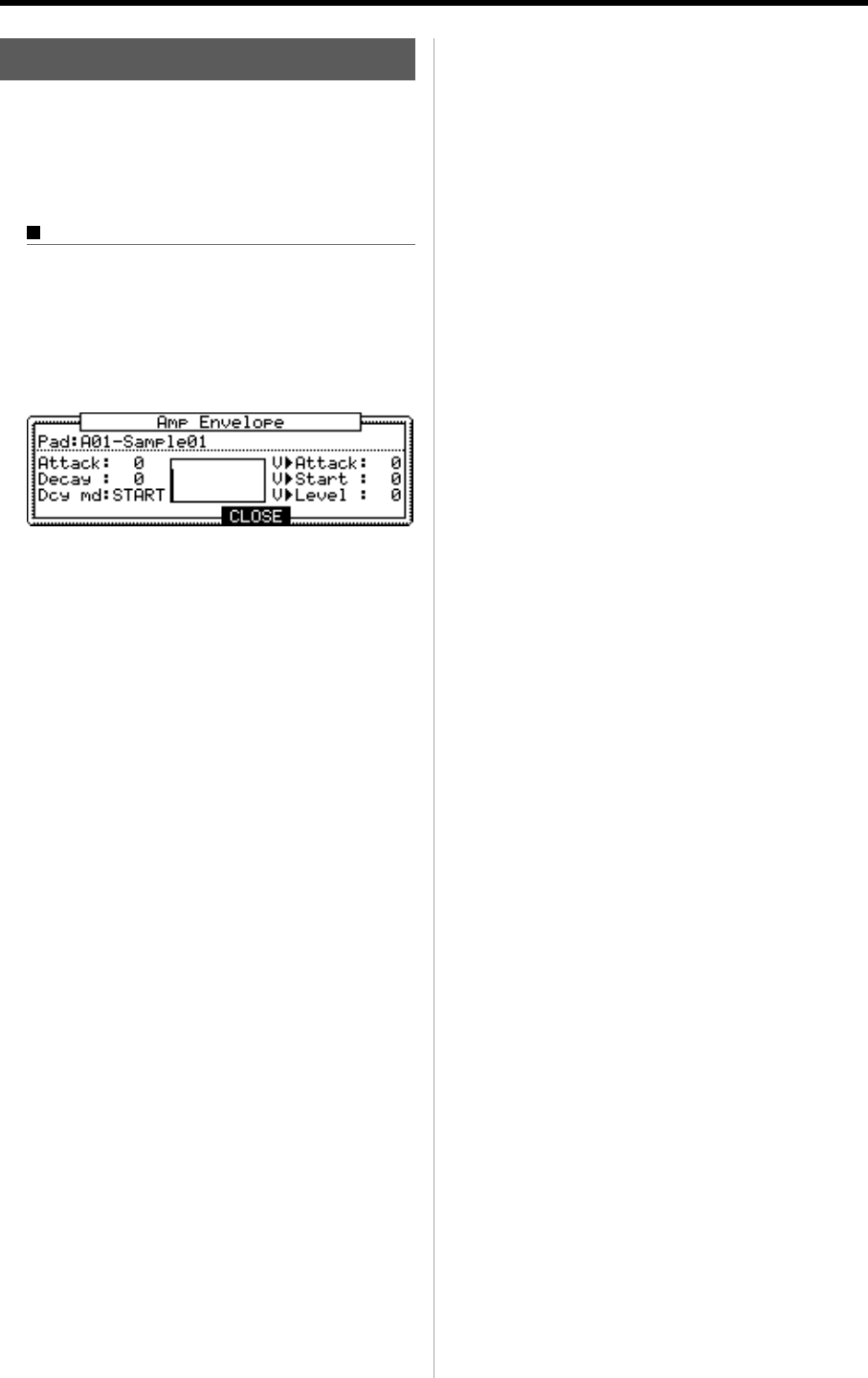
MPC1000 v2 Operator’s Manual rev 1.0
69
Setting the envelope for a pad
You can set the envelope for the samples assigned to the
pads. The MPC1000 has two envelopes, one is the Amp
Envelope for the volume and the other is the Filter envelop
for sound character.
Setting the Amp Envelope
01. In the SAMPLE page of the PROGRAM mode, se-
lect the pad you wish to make a setting by hitting it.
02. In the Lvl field, press the [WINDOW] key.
The Amp Envelope window will be displayed.
Pad field :
The selected pad will be displayed.
Attack field :
You can set the sample’s attack time in this field.
The larger the value, the longer it will take for the
sound to start. (fade in)
Decay field :
You can set the samples decay time in this field.
The larger you set the value, the slower the fade
out becomes.
Dcy md (decay modulation) field :
You can set the start point that the decay starts the
fade out in this field.
START :
The decay will begin right after the attack time set
in the Attack field.
END :
The start point of the decay will be set so that the
fade out will end at the sample’s end point.
Tips :
When you work with drum sounds or phrase sampling, select
END. Select START if you need the fade out effect for the phrase.
V > Attack field :
You can control the sample’s attack
time by velocity. The larger you set
the value, the slower the sound
will start by velocity. If you set this
field to 0, the attack time is con-
stant , regardless of the velocity.
V > Start field :
You can control the sample’s
start point by velocity. The larger
you set the value, the bigger de-
lay the sample start point will be
by velocity. If you set this field
to 0, the sample start point is con-
stant, regardless
of the
velocity.
V > Level field :
You can control the sample’s vol-
ume by velocity. The larger you
set the value, the bigger the dif-
ference of the level will be. If you
set this field to 0, the sample will
be played back at the maximum
level regardless of the velocity.