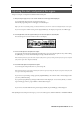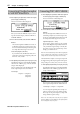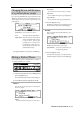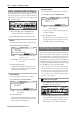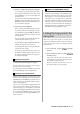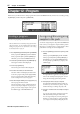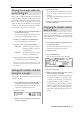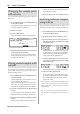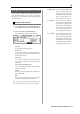User guide
Table Of Contents
- warning_page.pdf
- MPC1000
- Table of contents
- Chapter 1 : Introduction
- Chapter 2 : Basic Operation
- Chapter 3 : Sequencer feature
- MAIN page
- Recording the performance
- Playing back a sequence
- Other useful features for recording sequences
- Detailed information on sequence feature
- Setting the length of a sequence
- Setting the time signature of the sequence
- Setting tempo
- Setting the loop for a sequence
- Changing the default settings
- Changing the sequence name
- Changing the default name for a sequence
- Copying a sequence
- Deleting a sequence
- Deleting all sequences
- Handling the duration (the length of a note) at the loop boundary
- Track features
- MIDI sequencer features
- Chapter 4 : Editing sequences
- Chapter 5 : Step editing
- Chapter 6 : Song mode
- Chapter 7 : Functions of a pad
- Chapter 8 : Q-Link slider
- Chapter 9 : Using the MPC1000 with external devices
- Chapter 10 : Recording a sample
- Chapter 11 : Editing a sample
- Chapter 12 : Program
- Creating a program
- Assigning/Reassigning samples to the pads
- Playing the sample while the pad is being hit
- Setting the volume and the tuning for a sample
- Changing the sample volume with velocity
- Playing several samples with one pad
- Switching between samples using velocity
- Setting the envelope for a pad
- The functions in the Program window
- Editing the sound of a sample
- Simulating the open/close hi-hat (setting the mute group)
- Setting the overlap of the sounds on the same pad (voice overlap)
- Delete all the unused samples at the same time (PURGE)
- Setting a MIDI note number to the pads
- Assigning MIDI note numbers to the pads (changing the default setting)
- Chapter 13 : Mixer
- Chapter 14 : Effect
- Chapter 15 : Save / Load
- Chapter 16 : Connecting the MPC1000 to your computer
- Chapter 17 : Other settings
- Appendix
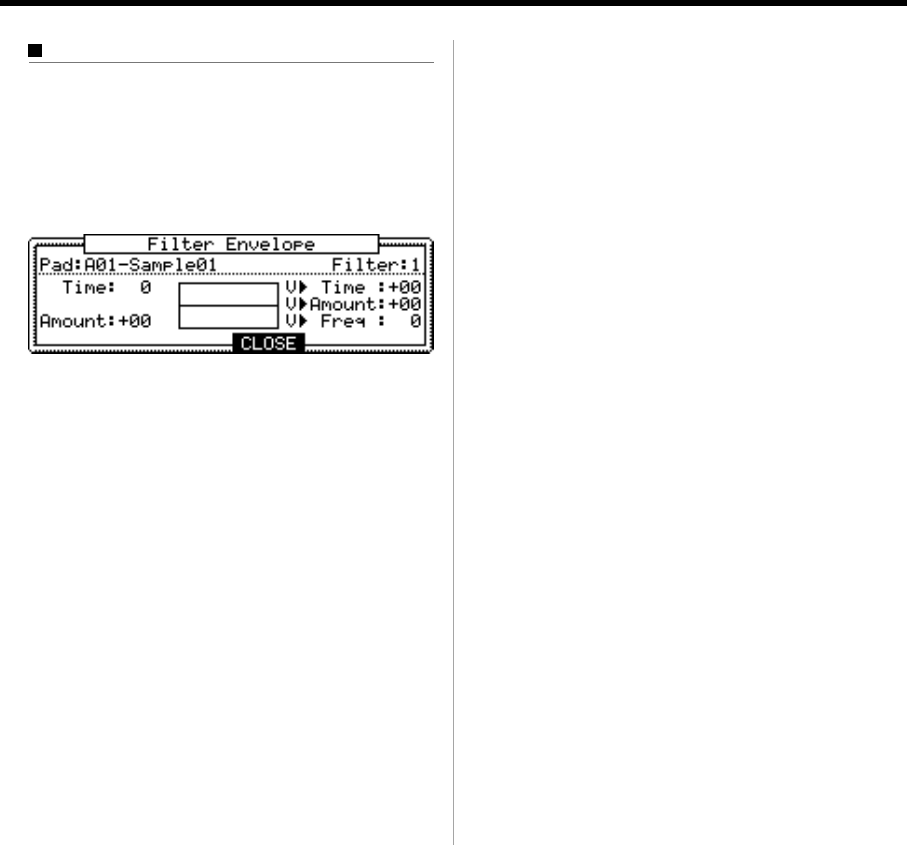
70 Chapter 12: PROGRAM
MPC1000 v2 Operator’s Manual rev 1.0
Setting the Filter Envelope
01. In the FILTER page of PROGRAM mode, select the
pad you wish to filter by hitting it.
02. In the Type field, press the [WINDOW] key.
The Filter Envelope window will be displayed.
Pad field : The selected pad will be displayed.
Filter field :
The selected Filter type will be displayed.
Time field :
You can set the time of the filter en-
velope. It is the time from the begin-
ning (the value set in the Amount
field) to the original cut off frequency.
Amount field :
You can set the depth of the filter en-
velope. If you set this filed to a “ + ”
value, the cut off frequency will start
higher than the original cut off fre-
quency and goes back to the original
frequency within the time set in the
Time field. If you set this filed to a “ -
“ value, the cut off frequency will start
lower than the original cut off fre-
quency and go back to the original fre-
quency within the time set in the Time
field.
V>Time field : You can control the filter envelope
time by velocity. If you set this field
to
a “ + ”
value, the time will be closer
to the time set in the Time field with
higher velocity, If you set this field
to
a “ - ” value, It works exactly op-
posite
. If you set this field to 0, the
time is constant by velocity.
V>Amount field :
You can control the depth by veloc-
ity. If you set this field to
a “ + ”
value,
the beginning cut off frequency will
start closer to the frequency set in
the Amount field with higher veloc-
ity, If you set this field to
a “ - ” value,
It works exactly opposite
. If you set
this field to 0, the depth is constant
by velocity.
V>Freq. Field:
You can control the cut-off frequency
with velocity. The larger the veloc-
ity, the higher the cut-off frequency.
If you set this field to 0, the cut-off
frequency is constant by velocity.