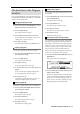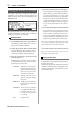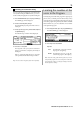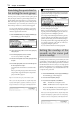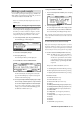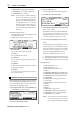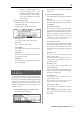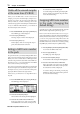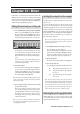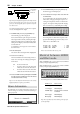User guide
Table Of Contents
- warning_page.pdf
- MPC1000
- Table of contents
- Chapter 1 : Introduction
- Chapter 2 : Basic Operation
- Chapter 3 : Sequencer feature
- MAIN page
- Recording the performance
- Playing back a sequence
- Other useful features for recording sequences
- Detailed information on sequence feature
- Setting the length of a sequence
- Setting the time signature of the sequence
- Setting tempo
- Setting the loop for a sequence
- Changing the default settings
- Changing the sequence name
- Changing the default name for a sequence
- Copying a sequence
- Deleting a sequence
- Deleting all sequences
- Handling the duration (the length of a note) at the loop boundary
- Track features
- MIDI sequencer features
- Chapter 4 : Editing sequences
- Chapter 5 : Step editing
- Chapter 6 : Song mode
- Chapter 7 : Functions of a pad
- Chapter 8 : Q-Link slider
- Chapter 9 : Using the MPC1000 with external devices
- Chapter 10 : Recording a sample
- Chapter 11 : Editing a sample
- Chapter 12 : Program
- Creating a program
- Assigning/Reassigning samples to the pads
- Playing the sample while the pad is being hit
- Setting the volume and the tuning for a sample
- Changing the sample volume with velocity
- Playing several samples with one pad
- Switching between samples using velocity
- Setting the envelope for a pad
- The functions in the Program window
- Editing the sound of a sample
- Simulating the open/close hi-hat (setting the mute group)
- Setting the overlap of the sounds on the same pad (voice overlap)
- Delete all the unused samples at the same time (PURGE)
- Setting a MIDI note number to the pads
- Assigning MIDI note numbers to the pads (changing the default setting)
- Chapter 13 : Mixer
- Chapter 14 : Effect
- Chapter 15 : Save / Load
- Chapter 16 : Connecting the MPC1000 to your computer
- Chapter 17 : Other settings
- Appendix
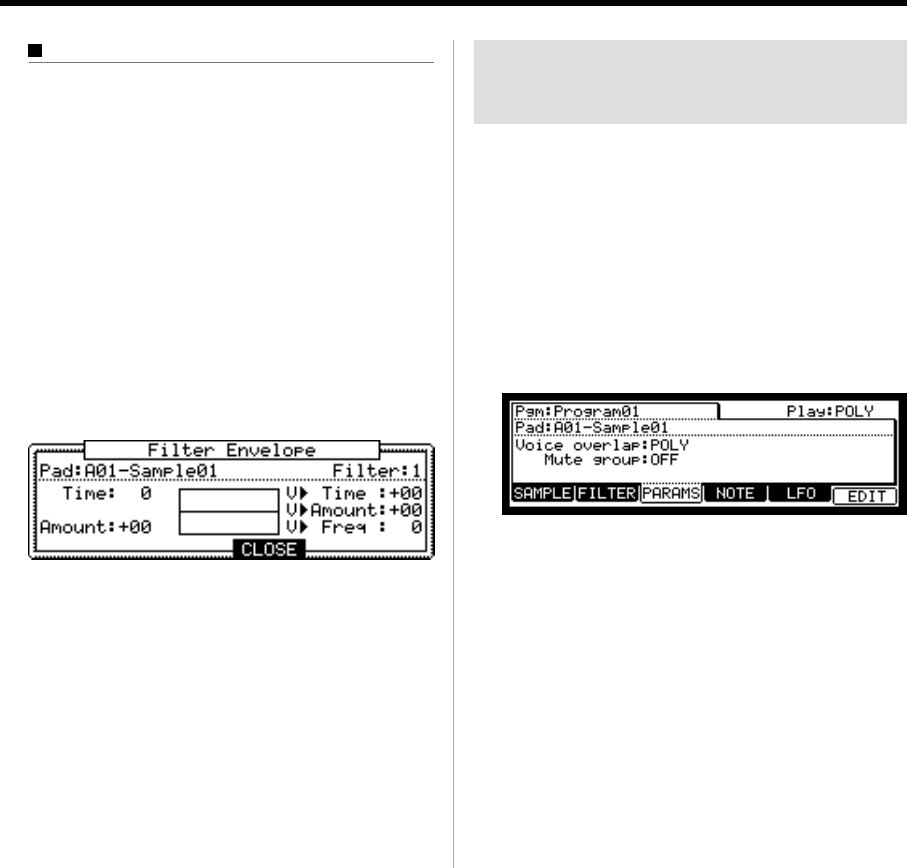
MPC1000 v2 Operator’s Manual rev 1.0
73
Limiting the number of the
voice in the Program
Normally, the pad sounds in the program are played poly-
phonic, when you hit the pad several times. But you may
wish to play the program with the pad sound of monophony.
such as the program being made by the SLICED SAMPLE
function. In this case, you can set the limit of voice number
on the pad in the program.
01. In the Program mode, press the [F3] (PARAMS) key
The PARAMETER page will be displayed.
02. In the Play field, select MONO.
Play field :
POLY The MPC1000 overlaps the sound in
the program.. (Polyphony)
MONO The MPC1000 does not overlap the
sound in the program.. (Monophony)
Note : This is the setting of the whole Program, but you can set
each pad in the program to the voice overlap (POLY or MONO)
respectively. Refer to Page 74 “Setting the overlap of a sound on
the same pad (voice overlap)”.
Controlling the sound with velocity
You can control the cutoff frequency of the filter by the
velocity used to hit the pad. With this feature, you can con-
trol the sound by changing the velocity used to hit the pad.
01.
In the PROGRAM mode, press the [F2] (FILTER) key.
The FILTER page will be displayed.
02. Select the desired pad by hitting it.
The Pad field displays the pad number of the se-
lected pad.
03. Select any of the Type, Freq, or Reso fields and press
the [WINDOW] key.
The Filter Envelope window will be displayed.
04. Select the V> Freq field.
The larger the value you set, the more drastic a
change you can make to a sample by how hard you
hit the pad.
Refer to “Setting the Filter Envelope” about the
other parameter in the Filter Envelope window.
Tips : You can set the V>Freq for the filter 1 and 2 separately .