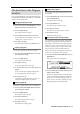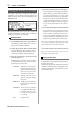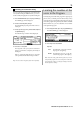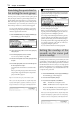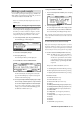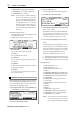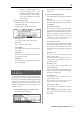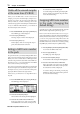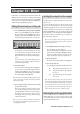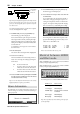User guide
Table Of Contents
- warning_page.pdf
- MPC1000
- Table of contents
- Chapter 1 : Introduction
- Chapter 2 : Basic Operation
- Chapter 3 : Sequencer feature
- MAIN page
- Recording the performance
- Playing back a sequence
- Other useful features for recording sequences
- Detailed information on sequence feature
- Setting the length of a sequence
- Setting the time signature of the sequence
- Setting tempo
- Setting the loop for a sequence
- Changing the default settings
- Changing the sequence name
- Changing the default name for a sequence
- Copying a sequence
- Deleting a sequence
- Deleting all sequences
- Handling the duration (the length of a note) at the loop boundary
- Track features
- MIDI sequencer features
- Chapter 4 : Editing sequences
- Chapter 5 : Step editing
- Chapter 6 : Song mode
- Chapter 7 : Functions of a pad
- Chapter 8 : Q-Link slider
- Chapter 9 : Using the MPC1000 with external devices
- Chapter 10 : Recording a sample
- Chapter 11 : Editing a sample
- Chapter 12 : Program
- Creating a program
- Assigning/Reassigning samples to the pads
- Playing the sample while the pad is being hit
- Setting the volume and the tuning for a sample
- Changing the sample volume with velocity
- Playing several samples with one pad
- Switching between samples using velocity
- Setting the envelope for a pad
- The functions in the Program window
- Editing the sound of a sample
- Simulating the open/close hi-hat (setting the mute group)
- Setting the overlap of the sounds on the same pad (voice overlap)
- Delete all the unused samples at the same time (PURGE)
- Setting a MIDI note number to the pads
- Assigning MIDI note numbers to the pads (changing the default setting)
- Chapter 13 : Mixer
- Chapter 14 : Effect
- Chapter 15 : Save / Load
- Chapter 16 : Connecting the MPC1000 to your computer
- Chapter 17 : Other settings
- Appendix
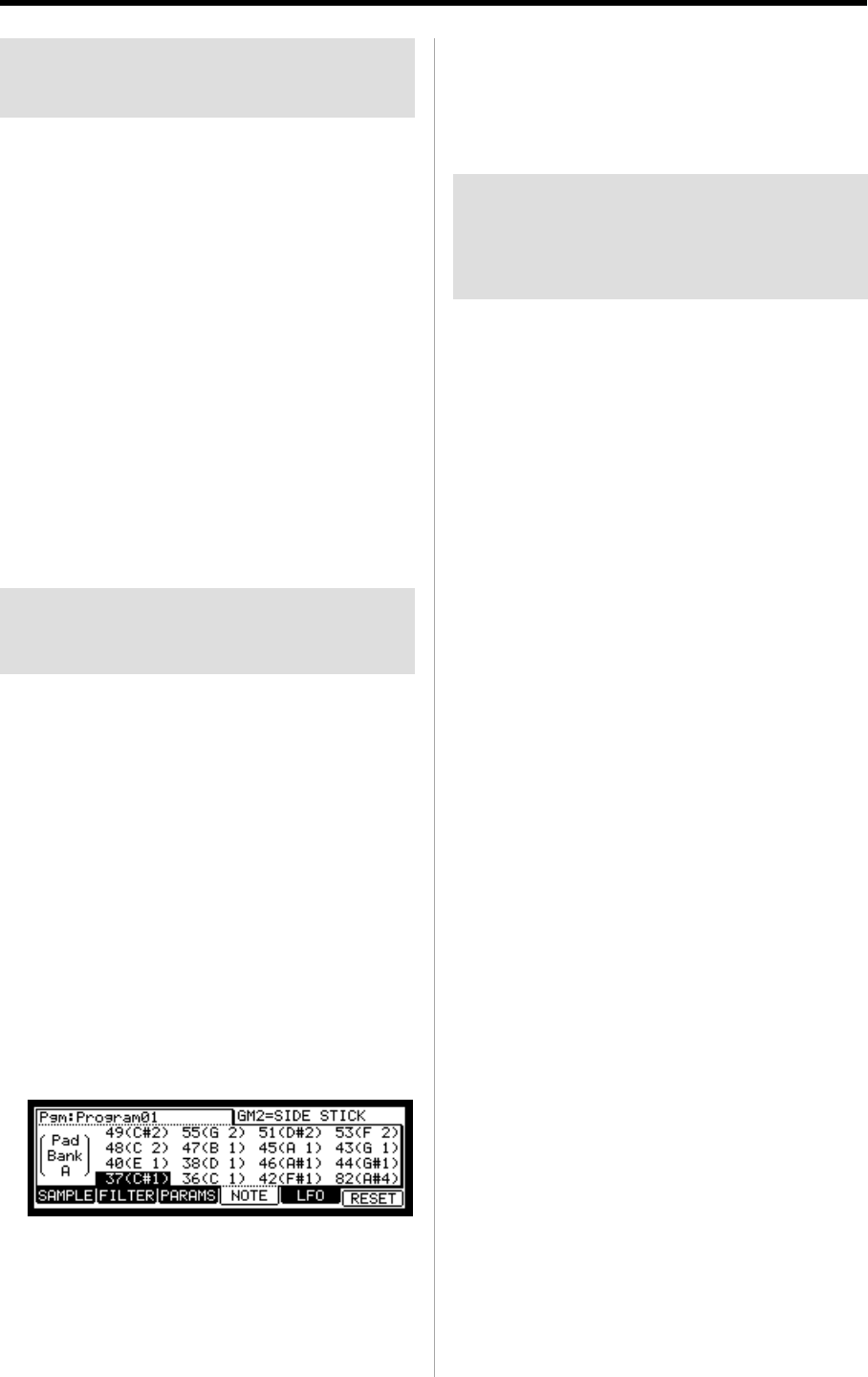
MPC1000 v2 Operator’s Manual rev 1.0
78 Chapter 12: PROGRAM
Delete all the unused samples
at the same time (PURGE)
When you use the MPC1000 to record or load several
samples, you may have unused samples (samples not as-
signed to any pads in the program) in the MPC1000’s
memory. In this case, it is time consuming to browse the
contents of the program for unused samples and delete them
one by one. With the PURGE function, you can delete all
the unused samples at the same time.
01.
In the PROGRAM mode, press the [F1] (SAMPLE) key.
The SAMPLE page will be displayed.
02. Press the [F6] (PURGE) key.
The Purge Samples window will be displayed.
03. Press the [F5] (DO IT) key.
All the samples, which are not assigned to the pro-
gram, will be deleted at the same time.
Setting a MIDI note number
to the pads
The performance data you made by hitting the MPC1000’s
pads is sent to the internal sampler and sequencer section
directly. You can also send the data as a MIDI signal at the
same time. The performance data will be sent as MIDI note
information. To do so, you need to determine which MIDI
note to send out when you hit each pad.
Also, when you load sequence data, which was created with
the external sequencer, to the MPC1000 and play the inter-
nal sampler section, you have to determine which pad to
play by the MIDI note date in the sequence data.
In this section, you will learn how to assign MIDI notes to
the pads.
01. In the PROGRAM mode, press the [F4] (NOTE) key.
The NOTE page will be displayed.
02. Select the desired pad by hitting it.
The note number of the selected pad will be highlighted.
03. Select the note number with the DATA wheel.
In the upper right corner of the screen, the MIDI
GM standard name of the drum, which represents
the selected note number, is displayed.
To reset the setting to the default, press the [F6] (RE-
SET) key. All the notes assigned to the pads will be
reset to the default setting.
Assigning MIDI note numbers
to the pads (changing the
default setting)
Normally, when you hit a pad, the MPC1000 will output the
MIDI note data assigned to the pad in the program.
However, when the selected track does not have any pro-
gram assigned, hitting a pad sends out the default MIDI note
number, instead of the number set in the program. When
you create a new program, this setting will be used as the
default setting. You can change this default pad setting in
the MIDI/SYNC mode, which can be accessed by pressing
the [MODE] key and then the [PAD 9] (MIDI/SYNC).
01.
Press the [MODE] key and then the [PAD 9] (MIDI/SYNC).
You can enter the MIDI/SYNC mode.
02. Press the [F3] (NOTE) key.
The NOTE page will be displayed.
03. Select the desired pad by hitting it.
The note number of the selected pad will be highlighted.
04. Select the note number with the DATA wheel.
In the upper right corner of the screen, the MIDI
GM standard name of the drum, which represents
the selected note number, is displayed.
To reset the setting to the default, press the [F6]
(RESET) key. All the notes assigned to the pads will
be reset to the default setting.