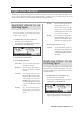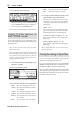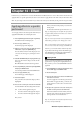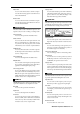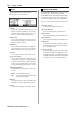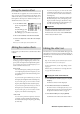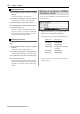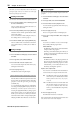User guide
Table Of Contents
- warning_page.pdf
- MPC1000
- Table of contents
- Chapter 1 : Introduction
- Chapter 2 : Basic Operation
- Chapter 3 : Sequencer feature
- MAIN page
- Recording the performance
- Playing back a sequence
- Other useful features for recording sequences
- Detailed information on sequence feature
- Setting the length of a sequence
- Setting the time signature of the sequence
- Setting tempo
- Setting the loop for a sequence
- Changing the default settings
- Changing the sequence name
- Changing the default name for a sequence
- Copying a sequence
- Deleting a sequence
- Deleting all sequences
- Handling the duration (the length of a note) at the loop boundary
- Track features
- MIDI sequencer features
- Chapter 4 : Editing sequences
- Chapter 5 : Step editing
- Chapter 6 : Song mode
- Chapter 7 : Functions of a pad
- Chapter 8 : Q-Link slider
- Chapter 9 : Using the MPC1000 with external devices
- Chapter 10 : Recording a sample
- Chapter 11 : Editing a sample
- Chapter 12 : Program
- Creating a program
- Assigning/Reassigning samples to the pads
- Playing the sample while the pad is being hit
- Setting the volume and the tuning for a sample
- Changing the sample volume with velocity
- Playing several samples with one pad
- Switching between samples using velocity
- Setting the envelope for a pad
- The functions in the Program window
- Editing the sound of a sample
- Simulating the open/close hi-hat (setting the mute group)
- Setting the overlap of the sounds on the same pad (voice overlap)
- Delete all the unused samples at the same time (PURGE)
- Setting a MIDI note number to the pads
- Assigning MIDI note numbers to the pads (changing the default setting)
- Chapter 13 : Mixer
- Chapter 14 : Effect
- Chapter 15 : Save / Load
- Chapter 16 : Connecting the MPC1000 to your computer
- Chapter 17 : Other settings
- Appendix
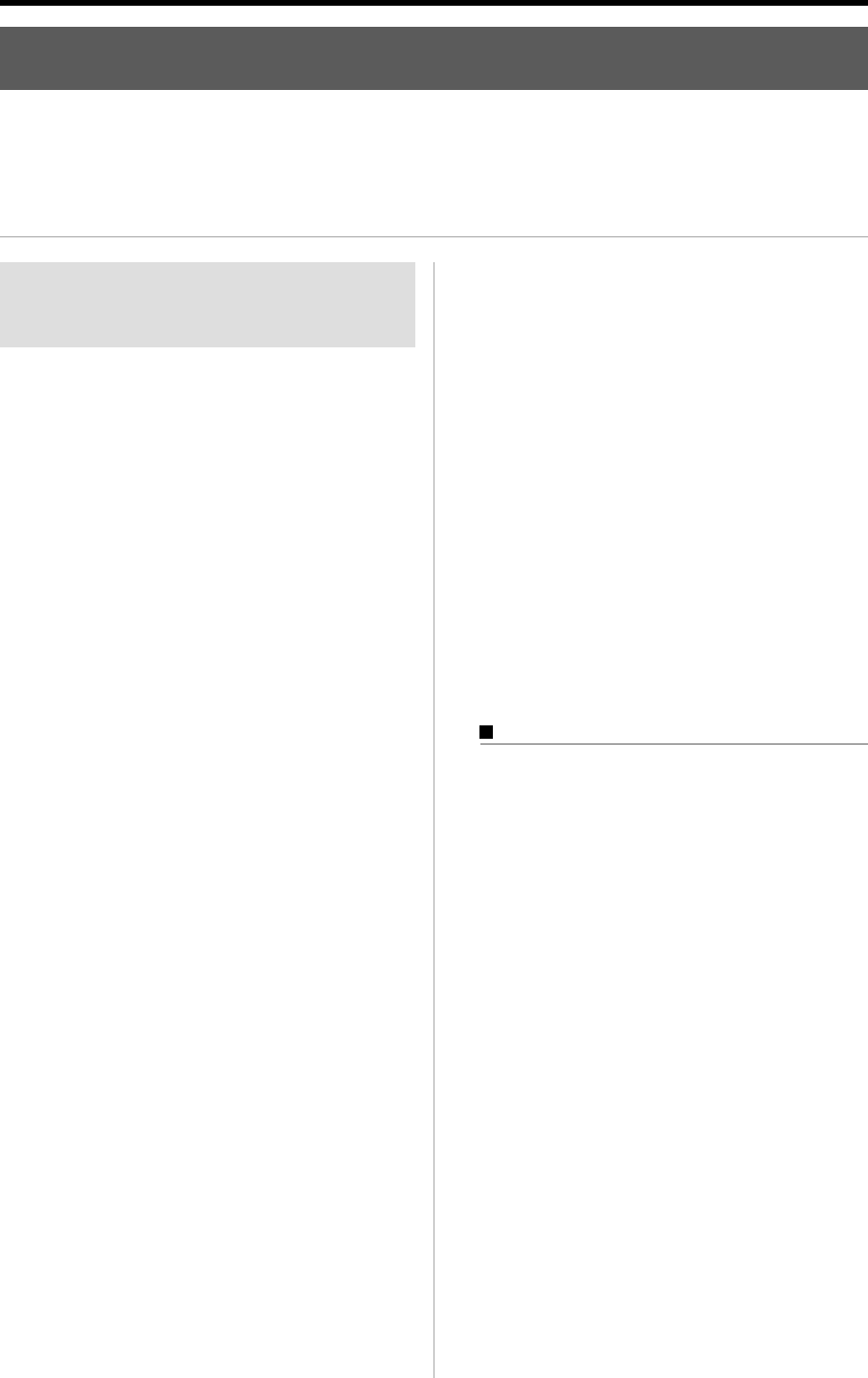
MPC1000 v2 Operator’s Manual rev 1.0
83
Chapter 14 : Effect
In this section, you will learn how to select and edit effects. The MPC1000 has two stereo effects and one master effect. To
apply the effects to a specific pad sound, use the two stereo effects. To apply effects to the entire sound, use the master effect.
Note :
The effect settings will be saved with the ALL file, which is created when you save the data by selecting SAVE ALL SEQS & SONGS.
Applying effects to a specific
pad sound
You can apply effects to the selected pad sound. Here, let’s
apply BIT GRUNGER to the selected pad sound.
01.
Press the [MODE] key and then the [PAD 12] (EFFECT).
The EFFECT mode will be displayed.
02. Press the [F1] (SELECT) key.
The SELECT page will be displayed.
03. Move the cursor to the FX1 type field and turn the
DATA wheel, or press the [WINDOW] key.
The Select Effect window will be displayed. You
can select the effect type by turning the DATA
wheel.
04.
Select BIT GRUNGER and press the [F5] (SELECT) key.
This closes the window and goes back to the SE-
LECT page.
BIT GRUNGER is selected in the FX1 type field.
05. Press the [MODE] key and then the [PAD 8] (MIXER)
to display the MIXER mode.
You select the pad for the effect in the MIXER mode.
06. Press the [F3] (FXSEND) key.
The FX SEND page will be displayed.
07. Hit the desired pad.
This pad will be selected and its display will be
highlighted.
08. Press the UP cursor key to select the FX Send field.
The FX Send field for the effect setting will be selected.
OF No effect will be applied to the pad.
1
The effect of the FX1 will be applied to the pad.
2
The effect of the FX2 will be applied to the pad.
Here, select 1.
When you hit the selected pad, the processed sound
will be played.
The effected sound will be output from the stereo out.
Tips : you can apply the effect to several pads. The effect of the FX
1 is applied to all the pads whose FX SEND are set to 1 In the FX
SEND page of the MIXER mode.
Tips :
you can set the effects in details. For more information about
detailed editing of each effect, see the “Editing effects” section.
Note :
You cannot apply the effects to the pads whose outputs are
NOT set to ST (stereo out) in the L/OUT page of the MIXER mode.
Like FX 1, you can use the effects of the FX 2 by select-
ing an effect in the FX2 type field of the SELECT page
in the MIXER mode and setting the FX SEND field to 2
in the FX SEND page of the MIXER mode.
Applying reverb
When you select Reverb in the FX type, you need to ap-
ply this effect to a specific pad in a slightly different way.
Here, assume you have selected REVERB in the FX2
type field.
01. Select REVERB in the FX2 type field and then select
the FX SEND page of the MIXER mode.
02. Hit the desired pad.
03. Press the up cursor key to select the FX SEND field
and select 2 in the field.
You cannot apply the reverb effect by just selecting
the FX SEND. To apply the effect, you need to ad-
just the signal level sent to the reverb in the send
level field.
04. To adjust the signal level sent to the reverb, press
the down cursor key and turn the DATA wheel.
This field is called the Send level field, and it dis-
plays the value as the bar. The larger the signal level
is, the greater the reverb effect becomes.
Tips : You can adjust the send level field to adjust the amount of
the reverb for each pad, individually.