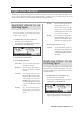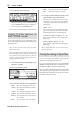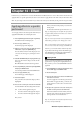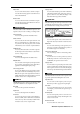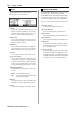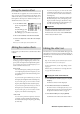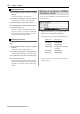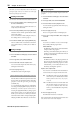User guide
Table Of Contents
- warning_page.pdf
- MPC1000
- Table of contents
- Chapter 1 : Introduction
- Chapter 2 : Basic Operation
- Chapter 3 : Sequencer feature
- MAIN page
- Recording the performance
- Playing back a sequence
- Other useful features for recording sequences
- Detailed information on sequence feature
- Setting the length of a sequence
- Setting the time signature of the sequence
- Setting tempo
- Setting the loop for a sequence
- Changing the default settings
- Changing the sequence name
- Changing the default name for a sequence
- Copying a sequence
- Deleting a sequence
- Deleting all sequences
- Handling the duration (the length of a note) at the loop boundary
- Track features
- MIDI sequencer features
- Chapter 4 : Editing sequences
- Chapter 5 : Step editing
- Chapter 6 : Song mode
- Chapter 7 : Functions of a pad
- Chapter 8 : Q-Link slider
- Chapter 9 : Using the MPC1000 with external devices
- Chapter 10 : Recording a sample
- Chapter 11 : Editing a sample
- Chapter 12 : Program
- Creating a program
- Assigning/Reassigning samples to the pads
- Playing the sample while the pad is being hit
- Setting the volume and the tuning for a sample
- Changing the sample volume with velocity
- Playing several samples with one pad
- Switching between samples using velocity
- Setting the envelope for a pad
- The functions in the Program window
- Editing the sound of a sample
- Simulating the open/close hi-hat (setting the mute group)
- Setting the overlap of the sounds on the same pad (voice overlap)
- Delete all the unused samples at the same time (PURGE)
- Setting a MIDI note number to the pads
- Assigning MIDI note numbers to the pads (changing the default setting)
- Chapter 13 : Mixer
- Chapter 14 : Effect
- Chapter 15 : Save / Load
- Chapter 16 : Connecting the MPC1000 to your computer
- Chapter 17 : Other settings
- Appendix
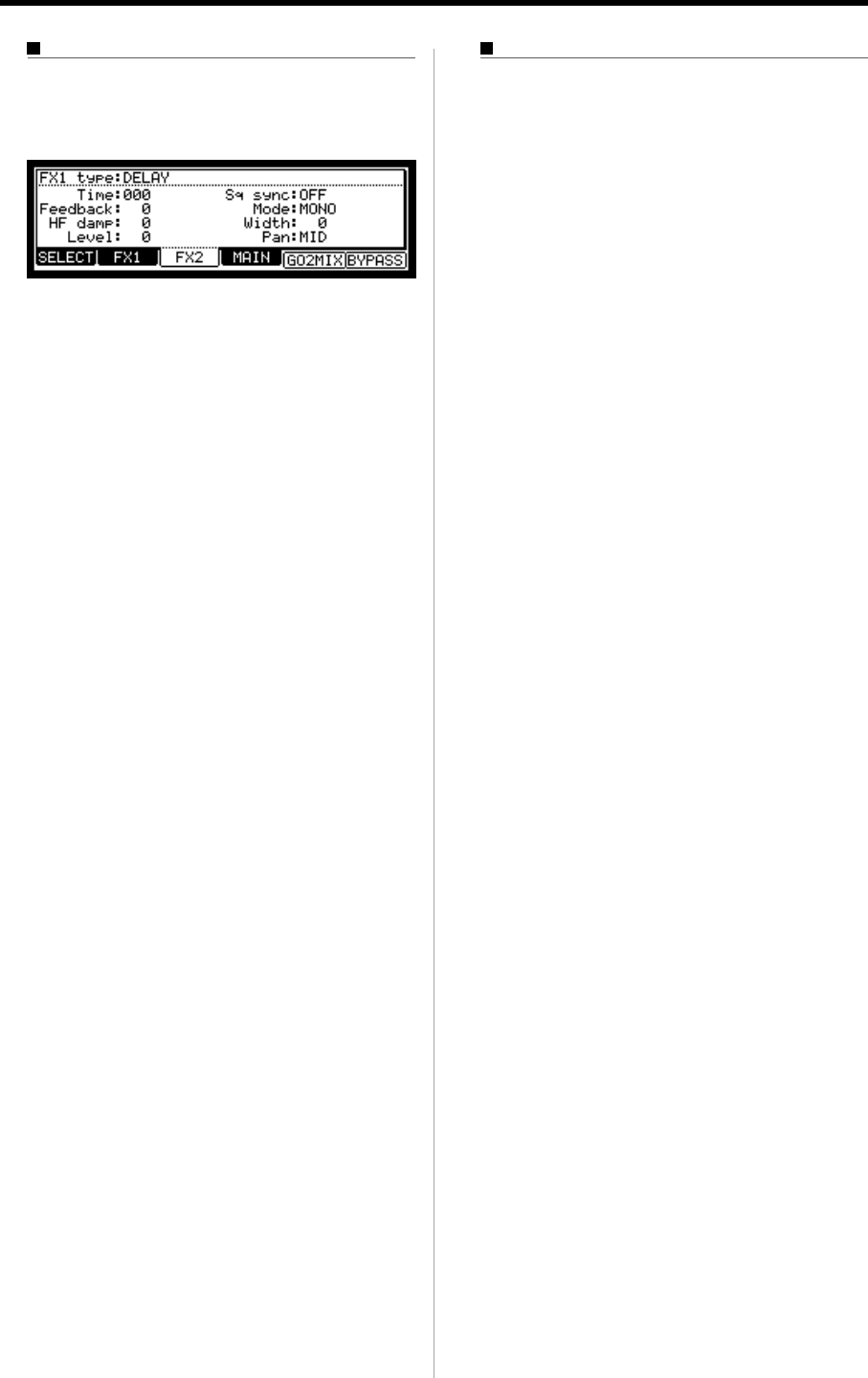
MPC1000 v2 Operator’s Manual rev 1.0
86
Chapter 14: Effect
DELAY
This effect adds delay to the original sound.
Note : DELAY can be selected only in FX2.
Time field
You can set the delay time of the first delay sound.
If the Sq sync field is set to OFF, you can set it to the
maximum 999 msec. If the Sq sync field is set to
ON, you can set it with the Beat and the Tick.
Feedback field
You can set the feed back level from the output to
the effect input. The higher the value is, the more
the delay sounds are created.
HF damp field
You can set the quality of the delay sound (High Fre-
quency damp). If you set it to a lower value, it makes
the delay sound like a classic analog delay effect.
Level field
You can set the volume level of the delay sound.
Sq sync field (ON/OFF)
You can synchronize the delay sound to the tempo
of the sequence. . When it is set to ON, the display
in the Time field will change to Beat and Tick. For
example, if you set the Time field to “01.00”, the de-
lay time will be adjusted automatically to 1/4 notes.
Mode field (PAN/MONO)
This determines whether the delay will be mono
or stereo.
MONO : A standard monaural delay.
PAN : A Stereo panning delay that will pan the
delays from left to right.
Width field
You select the width of a stereo panning delay. The
higher this value is, the wider the delay sound is.
Pan field
You can set the pan position of the delay sound.
CHORUS and FLANGER
FLANGER adds modulated delay sounds to the origi-
nal sound to give a ringing effect to the sound.
Both CHORUS and FLANGER add modulated delay
sounds to the original sound to give a ringing effect to
the sound. The settings are the same for both effects.
Note : You can select CHORUS and FLANGER only in the FX2.
Slow sweep rate field
You can set the modulation speed here.
Slow sweep depth field
You can set the depth of the modulation here.
Vibrato rate field
You can set the detailed speed of the modulation here.
Vibrato depth field
You can set the detailed depth of the modulation here.
Feedback field
You can set the feed back level from the output to
the effect input. The effect will be boosted and cre-
ate a more unique sound.
L/R sweep sync field
If you set it to ON, the Sweep rate will be set at the
same cycle for both the Left and Right. If you set it
to OFF, the sweep rate of the right channel will be
set slightly higher than that of the left channel and
you can also create a more complicated effect.