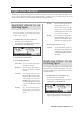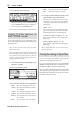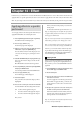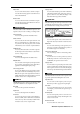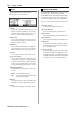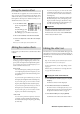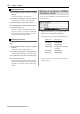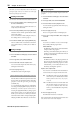User guide
Table Of Contents
- warning_page.pdf
- MPC1000
- Table of contents
- Chapter 1 : Introduction
- Chapter 2 : Basic Operation
- Chapter 3 : Sequencer feature
- MAIN page
- Recording the performance
- Playing back a sequence
- Other useful features for recording sequences
- Detailed information on sequence feature
- Setting the length of a sequence
- Setting the time signature of the sequence
- Setting tempo
- Setting the loop for a sequence
- Changing the default settings
- Changing the sequence name
- Changing the default name for a sequence
- Copying a sequence
- Deleting a sequence
- Deleting all sequences
- Handling the duration (the length of a note) at the loop boundary
- Track features
- MIDI sequencer features
- Chapter 4 : Editing sequences
- Chapter 5 : Step editing
- Chapter 6 : Song mode
- Chapter 7 : Functions of a pad
- Chapter 8 : Q-Link slider
- Chapter 9 : Using the MPC1000 with external devices
- Chapter 10 : Recording a sample
- Chapter 11 : Editing a sample
- Chapter 12 : Program
- Creating a program
- Assigning/Reassigning samples to the pads
- Playing the sample while the pad is being hit
- Setting the volume and the tuning for a sample
- Changing the sample volume with velocity
- Playing several samples with one pad
- Switching between samples using velocity
- Setting the envelope for a pad
- The functions in the Program window
- Editing the sound of a sample
- Simulating the open/close hi-hat (setting the mute group)
- Setting the overlap of the sounds on the same pad (voice overlap)
- Delete all the unused samples at the same time (PURGE)
- Setting a MIDI note number to the pads
- Assigning MIDI note numbers to the pads (changing the default setting)
- Chapter 13 : Mixer
- Chapter 14 : Effect
- Chapter 15 : Save / Load
- Chapter 16 : Connecting the MPC1000 to your computer
- Chapter 17 : Other settings
- Appendix
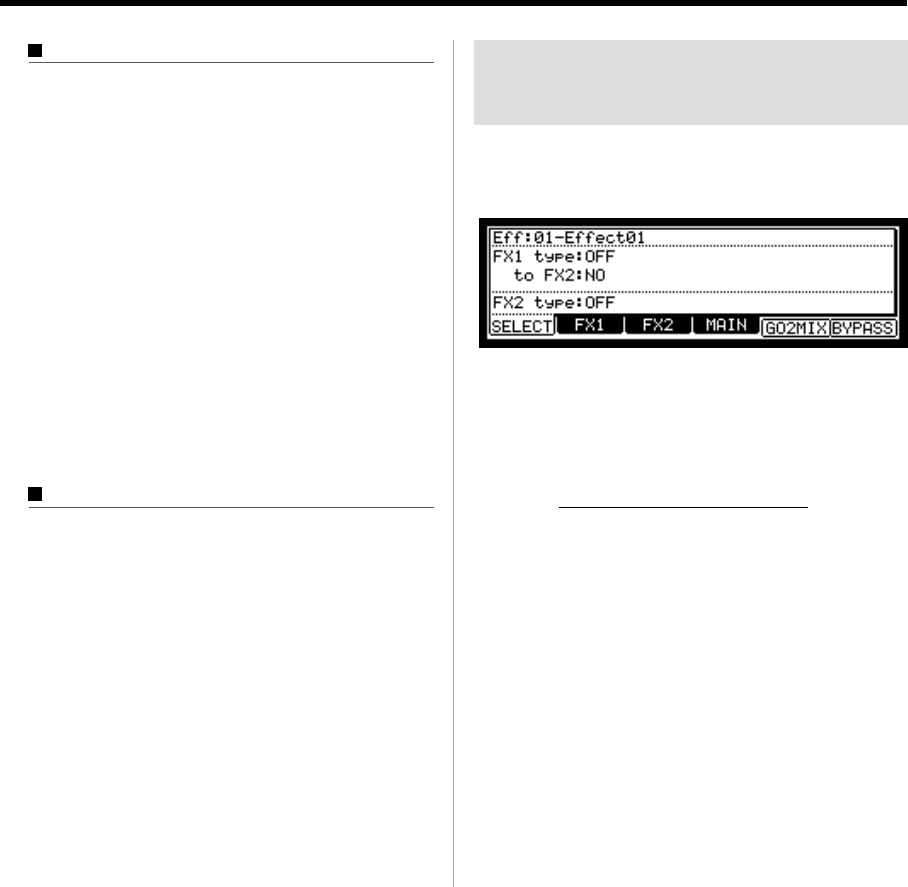
MPC1000 v2 Operator’s Manual rev 1.0
88
Chapter 14: Effect
Copying the effect set
01. In the Eff field of the SELECT page, press the [WIN-
DOW] key.
The Effect Set window will be displayed.
02. In the Effect Set window, press the [F5] (COPY) key.
The Copy Effect Set window will be displayed.
03. In the Eff field (up), select the source effect set.
04.
In the Eff field (down), select the destination effect set.
05. Press the [F3] (DO IT) key.
The effect set selected in the Eff field (up) will be
copied to the effect set selected in the Eff field
(down). Pressing the [F4] (CANCEL) key cancels
the operation and closes the window.
Resetting the effect set
You can reset the setting for the effect set to the default
settings.
01. In the Eff field of the SELECT page, press the [WIN-
DOW] key.
The Effect Set window will be displayed.
02.
In the Effect Set window, press the [F2] (RESET) key.
The Reset Effect Setting window will be displayed.
03. In the Eff field, select the effect set you wish to reset.
04. Press the [F5] (DO IT) key.
The settings of the effect set selected in the Eff field
will be reset to the default settings. Pressing the [F4]
(CANCEL) key cancels the operation and closes the
window.
Shortcut between MIXER
and Efect mode
You can move from EFFECT mode to MIXER mode with
the functional key.
While in EFFECT mode, you can easily switch to
MIXER mode by using the [F5] (GO2MIX) key.
The following menus are available in MIXER/EFFECT mode:
MIXER mode EFFECT mode
L / PAN page MASTER page
L / OUT page MASTER page
FXSEND page FX page which is selected
in FX field.
SETUP page MASTER page
INPUT page MASTER page
Tips : This is especially useful when searching for the right effect
for the right sample.