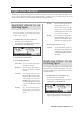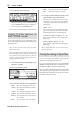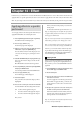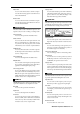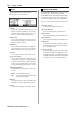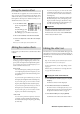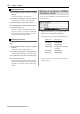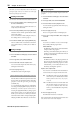User guide
Table Of Contents
- warning_page.pdf
- MPC1000
- Table of contents
- Chapter 1 : Introduction
- Chapter 2 : Basic Operation
- Chapter 3 : Sequencer feature
- MAIN page
- Recording the performance
- Playing back a sequence
- Other useful features for recording sequences
- Detailed information on sequence feature
- Setting the length of a sequence
- Setting the time signature of the sequence
- Setting tempo
- Setting the loop for a sequence
- Changing the default settings
- Changing the sequence name
- Changing the default name for a sequence
- Copying a sequence
- Deleting a sequence
- Deleting all sequences
- Handling the duration (the length of a note) at the loop boundary
- Track features
- MIDI sequencer features
- Chapter 4 : Editing sequences
- Chapter 5 : Step editing
- Chapter 6 : Song mode
- Chapter 7 : Functions of a pad
- Chapter 8 : Q-Link slider
- Chapter 9 : Using the MPC1000 with external devices
- Chapter 10 : Recording a sample
- Chapter 11 : Editing a sample
- Chapter 12 : Program
- Creating a program
- Assigning/Reassigning samples to the pads
- Playing the sample while the pad is being hit
- Setting the volume and the tuning for a sample
- Changing the sample volume with velocity
- Playing several samples with one pad
- Switching between samples using velocity
- Setting the envelope for a pad
- The functions in the Program window
- Editing the sound of a sample
- Simulating the open/close hi-hat (setting the mute group)
- Setting the overlap of the sounds on the same pad (voice overlap)
- Delete all the unused samples at the same time (PURGE)
- Setting a MIDI note number to the pads
- Assigning MIDI note numbers to the pads (changing the default setting)
- Chapter 13 : Mixer
- Chapter 14 : Effect
- Chapter 15 : Save / Load
- Chapter 16 : Connecting the MPC1000 to your computer
- Chapter 17 : Other settings
- Appendix
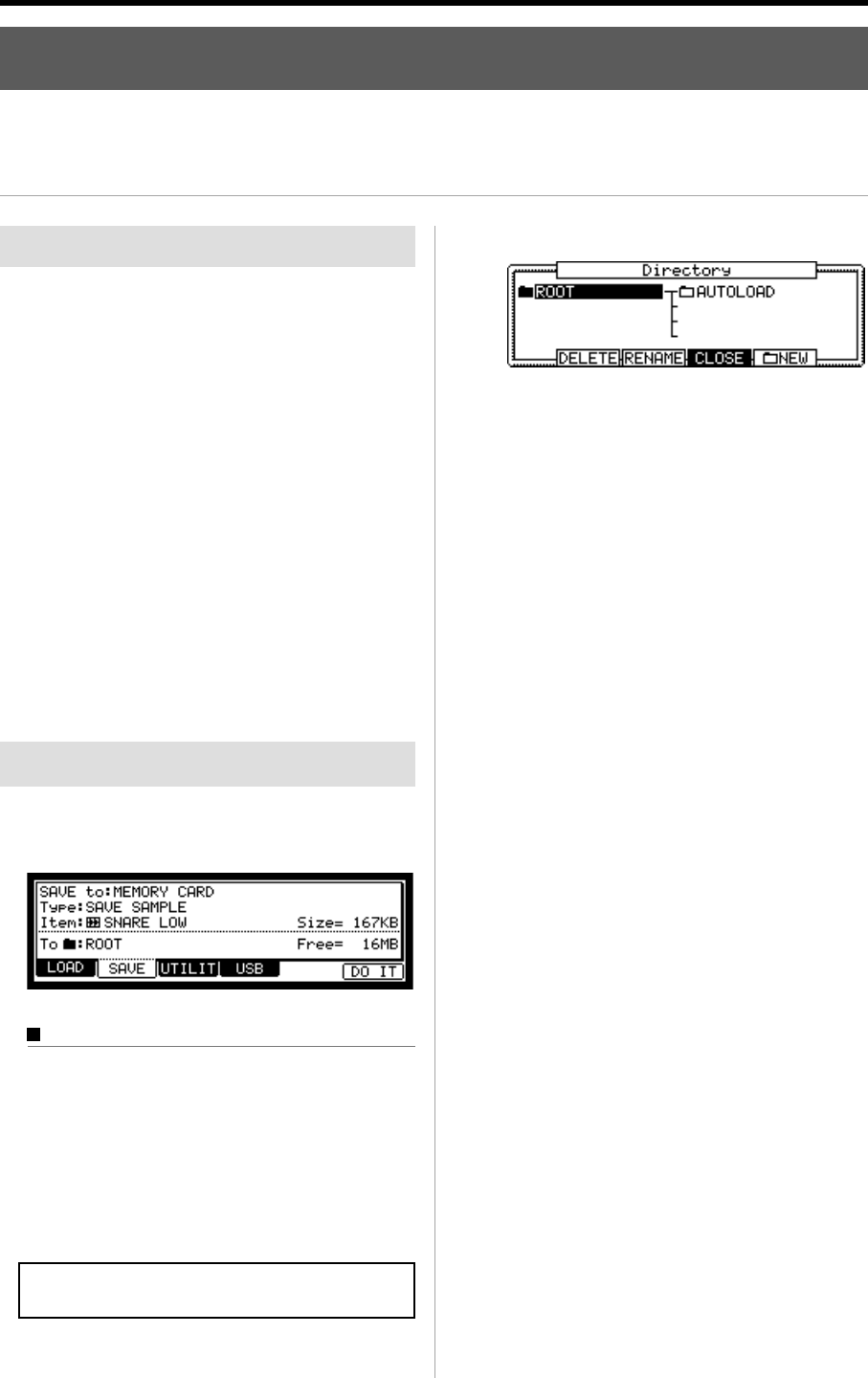
MPC1000 V2 Operator’s Manual Rev 1.0
89
Chapter 15 : Save / Load
The sample or sequence data you made in the MPC1000 will be deleted when you turn off the unit. If you wish to keep the
data, you need to save it to a memory card. You can use the saved files again by loading them into the MPC1000.
About a memory card
The MPC1000 can use the memory card called “compact
flash”.The MPC1000 comes with one 32MB (megabyte) com-
pact flash card. You can use any memory card that supports
compact flash.
Tips: MB indicates the size of the memory card. The larger this
number is, the more data you can store.
Note: The size of the compact flash card that MPC1000 can handle
is from 32MB to 2GB.
Note: When you use a new compact flash card with with the
MPC1000, you need to format the card before use it. For more
information about formatting the card, see the “Formatting the
memory card” section on page 97.
Saving the data
In this section, you will learn how to save the data. This is
done in the SAVE page, which can be accessed by pressing
the [MODE] key and then the [PAD 3] (SAVE).
Selecting the destination
You can set the location in the memory card to save the
data. Here, you will learn how the data will be saved
in the memory card and how to select the destination.
01.
Insert a compact flash card in the memory card slot,
and press the [MODE] key and then the [PAD 3](SAVE).
The SAVE page will be displayed.
Note : Make sure that you insert the compact flash card com-
pletely in the slot.
02. In the Save to field, select MEMORY CARD.
03. Select the To field and press the [WINDOW] key.
The Directory window will be displayed. In this
window, you can browse the contents of the
memory card. The files in the memory card are
saved in the directories hierarchically, like other
computer files. The folder selected in the To field
is displayed in the left of the directory list, and the
contents of the folder is displayed in the right of
the list. In the picture above, the ROOT folder is
selected and the folder has an AUTOLOAD folder.
04. Move through the directory using the left/right cur-
sor keys.
You can use left/right cursor keys to move
through the directories. For example, in the pic-
ture above, if you press the right cursor key to se-
lect the AUTOLOAD folder and then press the
right cursor key again, the AUTOLOAD folder
will be displayed in the left and the contents of
the AUTOLOAD folder will be displayed in the
right. If you press the left cursor key, the cursor
will move to the left list, and if you press the left
cursor key again, the upper directory will be se-
lected and displayed.
Tips : The ROOT folder indicates the top directory of the memory
card. There is no other upper directory.
05. Select the folder you wish to save the data to.
The folder whose icon is highlighted (in black) in
the left list will be selected as the destination. Even
when a folder is selected by the cursor in the right
list, the folder in the left list will be selected.
06. Press the [F4] (CLOSE) key.
This closes the window. The folder selected in the
Directory window is selected in the To field.
Tips: You can also select the destination folder in the To field of
the SAVE page. You can select a folder in the same directory
that the currently selected folder is located in, by turning the
DATA wheel in the To field. If the currently selected folder has a