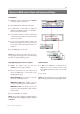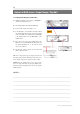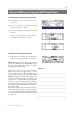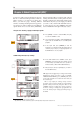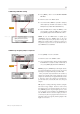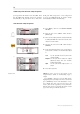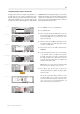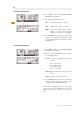Operator`s manual
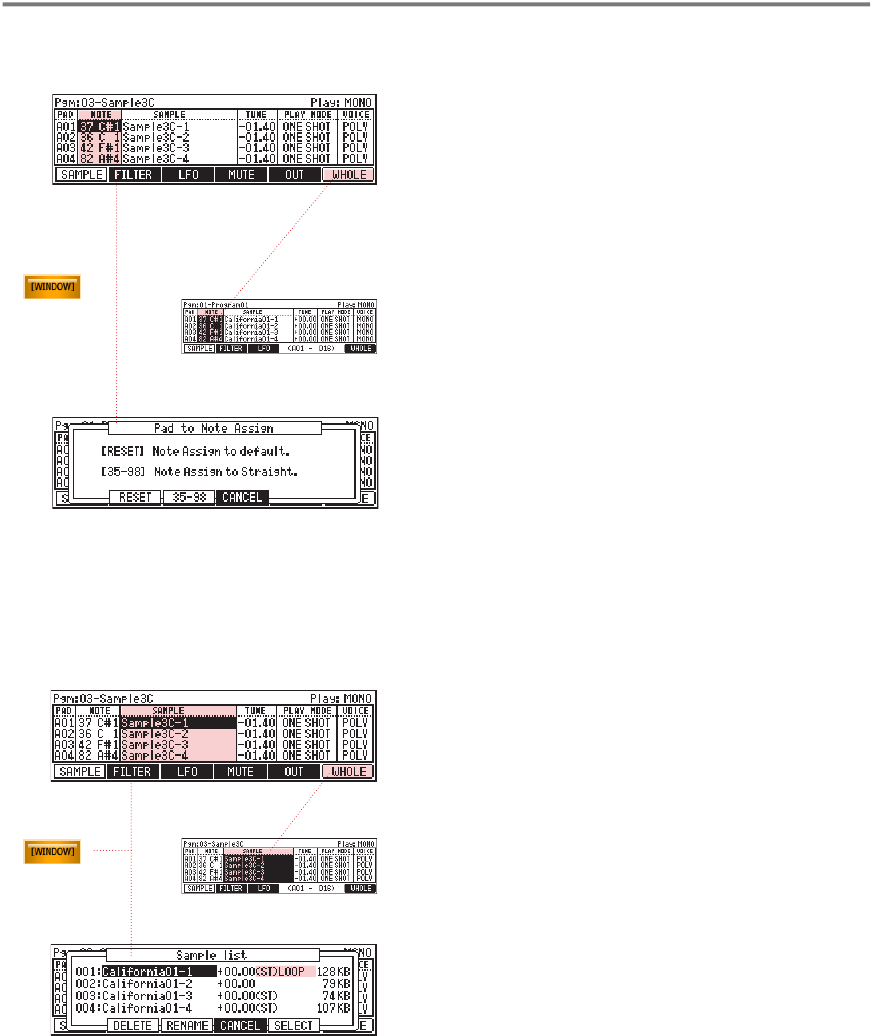
17
MPC 1000 v4 Operator’s Manual rev 3.5
n SAMPLE Page: MIDI Note Settings
01.
02.
03.
04.
Press [MODE] + Pad 11 to enter GLOBAL PROGRAM
EDIT Mode.
Move the cursor to the 'NOTE' column.
Select the Pad whose MIDI note you want to change by
either using the up and down cursor buttons, or simply
hitting the Pad (combine with Pad Bank Buttons).
Move the DATA wheel to change the MIDI key of the
selected Pad. To change the MIDI notes of all Pads,
press [WHOLE] (F6), then turn the DATA wheel. Done.
NOTE: To reset the MIDI Notes to default press
[WINDOW] and press [RESET] (F2) in the next
screen (shown le). Press [35-98] (F3) to assign the
MIDI notes straight, which is useful if you want to use
a keyboard or if you want to use the Drum Pads to
enter MIDI Events in Grid Edit!
n SAMPLE Page: Assigning Samples / Sample List
01.
02.
03.
Press [MODE] + Pad 11 to enter GPE.
Move the cursor to the 'SAMPLE' column.
Select a Pad and assign or change a sample by turning
the DATA wheel. To assign one sample to all 64 Pads at
once, press [WHOLE] (F6) and turn the DATA wheel.
NOTE: If you press [WINDOW] in the Sample column,
you enter the Sample List, giving you a nice overview of
all samples currently loaded into your MPC 1000.
Here you’ll nd useful information like number of
samples used, sample name, pitch, sample type (stereo
samples are indicated by 'ST'), playback mode (normal
or looped) as well as the sample sizes. Furthermore,
you can delete (F2), rename (F3) and select (F5) your
samples.
TIP: If you are working with a huge number of samples
and want to assign samples which are at the end of
the sample list to a new program quicker, you can use
the [WHOLE] function to speed up the process: create
a new program, select all samples via [WHOLE] and
turn the DATA wheel to select the sample you want to
set as the rst of the new program. en chose the next
pads and continue to assign the following samples. is
might save some time.
J
J
J
J
MIDI Note Setup