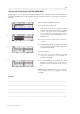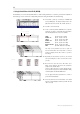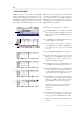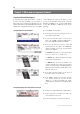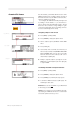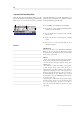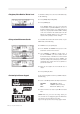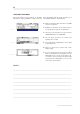Operator`s manual
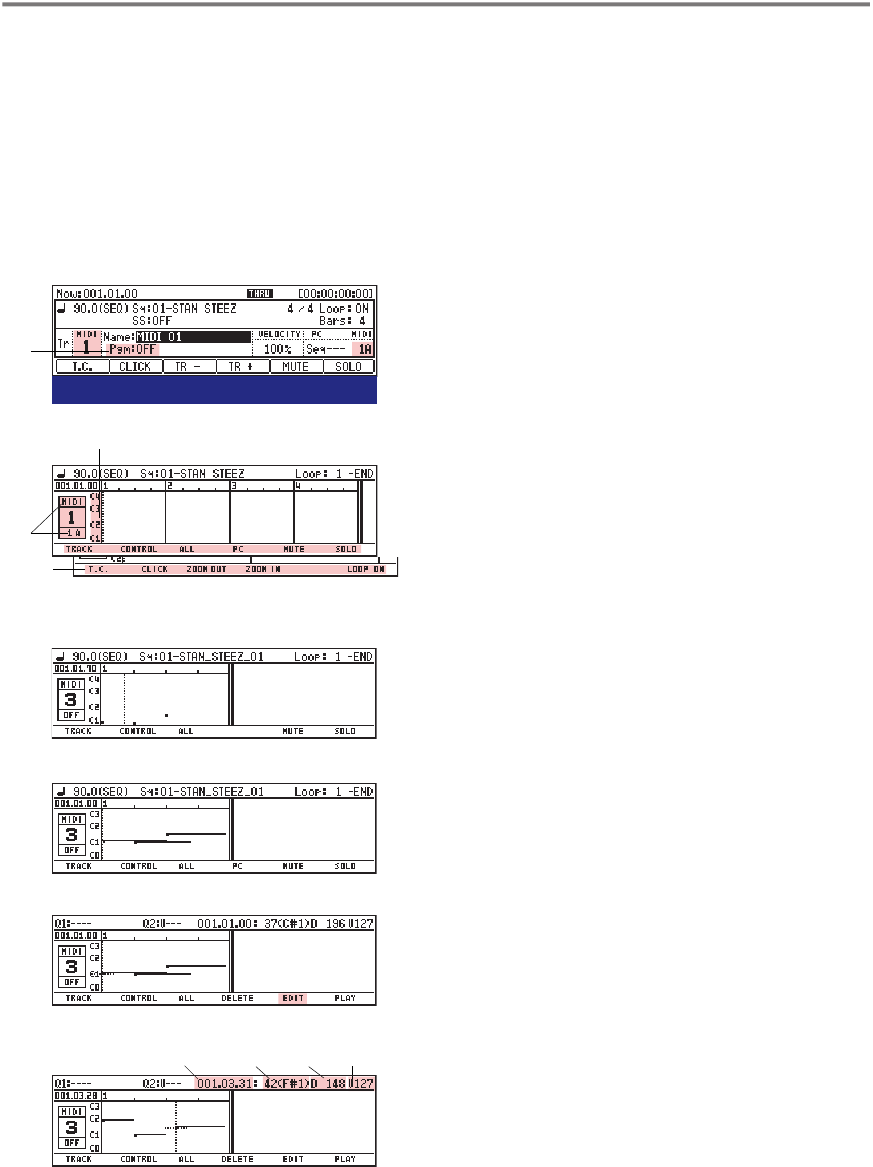
34
MPC 1000 v4 Operator’s Manual rev 3.5
n MIDI Grid Edit (MGE)
With the JJ OS, you can now enter and edit MIDI
Events in Grid Edit, using the Drum Pads or an
external MIDI controller. If you want to use the
Drum Pads to enter MIDI events in the Grid, check
the 'MIDI Note Settings' (p. 16) rst, before you start
working with Grid Edit. Although you can use the
MPC's Drum Pads, connecting an external MIDI
controller is recommended. To setup and prepare
your controller, read the section 'MIDI, MTC and
MMC Sync Settings' on page 40. Once you have set
everything up, do the following to record and edit
MIDI Events inside Grid Edit:
01.
02.
03.
04.
05.
06.
07.
08.
09.
10.
In MAIN Screen, turn Programs Off, as shown left.
Press [MODE]+(PAD15) to enter Grid Edit. The MIDI
grid looks different than the Drum Grid. It shows other
functions on the F-buttons (see 'MIDI Grid Controls' for
further details).
Press [TRACK] (F1) or hold [SHIFT] and press t to enter
the track settings area left of the grid.
Select the track no., set the track type to 'MIDI' and
select a MIDI channel for receiving/ sending MIDI data
(here channel 1A). You can do all this in the MAIN
screen, too.
Press [PLAY]+[REC]/ [OVER DUB] to start recording.
After the count-in, play some Notes on the connected
MIDI device; the recorded MIDI events are reected on
the MIDI Grid Screen as dots (see left). Once you're
nished with recording, press [STOP].
The MIDI Grid now, shows the length/ duration of the
recorded MIDI events; indicated by a tail after the dot.
For further editing MIDI events, press [OVER DUB] and
move the locator to an event you want to edit. You'll see
a crosshair at the beginning of the event once you reach
it; the EDIT function becomes available now on F5!
Press [EDIT](F5). The cursor jumps out of the Grid, into
to upper line. Here you can change/ apply the following
parameters (use t u to navigate between the elds,
turn the DATA wheel to change the selected value):
• Event position (move the event for- or backwards)
• Note (move an event up or down in the scale)
• Duration (D)
• Velocity (V)
To edit another Event, press q to enter the Grid again and
turn the DATA wheel or press t u to select the next event
and repeat step 09. Press [OVER DUB] to stop editing.
NOTE: You can only select and edit one MIDI note event
at a time!
Pgm: OFF!
Note Scale
Track Settings
Record...
Result
Before
Editing
Events
Hold [SHIFT]
F1 F2 F3 F4 F5 F6
J
After
Editing
Events
Position Note Duration Velocity