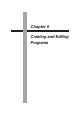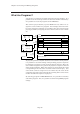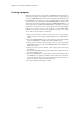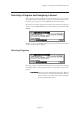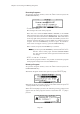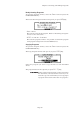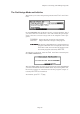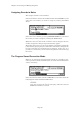User Guide
Page 92
Chapter 6: Creating and Editing Programs
Creating a program
When the system disk is inserted into the MPC2000 and the power is
turned on, the main screen appears in a few seconds. At this stage, if
you press PROGRAM (6 on the numeric keypad) while holding down
the SHIFT key, the Assign screen in Program Edit appears. The
Pgm: field on the top displays 1-NEW PROGRAM 01. This means
“The name of the first program selected is NEW PROGRAM 01.” If
many programs are loaded on the MPC2000, it is possible to select the
program by moving the cursor to this field and rotateing the DATA
wheel. To create an entirely new program, use the NEW PRO-
GRAM01 and assign sounds to this program and edit it in various
ways. The actual procedure is as follows:
1. Load in from disk the sounds you intend to use in the program.
(Refer to chapters “Creating and Editing Sounds” and “Disk Opera-
tion.”)
2. Press the PROGRAM key (6 on the numeric pad) while holding
down the SHIFT key to display the Program Edit screen.
3. Assign a note number to the drum pad. If you are not playing the
MPC2000 from devices such as the MIDI keyboard, the default set-
tings can be used.
4. Assign a sound to a note number. This assigns the sound to the
drum pad.
5. Press PARAMS[F2] and display the parameter screen and set the
parameter of the sound.
6. Press the MIXER key (7 on the numeric pad) while holding down
the SHIFT key to display the Mixer screen and set the volume or
pan of the sound. If you have installed the optional 8 parallel out
boards or effecter boards, set these here also.
7. Save the completed program to a disk.