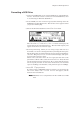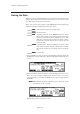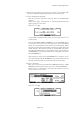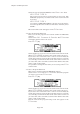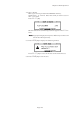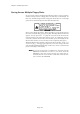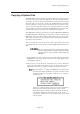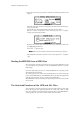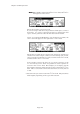User Guide
Page 146
Chapter 9: Disk Operation
3. Once the operating system file is loaded, the following window will
appear.
The left side of the window will display the data of the loaded oper-
ating system file.
Select the copy destination disk in the Device: field.
Select Floppy in the Device: field and press DO IT[F5] to
display the following window.
Remove the system disk and insert the copy destination disk into
the MPC2000 disk drive.
Press DO IT[F5] to copy.
Note:Note:
Note:Note:
Note: The copy destination disk must be formatted in advance.
When SCSI is selected in the Device: field, press DO IT[F5] to
copy.
Starting the MPC2000 from a SCSI Drive
By copying the operating system file on an external SCSI drive such
as a hard disk, it is possible to start the MPC2000 without a system
disk floppy.
Save the operating system to an external SCSI drive according to the
aforementioned procedure.
By turning the power of the external SCSI drive on and turning the
power of the MPC2000 on, the MPC2000 first searches the floppy disk
and then the external drivers starting from SCSI ID 0.
The MPC2000 will start loading the operating system once the system
file is found.
The Auto-load Functions of the .APS and .ALL Files
It is possible to store the operating system and other files on the same
disk. By copying the operating system on a disk with .APS or .ALL
files, it is possible to automatically load these files as the MPC2000 is
starting after the system has been loaded from this disk.