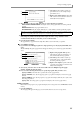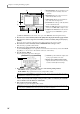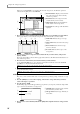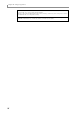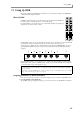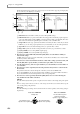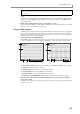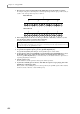User Guide
Saving or loading programs
93
A Save field: Specifies whether only the pro-
gram will be saved, or the samples and pro-
gram will be saved.
B Replace same samples field: Specifies what
will occur if the save destination contains an
identically-named sample file.
9. Move the cursor to the Save field, and select one of the following save methods.
WITH SAMPLES PROGRAM ONLY: All samples used by that program will be saved along with the
program.
PROGRAM ONLY: Only the program will be saved.
NEW&MODIFIED: Only the samples marked by an * symbol will be saved along with the program.
10. If you selected WITH SAMPLES for the SAVE field, move the cursor to the Replace same samples
field, and specify whether identically-named sample files in the storage destination will be
overwritten when the data is saved (YES), or not overwritten (NO).
11. Press the [F6] key (DO IT).
The program file (or program file and sample files) will be saved in the folder you specified.
■ To save multiple programs
12. If you want to save multiple programs in a single operation, press the [F5] key (MULTIPLE) after
step 5.
The Save Multiple Programs popup window will appear, allowing you to select the programs that will be
saved.
A Replace same programs field: Specifies
what will occur if the save destination con-
tains an identically-named program file.
B Save field: Specifies whether only the pro-
grams will be saved, or the samples will be
saved along with the programs.
C Replace same samples: Specifies what will
occur if the save destination contains an iden-
tically-named sample file.
13. As necessary, move the cursor to the various fields of the Save Multiple Programs popup
window, and make the desired settings.
14. Press one of the following function keys to specify the programs that you want to save.
[F1] key (CANCEL): Cancel the Save operation and close the popup window.
[F3] key (TAGGED): Save only the tagged programs (or programs and samples), and close the popup
window.
[F4] key (MODIFY): Save only the programs (or programs and samples) marked by the * symbol, and
close the popup window.
[F6] key (ALL): Save all programs (or programs and samples), and close the popup window.
Loading a program
Here’s how to load a program (or a program and samples) from a storage device into the MPC4000’s internal
memory.
1. Press the [LOAD] key.
The Load page will appear. In this page you can load files that were saved on a storage device.
Note: If you select NO or NEW&MODIFIED, please be aware that it will not be possible to load that program
unless the corresponding folder of the storage device contains the appropriate sample files.
1
2
1
2
3