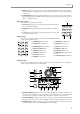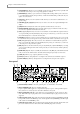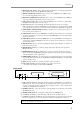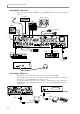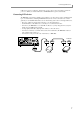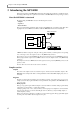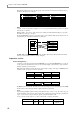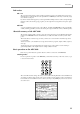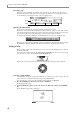User Guide
Chapter 2—Introducing the MPC4000
12
Accessing a page
Each mode consists of multiple screens. Each of the screens in a mode is called a “page.” Each page is
divided into blocks that contain related items, and each block contains one or more items that you can set.
An area in which you can change the setting of an item is called a “field”
Operating the function keys
Six function keys ([F1]–[F6] keys) are placed below the display in the top panel.
The function of these function keys will change according to the mode or page you select. The lowest line
of the display will indicate the function key functions that can be used in the currently selected mode and
page. By pressing the corresponding function key, you can execute the displayed function.
For example in the Main mode Main page, the following functions are assigned to the function keys.
In this page, pressing the [F2] key (TR LIST) will access the Main mode Track List page. Pressing the [F3]
key (TRACK+) or [F4] key (TRACK–) will switch the track numbers displayed in the main page.
Editing a value
When you want to edit the value of a field in the screen, move the cursor (the highlighted area) to that field,
and turn the [JOG] dial.
To move the cursor within a block, use the CURSOR [
π
]/[
†]
/[
√
]/[
®
] keys. To move the cursor directly
to the block above or below, use the BLOCK CURSOR [
π
]/[
†
] keys.
Place the cursor at the appropriate location, and turn the [JOG] dial to change the value of that field.
Accessing a popup window
Some items in the screen have a popup window that lets you set various options. To access the popup win-
dow, move the cursor to the field for that item, and press the [WINDOW] key.
As an example, here’s how to access the clock function that is built into the MPC4000.
1. Press the [GLOBAL] key, and then press the [F1] key (GLOBAL).
The Global page will appear.
2. Use the CURSOR [
π
]/[
†
] keys to move the cursor to the Date field, and press the [WINDOW]
key.
The Set Date/Time popup window will appear.
Block
Fields