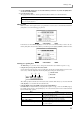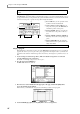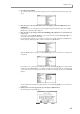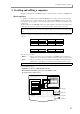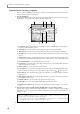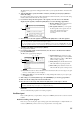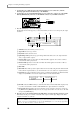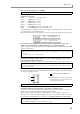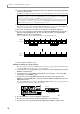User Guide
Chapter 2—Introducing the MPC4000
14
• Using the Locate popup window
If the MPC4000 is in a state in which you can play back a sequence, you can press the [GO TO] key to access
a popup window where you can perform locate operations. IN this window you can memorize the current
location as a locate point, or specify a locate point in measures/beats/ticks.
A
Go to field:
Here you can specify the locate
destination in measures/beats/ticks.
B
Locate 1 field – Locate 3 field:
Here you
can specify locate points. The MPC4000 can
remember up to three locate points.
C
[F1] key (CLOSE):
This key closes the win-
dow and locates to the position of the
Go to
field
.
D
[F2] key (LOCATE 1)–[F4] key (LOCATE 3):
These keys locate to the corresponding locate
points.
E [F6] key (CAPTURE): This key inputs the
current location of the sequence into the cur-
rently selected field.
Playing a program
Immediately after you have turned on the power of the MPC4000, the internal memory does not contain any
programs. In order for you to use pads 1–16 to play a program from the sampler section, you must load a
program from an external or internal storage device into memory, and assign it to a part. Here’s how to do
this.
1. If you are using an external storage device, make sure that the storage device is connected
correctly and that its power is turned on.
For details on connecting storage devices, refer to p.6, 7.
2. Press the Load section [LOAD] key.
The MPC4000 will enter Load mode.
3. Move the cursor to the Disk block in the upper part of the page, and turn the [JOG] dial to
access the following popup window.
In this window you can select the storage device from which you want to load a program.
4. Use the CURSOR [
π
]/[
†
] keys or the [JOG] dial to select a storage device.
Hint: You are free to change the functions assigned to these keys. For details, refer to the PDF reference
manual.
Hint: Locate points 1/2 are also used as the auto punch-in/out points (
→
p.24).
1
3
5
4
2