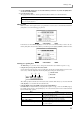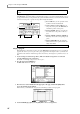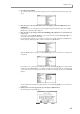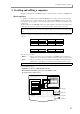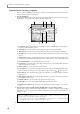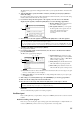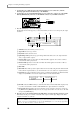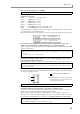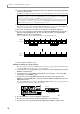User Guide
Editing a value
15
5. Press the [F5] key (SELECT).
The contents of the storage device will be displayed as a tree in the file list block in the upper part of the
screen.
6. Move the cursor to the View field in the center of the display, and use the [JOG] dial to select
“PROGRAM.”
In the View field you can select the type of files that will be displayed in the file list. If you choose PRO-
GRAM, only program files will be displayed.
7. Move the cursor to the file list, and use the CURSOR [
π
]/[
†
]/[
√
]/[
®
] keys to select the file you
want to load.
In the file list, use the CURSOR [
√
]/[
®
] keys to move between levels, and the CURSOR [
π
]/[
†
] keys to
select a file or folder within the current level.
For example when you first access a storage device, the left side of the file list will by the [ROOT] folder,
and the right side will display the files or folders contained in the [ROOT] folder.
When the [ROOT] folder is selected, press the CURSOR [
®
] key once to move the cursor to the right side
of the file list.
If you want to move to a level below the [ROOT] folder, use the CURSOR [
π
]/[
†
] keys to select the folder
and then press the CURSOR [
®
] key to scroll the tree display to the right. The right side of the file list will
now show the contents of the newly selected folder. (To return to the next upper level, press the CURSOR
[
√
] key.)
To select a file from the currently selected level (folder), use the CURSOR [
π
]/[
†
] keys to move the cursor
to the folder.
8. When you have selected a program file, press the [F6] key (DO IT button).
The Load a Program window will appear.