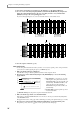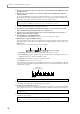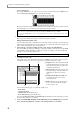User Guide
Chapter 3—Creating and editing a sequence
24
15. To hear the content that you recorded, press the [PLAY] key (or the [PLAY START] key).
16. To erase a note event that you input by mistake, hold down the [OVER DUB] key and press the
[PLAY] key. Then immediately before the note event that you want to erase, hold down the
[ERASE] key and press the corresponding pad or note.
If you erase the beginning (note-on) of a note event, that entire note event will be erased.
17. Save the sequence if desired (→p.38).
Auto punch-in/out
Use the auto punch-in/out function when you want to re-record just a specific portion of the performance
you recorded on a track by playing the pad or your MIDI keyboard.
1. Make sure that the main page is displayed.
You will make settings for the auto punch-in/out function in the Sequence block.
2. Move the cursor to the A.Punch field, and press the [WINDOW] key to access the following
popup window.
A Type field: Here you can choose one of the
following three auto punch-in/out methods;
PUNCH IN ONLY (only punch-in will occur
automatically), PUNCH OUT ONLY (only
punch-out will occur automatically), or
PUNCH IN-OUT (punch-in/out will occur
automatically).
B In time field: Specify the punch-in point in
measures/beats/ticks.
C Out time field: Specify the punch-out point in measures/beats/ticks.
3. Make sure that the Type field is set to PUNCH IN-OUT.
If the setting is other than PUNCH IN-OUT, move the cursor to the Type field and turn the [JOG] dial to
select PUNCH IN-OUT.
The graphic in the center of the popup window will change according to the punch-in/out type you select.
4. Move the cursor to the In time field, and turn the [JOG] dial to specify the punch-in point.
The punch-in point is shown as a symbol on the position bar of the main page.
12
C3
C2
12
C3
C2
[ERASE] key
+ Pad (E2)
[ERASE] key
+ Pad (G2)
• • • •
• • • •• • • •
• • • •
2
1
3