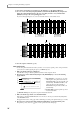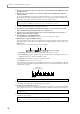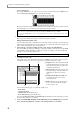User Guide
Chapter 3—Creating and editing a sequence
32
• To select multiple notes
Press the pad or MIDI key for one of the note events you want to edit. Then hold down the [SHIFT] key and
use the CURSOR [
π
]/[
†
]/[
√
]/[
®
] keys to extend the selected range.
The region in which the vertical and horizontal markers intersect will be the selected region. All note events
whose beginning (note-on) is included in this region will be selected for editing.
7. Use the [ERASE] key or [F2] key (MOVE)–[F5] key (EDIT) to choose an editing command.
Refer to page 28 for the functions assigned to each key and details on operation.
Editing continuously-variable events
You can use the graphic editor to graphically view continuously-variable events such as control changes and
pitch bend. Here we will explain how to use the graphic editor to view and edit continuously-variable events
such as control change that have been recorded in a track.
1. In the main page, select the track that you want to edit, and press the [SEQ EDIT] key.
The Sequence Edit page will appear. Editing for continuously-variable events is the same for both DRUM
type and INST type tracks. Regardless of which type of track you are editing, you can use the following
procedure to edit continuously-variable events.
2. Move the cursor to the View field and turn the [JOG] dial to select the continuously-variable
event that you want to edit.
In the graphic editor, use the View field to select the type of MIDI events you want to edit. If you select a
continuously-variable event, the contents of this type of event will be displayed as a graph.
A Graph: This shows the continuously-variable
event. The left/right direction is the time axis,
and the up/down direction is the value of the
continuously-variable event.
B Time ruler: This indicates the time axis of the
track. The markings on this ruler will be the
smallest units by which you can select a
region.
C Continuously-variable event value: This
area indicates the value of the continu-
ously-variable event.
D Marker: This indicates the current location.
Use it to select the continuously-variable
events you want to edit.
You can edit the following types of continuously-variable event.
• PITCH BEND
• CONTROL CHANGE
• CH PRESSURE (Channel Key Pressure)
• POLY PRESSURE (Polyphonic Key Pressure)
If you select CONTROL CHANGE or POLY PRESSURE, a field will appear at the right, letting you specify
the control change number or note number.
3. If you selected CONTROL CHANGE or POLY PRESSURE, press the CURSOR [
®
] key to move the
cursor, and turn the [JOG] dial to select the control change number or note number.
Hint: You can press the [F6] key (PLAY) to play back the selected region.
When you select a region, the function assigned to the [F5] key (PASTE) will change to EDIT.
If you press the [WINDOW] key, the note events included in the selected region will be displayed in the event
list (
→
p.34).
Hint: You can use the Track field to select a different track for editing at any time.
1 2
3
4