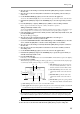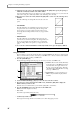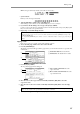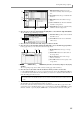User Guide
Chapter 3—Creating and editing a sequence
34
13. If desired, move the cursor to the Interval field and turn the [JOG] dial to specify the spacing at
which the continuously-variable events will be added.
You can set this field in a range of 1/4 (quarter note)–1 tick (1/960th of a quarter note). As you decrease the
value of this setting, the continuously-variable events will change more smoothly.
14. Move the cursor to the Curve field, and turn the [JOG] dial to select one of the following curves.
• LINEAR
The value will change in a straight line from the start to the end
points.
• LOGARITHM
The value will change in a logarithmic curve from the start to the
end points. In the case of an increasing value, the change will
become greater as you approach the end point. In the case of a
decreasing value, the change will become less as you approach the
end point.
• EXPONENTIAL
The value will change exponentially from the start to the end
points. In the case of an increasing value, the change will become
less as you approach the end point. In the case of a decreasing
value, the change will become greater as you approach the end
point.
15. To execute the command and add the continuously-variable events, press the [F6] key (DO IT).
Using the event list
The event list lets you view and edit the data values of individual MIDI events that are recorded in a track.
This is convenient when you want to edit only a specific MIDI event, or when you want to make detailed
adjustments to the value or timing of a MIDI event.
1. Press the [STEP EDIT] key.
The Step Edit page will appear. In this page you can use the event list to edit MIDI events.
A Event list: The area at the far left (Time field)
shows the location of the MIDI event in mea-
sures/beats/ticks. To its right, the list shows
the type of event and data values. The fields
other than the Time field will differ according
to the type of MIDI event.
B View field: Here you can select the type of
MIDI event(s) that will be displayed in the
event list.
2. Use the BLOCK CURSOR [
π
]/[
†
] keys to move the cursor into the event list.
3. Move the cursor to the Time field of the MIDI events, and turn the [JOG] dial to display the
MIDI event that you want to edit.
When the cursor is in the Time field, you can turn the [JOG] dial to scroll the list.
4. Press the CURSOR [
®
] key to move the cursor to the MIDI event.
MIDI events will be displayed as follows.
• Note events
Note number (pad number)/duration/velocity
• Continuously-variable events
Event type/control change number or note number (for control change/poly-pressure)
Hint: Continuously-variable events can also be added in the Step Edit page (see the section that follows).Using
the Event List to edit
1
2