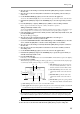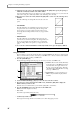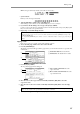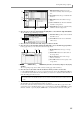User Guide
Saving and loading a sequence
39
A Disk information: Indicates the storage
device that is currently selected for the opera-
tion.
B Type field: Selects the type of data that will
be saved.
C Disk field: Selects the destination storage
device.
D Save to field: Indicates the folder within the
destination storage device.
E File list block: Displays the folder hierarchy
within the selected storage device.
2. Move the cursor to the Type field and turn the [JOG] dial to select SAVE ALL SEQs AND SONGs.
The list within the page will change as follows.
A File name field: Specifies a name for the file
that will be saved.
B Size field: Indicates the size of the file that
will be saved.
3. Move the cursor to the File name field, and specify a name for the file.
4. Move the cursor to the Disk field, and turn the [JOG] dial to access the Disk List popup window.
In this popup window you can select the destination storage device.
A Media field: Indicates the type of storage
device.
B Name field: Indicates the volume name of
the storage device.
C Device field: Indicates how the storage
device is connected.
D Free field: Indicates the free capacity of the
storage device.
5. Move the cursor to the storage device to which you want to save the data, and press the [F6] key
(SELECT).
The corresponding storage device will be selected, and the popup window will close.
6. Move the cursor to the folder in the file list block to which you want to save the data.
Use the CURSOR [
√
]/[
®
] keys to move up or down between levels, and use the CURSOR [
π
]/[
†
] keys
to select different folders within the same level. When you select the save-destination folder, the name of
that folder will appear in the Save field.
7. To execute the Save operation, press the [F6] key (DO IT).
The data will be saved as an ALL file in the folder you selected.
If a file of the same name already exists in the save-destination folder, a File Exists popup window will
appear when you press the [F6] key. If this occurs, you can either press the [F3] key (RENAME) to change
the name of the file, or press the [F5] key (REPLACE) to save the data and overwrite the existing file.
Hint: You can press the [F3] key (NEW) to create a new folder at the current level.
The saved files will be saved within the folder you selected at the left of the file list (the level that is shown in
the right).
1
3
2
45
1
2
1 2 3 4