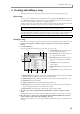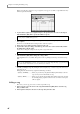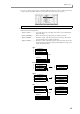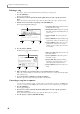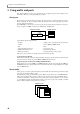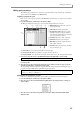User Guide
Adding or deleting a part
51
A Multi field: Indicates the name of the cur-
rently selected multi.
B Part field: Indicates the part numbers.
C Program/Type field: Selects the program
that will be assigned to the part. The Type field
shows an abbreviation to indicate the program
type.
D Low field: Specifies the note number that will
be the lowest note sounded by the part.
E Hi field: Specifies the note number that will
be the highest note sounded by the part.
F Keyboard: Graphically indicates the note
range of the part.
2. Move the cursor to the Part field, and turn the [JOG] dial to select a part.
3. Move the cursor to the Low field of the part, and turn the [JOG] dial to specify the note number
that will be the lowest note for that part.
4. Move the cursor to the Hi field of the part, and turn the [JOG] dial to specify the note number
that will be the highest note for that part.
The note numbers between the Low and Hi settings will be the range for that part.
Adding or deleting a part
Here’s how to add a part to a multi, or delete a part from a multi.
1. Press the [MULTI] key, and then press the [F2] key (MIX).
The Mix page will appear.
2. Move the cursor to the Part field, and press the [WINDOW] key.
The Part popup window will appear. In this window you can add a part to the currently selected multi, or
delete a part from the multi.
A Number of new parts field: Specifies the
number of parts that will be added.
B Delete part field: Selects the part number
that will be deleted.
C[F1] key (CANCEL): Cancels the operation
and closes the popup window.
D [F3] key (DELETE): Deletes the selected part.
E [F6] key (CREATE): Creates the specified
number of new parts.
3. If you want to add one or more parts, turn the [JOG] dial in the Number of new parts field to
specify the number of parts that will be added, and then press the [F6] key (CREATE).
The parts will be added, and you will return to the state of step 1.
4. If you want to delete a certain part, turn the [JOG] dial in the Delete part field to specify the part
number to be deleted, and press the [F5] key (DELETE).
The part will be deleted, and you will return to the state of step 1.
Creating a multi
Here’s how to create a new multi. When you create a multi, you are free to specify the number of parts.
1. Press the [MULTI] key.
The Multi mode List page will appear. This page lists the multis that are in internal memory.
Note: A multi can have a maximum of 128 parts. It is not possible to add parts to a multi to make it contain
more than 128 parts.
1345 6
2
1
543
2