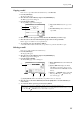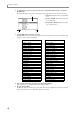User Guide
Copying a multi
53
Copying a multi
Here’s how to copy a multi within the internal memory of the MPC4000.
1. Press the [MULTI] key.
The list page will appear.
2. Move the cursor to the multi list, and press the [WINDOW] key.
The Multi popup window will appear.
3. Press the [F6] key (COPY).
The Copy Multi popup window will appear.
A Copy Source field: Selects the copy-source
multi.
B New name field: Specifies a name for the
copied multi.
4. Move the cursor to the Copy Source field, and select the multi that you want to copy.
5. Move the cursor to the New name field, and specify a name for the copied multi.
Refer to page 13 for details on how to input characters.
6. To execute the copy, press the [F5] key (DO IT).
A new multi will be created with the name you specified in step 5, and the data will be copied.
Deleting a multi
Here’s how to delete a multi from internal memory.
1. Press the [MULTI] key.
The list page will appear.
2. Move the cursor to the multi list, and press the [WINDOW] key.
The Multi popup window will appear.
3. Press the [F4] key (DELETE).
The Delete Multi popup window will appear.
A Delete multi field: Selects the multi that will
be deleted.
B [F3] key (DEL ALL): Displays the Delete
ALL Multis popup window, where you can
delete all multis from the MPC4000’s internal
memory.
C [F5] key ( TAGGED): Deletes each multi
that you specified by a mark in the Tag
field of the list page.
D [F6] key (DO IT): Deletes the multi that you specified in the Delete multi field.
4. Move the cursor to the Delete Multi field, and turn the [JOG] dial to select the multi that you
want to delete.
5. To execute the delete operation, press the [F6] key (DO IT).
Hint: If you press the [F3] key (DEL ALL), all multis will be deleted from internal memory.)
If you assigned marks in the Tag field of the list page to specify the multis that you want to delete, you can
press the [F5] key ( TAGGED) to delete all the multis you specified.
2
1
1
234