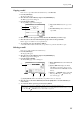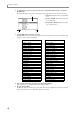User Guide
Chapter 5—Using multis and parts
54
Saving or loading a multi
You can save or load multis/parts to or from a storage device.
Saving a multi
Here’s how to save a multi from internal memory to an internal or external storage device. Since all multis
in internal memory will be lost when you turn off the power, you must use this procedure to save any multis
that you want to keep.
1. Press the [SAVE] key.
The Save page will appear.
A Disk information: Indicates the storage
device that is selected as the save-destination.
B Type field: Selects the type of data that will
be stored.
C Disk field: Selects the save-destination stor-
age device.
D Save field: Indicates the folder within the
save-destination storage device.
E File list block: Displays the folder structure
within the selected storage device.
2. Move the cursor to the Type field, and turn the [JOG] dial to select SAVE MULTIs.
When you select SAVE MULTIs, the following parts of the display will change.
A Data list: Shows the data in the MPC4000’s
internal memory.
B Size field: Indicates the size of each multi.
3. Move the cursor to the Disk field and turn the [JOG] dial.
The Disk List popup window will appear.
4. Move the cursor to the storage device on which you want to store the multi, and press the [F6]
key (SELECT).
That device will be selected as the store-destination device, and the popup window will close.
5. Move the cursor to the data list, and use the CURSOR [
π
]/[
†
] keys to move the cursor to the
multi that you want to save.
The multi to which you move the cursor will be selected for saving. An asterisk * will be displayed in front
of the name of any multi that you have modified after it was last saved or loaded.
6. Move the cursor to the file list block, and select the folder in which you want to save the multi.
Use the CURSOR [
√
]/[
®
] keys to move upward or downward through the folder hierarchy, and the CUR-
SOR [
π
]/[
†
] keys to select a folder within the same level.
7. Press the [F6] key (DO IT).
Hint: When the cursor is located in the data list, you can also turn the [JOG] dial to select a multi to save.
Hint: You can press the [F3] key (NEW) to create a new folder in the current level.
1
2
45
3
1 2