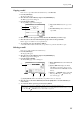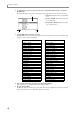User Guide
Chapter 7—Effects
62
10. Repeat steps 1–6 to make settings for other effects in the same way.
11. Press the [MULTI] key, and then press the [F2] key (MIX).
The Mix page will appear. In this page you can adjust the mix parameters of the parts that are included in
the currently selected multi. For a detailed explanation of this page, refer to page 49.
12. Move the cursor to the Send field of the part to which you want to apply an effect, and select the
effect bus to which the signal will be sent.
13. Move the cursor to the Fx field.
Adjust the level of the signal that will be sent to the effect bus selected in step 10.
At this time, play back a sequence or strike the pads to make sure that the desired effects are applied.
14. If necessary, move the cursor to the Level field and adjust the output level of the part.
15. Repeat steps 11–12 to make settings in the same way for other parts.
16. If you want to keep the effect type settings you selected for each effect, save the multi as
described on p.54.
Editing the effect parameters
Here’s how to adjust the parameters of the effect types used by effects 1–4.
1. Press the [EFFECT] key, and then press the [F1] key.
The Select page will appear.
2. Move the cursor to the Effect field of the effect whose parameters you want to adjust.
3. Press the [F2] key (EDIT).
The Effect mode Edit page will appear. This page displays the parameters of the effect you selected in step
2. The contents of the page will differ depending on the currently selected effect type.
A Fx field: Selects the effect number (effect
1–4) whose parameters will be displayed.
B Type field: Selects the effect type that will be
used by
1.
C Graphic display: Shows a block diagram for
the selected effect type.
D Parameter field: Adjusts the effect parame-
ters for this effect.
E Effect field: Switches the effect on/off.
F Wet/Dry field: Adjusts the mix balance
between the direct sound (Dry) and effect
sound (Wet).
G [F1] key (SELECT): Displays the Select page.
H [F6] key (ON/OFF): Switches the effect
on/off.
4. If you want to change the effect (effect 1–4) that is shown in the display, move the cursor to the
Fx field and turn the [JOG] dial to select the desired effect.
If necessary, you can move the cursor to the Type field of this page and change the effect type used by that
effect.
5. Move the cursor to the effect parameter in the parameter field that you want to edit.
6. Use the [JOG] dial to adjust the effect parameter.
It is helpful to play back a sequence or strike the pads so that you can hear the result.
Refer to the PDF reference manual for details on the parameters of each effect type and their range.
7. Repeat step 5–6 to finish editing the parameters.
8. If you want to keep your changes, save the multi.
Your changes will be saved within the multi. If you want to keep the current effect settings, save the cur-
rently selected multi.
1
3
7
65 8
24