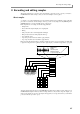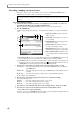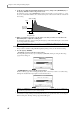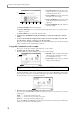User Guide
Chapter 8—Recording and editing samples
70
To change the value of the start point, you can either turn the [JOG] dial, or use the numeric keys to directly
input the number of samples and then press the [ENTER] key.
7. Press a pad (or play a MIDI keyboard connected to the [MIDI IN] connector) to check the start
point that you specified.
When you press pads 1–12 or pad 16, the sample will play from the start point. In the Trim/Loop page, the
function of pads 13–15 will change as follows.
Pad 13 (PLAY LOOP)..............The loop region will play while you hold down the pad. If you hold down
the [SHIFT] key and press pad 13, playback will continue even if you
release the pad. (To stop playback, press the pad once again or press the
[SHIFT] key.)
Pad 14 (PLAY TO)...................The sample will play from slightly before the currently selected location to
the current location.
Pad 15 (PLAY FROM).............The sample will play from the currently selected location to a point slightly
later.
8. If you want to view the waveform near the start point at a higher magnification, hold down the
[SHIFT] key and press the BLOCK CURSOR [
†
] key to zoom-in the waveform display field
(lower line).
The lower waveform display field lets you view specific areas of the waveform, according to the currently
selected field. When the cursor is at the Start field, you can hold down the [SHIFT] key and use the BLOCK
CURSOR [
π
]/[
†
] keys to zoom-in/out for the waveform display before and after the start point.
9. Move the cursor to the value of the END field, and specify the end point of the sample in the
same way.
10. If you selected LOOP as the sample playback method, set the loop start and loop end points in
the same way.
11. Repeat steps 3–10 to set the playback method, start/end points, and loop start/end points for
other samples.
Applying Q-FX and resampling
The MPC4000 provides a Q-FX (Quick Effect) function that lets you apply effects to a previously recorded
sample and re-record (resample) it. This is an easy way to create new samples.
1. In the Sample list page, select the sample that you want to resample and press the [F4] key
(Q-FX).
The Quick FX popup window will appear, in which you can specify the effects that will be applied to the
sample.
A Mode field: Selects one of the following two
Q-FX modes (the way in which effects will be
applied).
COMMAND ...... Process the sample using
one of the commands provided by the Q-FX
function. Up to two commands can be used
simultaneously.
FX....................... Apply effects to the sample
using the same effect types and parameters as
are available in Effect mode. Up to four effects
can be used simultaneously.
2. Move the cursor to the Mode field, and select Q-FX mode.
Depending on the choice you make here, the display will change as follows.
Hint: By holding down the [SHIFT] key and pressing the CURSOR[
√
]/[
®
]keys, you can move the decimal place
that will be modified by the [JOG] dial. It is convenient to start with a higher decimal place, and then move
successively to lower decimal places as you make more precise adjustments.
Hint: You can also set the start/end points or loop start/end points by pressing a key while the sample plays
back. For details, see the reference manual.
Note: When you turn off the power of the MPC4000, all samples in memory and their settings will be lost. If
you want to keep the samples, you must save the samples (in some cases, samples and programs) on a storage
device before turning off the power. (For the Save procedure
→
p.77)
1