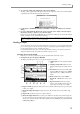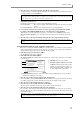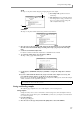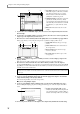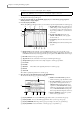User Guide
Saving and loading samples
79
11. According to the type of samples you are saving, press one of the following function keys.
[F1] key (CANCEL)..........Cancel the Save operation and close the popup window.
[F3] key (TAGGED)..........Save only the tagged samples and close the popup window.
[F4] key (MODIFY) ..........Save only the samples marked by the * symbol and close the popup window.
[F6] key (ALL) ..................Save all samples and close the popup window.
The selected samples will be saved to the storage device.
Loading samples
Here’s how to load samples from a storage device into the internal memory of the MPC4000.
1. Press the [LOAD] key.
The Load page will appear. In this page you can load files that are saved on a storage device.
A Disk information: Indicates the storage
device that is currently selected for opera-
tions.
B Disk field: Selects the storage device from
which the data will be loaded.
C File list block: Displays the internal hierar-
chy of the selected storage device.
D View field: Selects the type of file that will be
displayed in the file list block.
E Wave free field: Displays the amount of free
space in the MPC4000’s sampler section
memory.
F Sequence free field: Displays the amount of
free space in the MPC4000’s sequencer sec-
tion memory.
G CPU free field: Displays the amount of free space in the MPC4000’s data management memory.
2. Move the cursor to the Disk field, and turn the [JOG] dial to access the Disk List popup window.
3. Move the cursor to the storage device from which you want to load data, and press the [F6] key
(SELECT).
The storage device at which you placed the cursor will be selected as the source for loading.
4. Move the cursor to the View field, and select SAMPLE FILEs as the file type.
With this setting, files other than sample files will be hidden.
5. Move the cursor to a file in the file list block.
Use the CURSOR[
√
]/[
®
] keys to move upward or downward in the folder hierarchy, and use the CURSOR
[
π
]/[
†
] keys to select a different folder or file within the same level.
6. Press the [F6] key (DO IT).
The selected sample will be loaded.
1
4
5
67
23