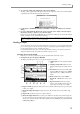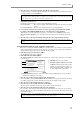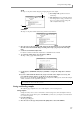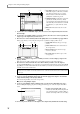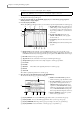User Guide
Assigning samples to a program
81
A Tag field: In this field you can assign a tag to
individual programs. Use this when you want
to save tagged programs in a single operation.
B Program list field: Lists the names of the
programs currently in memory. Newly created
programs and programs that you have edited
after they were last loaded or saved will have
a * symbol displayed in front of their name.
C Program type field: Indicates the type
(DRUM or KEY GROUP) of each program
listed in
2.
D Program No. field: Indicates the MIDI pro-
gram change number that corresponds to each
program.
E [F1] key (LIST): Accesses the Program List page from another page.
F [F2] key (KG MIX): Accesses the Key Group Mix page, where you can set the level, pan, and output
destination for each key group/note number.
G [F3] key (MISC.): Accesses the MISC. page, where you can make settings that apply to the entire pro-
gram.
H [F4] key (ASSIGN): Accesses the Pad Assign page, where you can assign a note number to each pad.
This function is displayed only if you have selected a drum program in the program list field.
2. Move the cursor to the program list field, and press the [WINDOW] key.
The Program popup window will appear, in which you can copy or delete a program, or create a new pro-
gram.
A Program name field: Edits the name of the
selected program. The Name popup window
will appear when you turn the [JOG] dial.
B Type field: Indicates the type of the selected
program.
C [F1] key (CANCEL): Closes the popup win-
dow.
D [F3] key (CONVERT): Accesses the Convert
Program popup window, where you can con-
vert the program type.
E [F4] key (DELETE): Accesses the Delete popup window, where you can delete the currently selected
program from memory.
F [F5] key (NEW): Accesses the Create New Program popup window, where you can create a new pro-
gram.
G [F6] key (COPY):
Accesses the COPY popup window, where you can copy the currently selected program.
3. Press the [F5] key (NEW).
The Create New Program popup window will appear.
4. Move the cursor to the Type field, and select the type (either DRUM or KEYGROUP) of the new
program. As necessary, move the cursor to the New name field, and assign a name to the new
program.
5. Press the [F6] key (DO IT).
A new program will be created in memory.
Assigning samples to a program
This section gives separate explanations for how to assign samples to a newly created program, depending
on whether it is a key group program or a drum program.
Assigning samples to a key group program
1. Record the samples that you want to assign to the program. (You can either record new samples
into memory, or load them from a storage device.)
1
2
34
567 8
1
2
34567