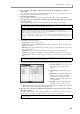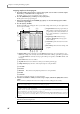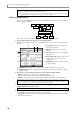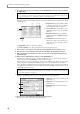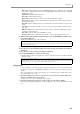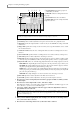User Guide
Using zones
89
Wave field: Selects the LFO waveform from TRIANGLE (triangle wave), SINE (sine wave), SQUARE
(square wave), SAW UP (upward sawtooth wave), SAW DOWN (downward sawtooth wave), and RAN-
DOM (random change).
Depth field: Specifies the LFO output level.
Rate field: Specifies the LFO frequency.
Delay field: Specifies the time from when you press a key until the LFO is applied.
Phase field: Adjusts the location at which the LFO cycle will begin. The vertical dotted line will move
according to this setting.
Shift field: Offsets the LFO level upward or downward. The horizontal line will move according to this
setting.
Sync field: Specifies whether the LFOs of each voice in the same program will be synchronized with
each other.
MIDI sync field: Specifies whether the LFO frequency will be synchronized to MIDI clock messages
received from an external device.
Beat field: Specifies the LFO cycle when MIDI sync is ON.
Re-trigger field: Specifies whether the waveform will re-start from the beginning at each note-on.
13. When you have finished editing the LFO1 parameters, press the [WINDOW] key with the cursor
located in the LFO1 block.
The Program Modulation popup window will appear.
14. Move the cursor to an empty Source field, and select LFO1 as the modulation source.
15. Move the cursor to the Destination field located at the right, and select PITCH as the modulation
destination.
16. Move the cursor to the, and specify the depth of modulation.
17. Press the [WINDOW] key to return to the Edit 2 page.
Now LFO1 will apply vibrato to the sample. If necessary, re-adjust the parameters of the LFO1 block while
you play the sound.
Using zones
In the preceding pages, we created a program by assigning a sample only to zone 1 of a key group/note num-
ber. However, the programs of the MPC4000 actually allow you to use four zones for each key group/note
number.
This section explains how you can assign a sample to zone 2 of each key group/note number, and use veloc-
ity to switch between zones 1 and 2.
1. Record the samples that you want to assign to zone 2. (You can either record new samples into
memory, or load them from a storage device.)
For details on how to record or load samples, refer to chapter 8.
2. In the Key Group Mix page, Pitch page, or Edit 1/2 page, press the [F6] key (ZONE).
The Zone page will appear. In this page you can assign samples to zones 1–4 and edit parameters for each
zone.
Note: In order to use LFO1, you must set the modulation source, modulation destination, and modulation depth
in the Program Modulation popup window. Be aware that simply editing the settings of the LFO1 block param-
eters will not produce an effect.
Note: The Depth field of the LFO1 block corresponds to the LFO1 output level, and the Depth field of the Program
Modulation popup window corresponds to the sensitivity of the modulation destination. This means that if the
Depth field is set to zero for either of these, LFO1 will not produce any effect.