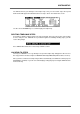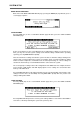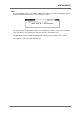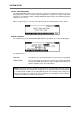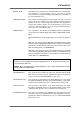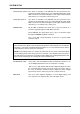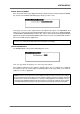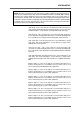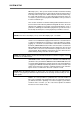Operator`s manual
Version 1.00 151
SYSTEM SETUP
You will note that as you add steps to the tempo map, once you exceed four steps, two up and
down arrows will appear to indicate that there are steps ‘above’ and ‘below’ the screen:
Use the cursor UP/DOWN keys to scroll through your tempo map.
DELETING TEMPO MAP STEPS
If you make a mistake or wish to delete any steps in the map, move the cursor to the step you wish
to erase and press F6 - DELETE. As a precaution against accidentally deleting steps, you will
receive this prompt:
Press EXECUTE to delete the selected step or EXIT to abort.
LOCATING TO STEPS
You may use LOCATE - F4 - to go directly to steps in the tempo map. Simply move the cursor to
the step you wish to locate to and press LOCATE followed by EXECUTE (EXIT to abort, of course).
Once you have constructed a tempo map, it will be automatically saved with the current project if
AUTOSAVE is enabled, or you can save it manually by saving the project using the SAVE function
in the usual way.