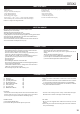User manual
DECK2
GENERAL FUNCTIONS CONTROL UNIT
4. LCD DISPLAY. This high quality LCD display indicates all the functions, as they are occurring. This display is viewable at several comfortable
angles.
5. PITCH SLIDER. This slider is used to adjust the playback pitch percentage when the PITCH function is activated. The slider is a set adjustment and
will remain set until the pitch slider is moved or the PITCH function has been turned off. The maximum pitch range of the slider is +/-100%. This
adjustment can be made with or without a music source device (USB stick or CD) in the player.
6. SGL/CTN BUTTON. This button allows the play mode to change between Single and Continuous. In single mode the unit will play a single track and
return to cue mode. In continuous mode the unit continues to play track by track.
7. TAPBPM BUTTON. This button is used to override and manually set a track BPM. Occasionally the built-in BPM meter may not function as desired.
To manually set the BPMs; tap this button a few times to a tracks heavy down beat, the unit will automaticallycalculate your tapping and translate it into
a tracks BPMs.The BPM READOUT is then displayed in the LCD.
You can also hold the TAPBPM button, turn theTRACK knob to adjust BPM value, hold down and turn track knob to adjust the decimal BPM value.
Toreturn to the automatic BPM counter,hold down the TAPBUTTONat least 2 seconds and then release. The default setting isAUTO BPM.
8. PITCH BEND BUTTONS. The speed rises while the “+button” is pressed and returns to the original pitch when the button is released. The speed drops
when the “-button” is pressed and returns to the original pitch when the button is released. These buttons can be used to synchronize the beats of 2
tracks.
9. PITCH PERCENTAGE BUTTON. Hold this button down at least 2 seconds to turn the pitch slider function on and off.When the function is active the
corresponding LED “PITCH ON” glows. Press this button to choose any pitch range percentages of 4%, 8%, 16%, and 100%. When the pitch range of
+/-100 %(CDDAonly) is selected, the 4%, 8% and 16% LEDs will be illuminated.
The default setting is 8%.
10. TRACK KNOB. Use this knob to select track or folder, depending on these two different modes as below.
- In TRACK mode, use to select a track. Turning track knob will navigate between tracks. Holding down and turning track knob will rapidly forward /
backward skip through the tracks by 10 tracks per click.
You can also switch between displaying File Name/Title/Artist/Album/Genre for easy searching by each pressing the Track knob you want to keep.
- In FOLDER mode, turning track knob will forward /backward skip between folders. Holding down and turning track knob will rapidly forward / back
skip through the folders by 10 folders per click.
11. SEAMLESS LOOPBUTTONS.
- LOOPIN BUTTON This function allows you to set the starting point of a loop.
-LOOP OUT BUTTON This button is used to set the ending point of a loop. A loop is started by pressing the IN BUTTON, pressing the OUT
BUTTONsets the loop ending point. The loop will continue to play until the OUTBUTTON is pressed once again.
- RELOOP BUTTON If a LOOP has been made, but the Player is not active in LOOP mode (a loop is not playing), pressing the RELOOP BUTTON
will instantly reactivate the LOOP mode. To exit the loop, press the LOOP OUT BUTTON. You can also tap the RELOOP button to create a
STUTTER EFFECT.
- IN/OUTPOINT EDIT
In the LOOP mode, hold RELOOP button, LED of OUT will flash and display will show the loop-out point time, now you can turn the jog wheel to
edit OUT point. Then press the OUT button to exit editing; or press the RELOOP button again, LED of IN will flash and “IN EDIT” will be indicated
on the LCD, now you can turn the jog wheel to edit IN point.Then press the IN button to exit editing.
Note:
Note:
12. RELAY BUTTON. Set both sides of the player to single mode and switch the Relay function on, alternately a track will be played from both players
until the relay function is deactivated. You can always put a new music source in the device that is waiting in standby mode. In this way you can create
an endless program. Perfect for use in pubs etc.
13. KEY LOCK BUTTON. This button is used to choose the key lock mode and the pitch control mode. Key lock mode allows speeding up or slow down
playback speed without altering the tonality of music.
14. SEARCH BUTTON.
SEARCH BUTTON. This search button allow you to quickly scan backward through a track.
SEARCH BUTTON. This search button allow you to quickly scan forward through a track.
You will scan forward or reverse at 4 different speeds depending on how long you hold these buttons down.
15. FOLDER BUTTON. Use to switch between FOLDER and TRACK search modes. When the LED of FOLDER button is lit, the player is in the
FOLDER search mode, otherwise it is in TRACK search mode. **File name is the first display when select a track; and Folder name is the first display
when select a folder.
Hold FOLDER button down at least 2 second to activate and to deactivate REPEATfunction.
REPEATon:All the tracks in the current folder will play track by track until the repeat function is inactive.
REPEAToff: All the tracks in the music source device will play in the normal mode.
Note:
E
E
14
End Loop Edition:
Loop Mode (RELOOP ON)
HOLD
12
Blinks
End Loop time
Select new Loop End point
PRESS
3
PRESS
Or..
Exit Edit Mode
Beginning Loop Edition:
(RELOOP OFF)
HOLD
12
Blinks
IN EDIT
Select new Loop Start point
PRESS
3
Exit Edit Mode
ENGLISH