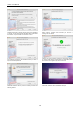User manual
Quattro. User Manual
11
2.2.2. Virtual DJ LE Configuration
Once Virtual DJ is launched QUATTRO sound card settings
are automatically configured. If it does not work select
CONFIG to access the window below.
Windows
Check that the following options are selected:
- Outputs HEADPHONES Master: Frontal output /
Headphones: Rear output.
- Sound card 4.1 CARD Speakers (Akiyama Quattro).
MAC
Check that the following options are selected:
- Outputs HEADPHONES Master: Chan 1&2 /
Headphones: Chan 3&4.
- Sound card 4-OUT CARD Akiyama Quattro.
Using this configuration the Virtual DJ master output will be
routed to both balanced and unbalanced master outputs and
booth output. Virtual DJ headphones output will be routed to
the controller headphone connector.
2.2.3. Virtual DJ LE update
To update your software follow the steps:
-Open web page:
http://www.virtualdj.com/download/updates.html
This is VirtualDJ download page.
- Register or fill user name and password to access download.
Once you access your account you will see a window as
below:
- Click at (click here) to register your software for the first time.
At following updates you will directly be directed to the last
point.
- Next you will see the window below, fill it with your serial
number typed at your CD.
- An icon labelled VirtualDJ LE7 (Quattro) will show up. At this
page you can find the available updates for QUATTRO.
Download from this page.
2.2.4. Virtual DJ Pro Configuration
Virtual DJ PRO will automatically recognise QUATTRO
controller. Therefore you will only have to configure the sound
card.
Windows Configuration
At Virtual DJ we can use the input only if we use ASIO drivers
you can download them free from www.akiyamadj.com. Also
you can find the drivers at the CD provided with QUATTRO.
If you do not use ASIO drivers follow the steps for setting
configuring the Outputs: