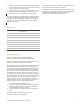User's Guide
Simon XT/XTi GSM Module V4 Installation Instructions 2
Table 2: Errors flashed on L1 (red)
Number of
flashes
Error and solution
1
Module cannot communicate with the panel. Perform a power
cycle on the panel. If the error persists, lift the module out of
the panel and re-insert it. If the error is still observed try a
different module. Finally, if that does not fix the problem try a
different panel.
2 The SIM card is missing. The SIM card holder can be found on
the module. Verify that the SIM card holder is closed securely
and that there is a SIM card in the holder.
3 The module is trying to register on the GSM network. If it
persists for more than a few minutes, the module is having
problems registering with the GSM network. Check L4 for
signal level. If signal level is lower than 2 “bars”, change the
panel’s location or use a remote antenna option. If the signal is
good, the module may be roaming on a GSM network that
does not partner with our GSM providers, or the SIM card was
not activated yet because the Alarm.com account was not
created correctly.
4 The module is registered on the GSM network but cannot
connect with Alarm.com. Contact Alarm.com Technical
Support.
5 Radio portion of the module is not working correctly. If this
persists for more than a few minutes the module may need to
be replaced. This error is extremely rare so verify that the
module is flashing 5 times.
6 This is an error only if it persists for more than a minute.
Otherwise, it’s just an indication that the module is fixing an
unusual condition regarding communication with the GSM
network.
7 The module is not compatible with this panel type. Please
insert a compatible module.
8 If it persists, the account may have been set up incorrectly.
Contact Alarm.com Technical Support. You will be asked to
check the serial number of the module.
LED L2 (yellow)
L2 flashes with every communication between the module and the
panel. Normal pattern calls for a series of quick flashes every two
seconds in Idle Mode or four seconds in PowerSave Mode.
It also occasionally flashes in patterns to indicate Z-Wave status. See
the table below for a description of various possibilities.
Table 3: Z-wave LED status indicators
LED 2 LED 5 Device status or error Description
4-blink Add mode (lasts 120
seconds or until a device
is added)
In this mode you can add a
device to the local Z-Wave
network. Devices cannot be
added to a network if they
are already a part of a
network.
2-blink Delete mode (lasts 120
seconds or until a device
is deleted)
In this mode you can delete a
device from a Z-Wave
network. A device can only
be in one network at a time,
and must receive a “delete”
command before it can be
learned into a new network.
Solid Successful add
node/remove
node/replication (lasts
60 seconds)
After receiving this signal,
leave all devices by the GSM
module for 1 minute. Locks
must be left next to the
module for 4 minutes.
Solid
with
one
blink
Add node attempt failed
because node already in
network (lasts 60
seconds)
Device you attempted to add
to a network is already in a
network, and must be
“deleted” before it can join a
new network.
2-blink No other nodes are in
the network (lasts until a
device is added to the
network)
No devices have been added
that can be controlled by the
GSM module yet. See above
for instructions on how to
add devices.
5-blink Learn mode error (lasts
60 seconds)
The device was not
successfully added to the Z-
Wave network.
6-blink No Home ID present
(lasts until the module
connects to Alarm.com
and is configured)
When the GSM module first
connects to Alarm.com it is
configured with a necessary
unique network ID.
LED L3 (yellow)
L3 flashes with every communication between the module and its
radio unit in Idle mode, and with every communication with
Alarm.com in Connected Mode. In PowerSave mode, this LED flashes
in unison with LED 2.
LED L4 (green)
L4 indicates the GSM signal level as a number of flashes (0 to 5 bars).
The number of bars may not correspond to the bars shown on your
cell phone. A level of 5 bars is obtained only in the strongest signal
conditions.
Signal level is updated every ten seconds if it fluctuates, or every 30
seconds if it is fairly stable.
If L4 is not flashing it indicates one of the following states:
• The module is in power save mode;
• The module just powered up;
• There is no GSM coverage in the area. Alarm.com recommends
a steady signal level of 2 or higher for proper operation of the
module.
In connected mode, the LED toggles on and off.
LED L5 (yellow)
L5 indicates Z-Wave errors. See Table 3 above for more details.
Improving wireless signal strength
Guidelines for optimal wireless signal strength:
• Install the module above ground level, as high up as possible
within the structure.
• Install the module near or adjacent to an outside-facing wall of
the structure.
• Do not install the module inside a metal structure or close to
large metal objects or ducts.