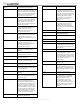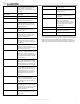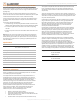User's Manual

Copyright © 2016 Alarm.com | www.alarm.com | v1.0
1
Simon XT/XTi/XTi-5 LTE/IP Module | Installation Guide
Simon XT/XTi/XTi-5 LTE/IP Module
INSTALLATION GUIDE
Introduction
The LTE/IP module for Simon XT, XTi, and XTi-5 enables wireless reporting of
all alarms and other system events from the Interlogix Simon XT, XTi, and
XTi-5 control panel on the 4G LTE wireless (cellular) network and broadband
connection (if available). The module can be used as the primary
communication path for all alarm signaling, or as a backup to a telephone
line connection to the central monitoring station. The wireless alarm
signaling and routing service is operated by Alarm.com. The LTE/IP Module
also features integrated support for Alarm.com’s emPower™ solution with
built-in Z-Wave capabilities and for Alarm.com’s Image Sensor.
The module interfaces with the Simon XT, XTi, and XTi-5 panels, fits into a
special compartment inside the panel, and is powered by the control panel
and panel battery.
Contact Information
For additional information and support on Alarm.com products and services,
please visit www.alarm.com/dealer or contact Alarm.com technical support
at 1-866-834-0470.
Compatibility
The LTE/IP module is compatible with all Simon XT (version 1.3 and up), all
XTi, and all XTi-5 control panels.
Account Creation
Before installing an Alarm.com LTE/IP Module in a Simon XT, XTi, or XTi-5
system, a new customer account needs to be created with Alarm.com. We
recommend creating the account at least 24 hours in advance of installation
to ensure that the radio is activated prior to installation.
To activate an account go to www.alarm.com/dealer and login. Under the
“Customers” heading at the top left of the page click on “Create New
Customer”. You will need the following customer information to create the
account:
•
Customer Address
•
Customer Phone Number
•
Customer E-mail
•
Preferred login name for the customer
•
Alarm.com Radio Serial Number
At the end of the account creation process you will be able to print a
Welcome Letter for the customer that has their login information and
temporary password for the Alarm.com website.
Installation
Installation consists of inserting the module into the panel, attaching the
antenna, and performing an LTE phone test at the panel.
Follow these guidelines during installation:
•
Before affixing the panel to a wall, verify the LTE signal level at the
installation location. On the XT panel, press and hold the 5 key for 10
seconds to view the LTE signal level. On the XTi and XTi-5 panel, enter
‘Programming’
‘Interactive Services’
‘Modules Status’. With
either panel, module LED L4 blinks to indicate signal strength. (See
Tables 1-5 for LED details.) An installation location with a sustained
signal level of two or more bars is recommended.
•
Do not exceed the panel total output power when using panel power
for the LTE/IP Module, hardwired sensors, and /or sirens. Refer to the
specific panel installation instructions for details.
•
Only one LTE/IP Module can be used per Simon XT, XTi, or XTi-5 panel.
•
The LTE/IP Module draws a maximum of 100 mA average during normal
operation. In PowerSave Mode, during or immediately following an AC
power failure, the module will draw only 5mA on average.
•
Avoid mounting the panel in areas with excessive metal or electrical
wiring, such as furnace or utility rooms.
•
Leave 12 to 18 in. of open space around the module antenna.
•
Do not install the control panel and module in a basement or other
below-ground location. Doing so will negatively impact LTE signal
strength.
Tools and supplies needed
You will need the following tools and supplies:
• Small flat-head and Phillips screwdrivers
• Screws (included)
• Antenna (included)
Module Insertion and Antenna Installation
Before installing the module, disconnect the battery and AC power from the
panel.
1) Open the panel by pressing the two tabs (Fig. 1) on the top of the XT or by
lifting the tabs on the XTi and XTi-5 panel.
Figure 1: Top View of Simon XT, XTi, and XTi-5 Panels
2) The module compartment can be found behind the front panel that
swings down, to the left of the battery compartment as seen in Fig. 2
below.
Figure 2: Module Compartment for Simon XT, XTi, and XTi-5 Panels
3) Push antenna end into open module connector to snap the antenna onto
the module. The module must be seated correctly beneath the two small,
plastic corner tabs, as shown in Fig. 3, to ensure it fits into the
compartment properly.
Top View of Simon XTi and XTi-5 Panel
Module Compartment
Bottom of Panel, near hinge
Top View of Simon XT Panel