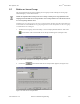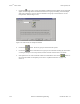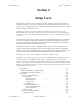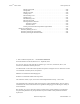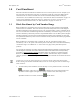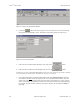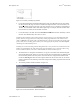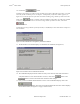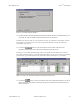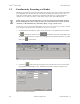Specifications
Doors
TM
Users Guide Keri Systems, Inc.
4-6 Section 4: Setup Users 01914-004 Rev. 5.2
10. Click on the button.
NOTE: If a large number of cards are being enrolled (greater than 5,000 cards at one time), it can take
some time for the enrollment process to complete. A card quantity verification window appears (see
Figure 4-5) to warn the operator of the time involved in enrolling a large number of cards at one time.
Click on the button to continue with the enrollment. If the number of cards being enrolled
is incorrect, or if you do not want to enroll such a large number of cards at one time, click on the
button.
NOTE: Entering a large amount of cards by mistake (i.e 30,000) may be more than the host computer is
able to handle.
Figure 4-5: Block Enrollment Card Quantity Verification Window
11. The Enroll New Users window displays a confirmation of enrollment (see Figure 4-6).
Figure 4-6: Enroll New Users Confirmation Window
12. The confirmation display shows the number of cards you are about to enroll. Take a moment to
verify this number is correct. If this number is incorrect, click on the button or the
button to return to the Enroll Cards window to make changes.
13. Once you have verified all the information is correct on the confirmation display, click on the
button. The cards are enrolled and the Enroll New Users window displays
the enrollment results (see Figure 4-7 on page 7 of this section).