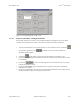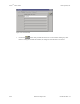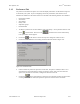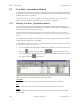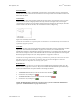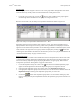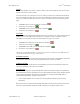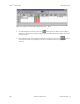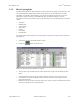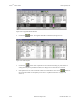Specifications
Doors
TM
Users Guide Keri Systems, Inc.
4-24 Section 4: Setup Users 01914-004 Rev. 5.2
Access Group
An access group must be assigned to each user. The access group defines through which doors and at
what time-of-the-day and day-of-the-week an individual user will be granted access.
1. Locate the Access Group cell. Click on the and a list of the available access groups appears.
Scroll through this list and find the access group to be assigned to the user.
Based on entries made so far, the Setup Users spreadsheet should look similar to Figure 4-26.
Figure 4-26: Setup Users Spreadsheet With Enrolled User – Part 1
Depending upon the size and resolution of the computer’s screen, more of the spreadsheet may be
displayed than is shown in Figure 4-26. If any portion of the spreadsheet is not displayed a scroll bar
appears across the bottom of the spreadsheet. For the following spreadsheet column descriptions, ensure
all the columns to the right of the access group column are displayed by clicking on until the last
column appears (this should be the Void Time column unless you have set up any Personal fields in the
“Personal Data Fields Setup” on page 18 of this section).
Department Group
A department group is a method of user identification based on the department for which a user works,
i.e. Engineering, Janitorial, Management, Manufacturing, Sales, Stockroom. By using this field, user
data can be sorted by department groups, displaying all members of a given group. Instructions for
sorting data is provided in “Sorting Data” on page 29 of this section.
1. Locate the Department Group cell. Click on the and a list of the available department groups
appears. Scroll through this list and find the department group to be assigned to this user.
2. If an appropriate department group can be found, click on the Department Group name.
3. If an appropriate department group cannot be found, a new one can be entered. Double-click in the
Department Group cell and type the department group name you want to use.
4. Click on the button. If the department group name is not saved before clicking any other
button or exiting the Setup Users Spreadsheet window, the department group is lost and must be re-
entered.