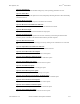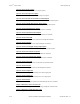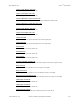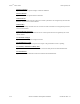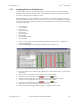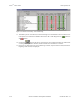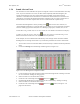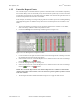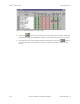Specifications
Keri Systems, Inc. Doors
TM
Users Guide
01914-005 Rev. 5.9 Section 5: Monitor and Update Controllers 5-21
1.2.5 Controller Reports Events
The controller reports events fields allow an operator to determine which events should be reported by
the controller. Many events are normal day to day activities that an operator may not want to have take
up controller processing time or event buffer space. The default is for all controller generated events to
be stored and reported in the controller’s event buffer.
In this example, the message text strings notifying when the controllers process the enabling/disabling
of Daylight Savings time are disabled so they will not be stored and reported in the controller’s event
buffer.
1. To access the message text strings to not be stored and reported in the controller’s event buffer,
click on the Setup ⇒ Monitor and Events pull-down menu.
2. Click on the Messages tab. The Messages window appears (see Figure 5-8).
Figure 5-8: Event Messages and Configuration Fields
3. Use the scroll bar on the right side of the window and scroll through the list of message texts until
the “Daylight Savings Off” message text appears.
4. Scan across the row to the “Controller Reports Event” column and click in the cell. It will change
from an button to an button.
5. Locate the “Daylight Savings On” message text.
6. Scan across the row to the “Controller Reports Event” column and click in the cell. It will change
from an button to an button.
NOTE: The “Controller Reports Event” and “Elevator Reports Event” columns override all other
columns. When either is turned “OFF”, the event will not be reported regardless of what is selected
in the other columns.
7. The messages tab window should look similar to Figure 5-9 on page 22 of this section.