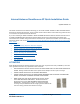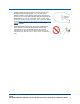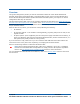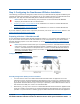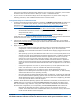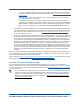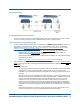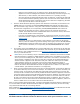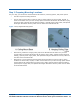User's Manual
Table Of Contents
- Internal-Antenna OmniAccess AP Quick Installation Guide

3/16/04 Step 2: Configuring the OmniAccess AP Before Installation
90-100831-000 Rev 5Alcatel OmniAccess Wireless Access Point Quick Installation Guide 6
that can be reconfigured back and forth between Layer 2 and Layer 3 operation, refer to RMA
Procedures later in this document to RMA your version 1.2 OmniAccess APs.
• If your version 1.2 OmniAccess AP(s) cannot be configured for any other reason using the
following procedure, refer to RMA Procedures later in this document.
Configuration Steps for an OmniAccess APConfiguration Steps for an OmniAccess AP
1. Configure the Alcatel OmniAccess Switch or Appliance in LWAPP Layer 2 Mode and make sure
its DS Port is connected to the network. Use CLI, Web Browser and/or ACS procedures as
described in the Alcatel OmniAccess Switch and Appliance Quick Installation Guide and the
Alcatel OmniAccess Wireless Product Guide
.
- Make sure AP ports are available (either Direct-Connect Mode or Appliance Mode).
- Set the Alcatel OmniAccess Switch or Appliance as the Master, so new OmniAccess APs
always associate with it.
- Refer to the Alcatel OmniAccess Wireless Product Guide for other settings.
(Note that Layer 3 and Layer 2 LWAPP operation can be switched back and forth as described in
the Solutions section of the Alcatel OmniAccess Wireless Product Guide
.)
2. Take the AP out of the box and plug it into a front-panel 10Base-T connector on the Master
Switch (Direct-Connect mode), or through the same subnet that Alcatel OmniAccess Switch or
Appliance is on (Appliance Mode).
3. Apply power to the AP:
- Use 802.3af-compliant Power Over Ethernet (PoE) from the Alcatel OmniAccess Switch
or Appliance or from an orderable inline power injector. If you do not have PoE
available, use an orderable external AC-to-48 VDC Power Supply plugged into the side
of the AP.
- After powering up the AP, the RED Alarm LED comes on for a short period (about 15-20
seconds) and then all the LEDs blink sequentially back and forth, indicating that the AP
is trying to find an Alcatel OmniAccess Switch or Appliance to connect to. This can
continue for up to five minutes. If the AP remains in this mode for more than five
minutes, the AP is unable to find the Master Alcatel OmniAccess Switch or Appliance.
Check the connection between the AP and the Alcatel OmniAccess Switch or Appliance
and make sure the AP and the Alcatel OmniAccess Switch or Appliance are on the same
subnet.
- If the power light does not come on, check the power (it can be powered either with
Power over Ethernet or a from an orderable AP External Power Supply.
- Make sure that a DHCP server is configured in the Alcatel OmniAccess Switch or
Appliance for the Management Interface using the CLI, Web Browser, or ACS interface,
and that the DHCP server is operating correctly.
- Once the AP finds the Alcatel OmniAccess Switch or Appliance, it attempts to download
the new Alcatel Wireless Operating System code if the AP code version differs from the
Alcatel OmniAccess Switch or Appliance code version. While this is happening, the LEDs
on the top of the AP blink on and off together.
4. Once the Alcatel Wireless Operating System code download is successful, the AP reboots. The
GREEN LED turns on and the two YELLOW/AMBER/ORANGE LEDs indicate the states of the
802.11a and 802.11b/g networks. If any part of the network is disabled in the Alcatel Omni-
Access Switch or Appliance, the corresponding YELLOW/AMBER/ORANGE LED remains off.
- Note that the Red LED can light for a short period (10-20 seconds) when the AP
reboots. If the RED LED comes on AND STAYS ON for more than a minute, disconnect
the AP and call Alcatel Technical Support.