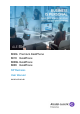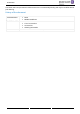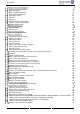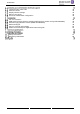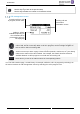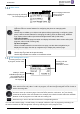8028s 8018 8008G 8008 Premium DeskPhone DeskPhone DeskPhone DeskPhone SIP Business User Manual 8AL90341ENACed01
SIP Business Introduction Thank you for choosing an Alcatel-Lucent phone. This document describes the services offered by the SIP Business range desk phones connected to an OmniPCX Enterprise system in SIP Business mode. The SIP Business range is composed of the following desk phones: • Alcatel-Lucent 8028s Premium DeskPhone (8028s). • Alcatel-Lucent 8018 DeskPhone (8018). • Alcatel-Lucent 8008G DeskPhone (8008G). • Alcatel-Lucent 8008 DeskPhone (8008).
SIP Business The labels and icons presented in this document are not contractually binding and may be modified without prior warning.
SIP Business 8028s Premium DeskPhone 8018 DeskPhone 8008 / 8008G DeskPhone Permanent features keys Homepage screen Call icons Keyboard Description of the connectors Install a comfort wired handset Multiple SIP accounts 6 8 11 13 14 15 15 17 18 18 Local directory Contact card 19 20 Make call using speed dial 22 Information about the phone Manage the call log Calling by number Calling by name Call from call log Make a call using your list of contacts Calling using speed dial key Receiving a call Switch
SIP Business Technical code / Date code Software version Display network settings Reboot your phone Access to administrator configuration 42 42 42 42 43 List of accessories USB external ringing interface module (USB Interface module 2 relays 3GV28184AA) External ringing interface module (MWS 3GV28050AA) Wall mounting kit Connect a 3 pole jack headset Alcatel-Lucent Enterprise Application Partner Program 44 45 47 49 52 53 Safety Instructions Regulatory Statements 57 58 8AL90341ENACed01 5 /60
SIP Business Getting to know your telephone 8028s Premium DeskPhone This phone is part of the IP phone range. In addition to a clear monochrome display associated to 6 dedicated function keys and an intuitive navigation key, the 8028s Premium DeskPhone provides 4 programmable keys as a smart add-on module, for a quick access to your favorite contacts or features. It provides high audio fidelity for telephone calls either in hands-free mode or using the comfort handset.
SIP Business Back/Exit key: Use this key to go back to the previous step. Use this key to delete one number or character at a time. Call management screen Incoming call icon, Call in progress, Call on hold, … Incoming call and conversation presentation screen Softkeys: actions available depending on the call status (when presentation screen is not displayed) Each tab corresponds to a call, the status of which is symbolized by its icon (in progress, call on hold, arrival of new call).
SIP Business Changing or updating the paper label Removing the paper label • Lift the protective cover at the notch (1). • Remove the paper label in the same way (2). • Update or replace the paper label. Inserting the phone label • Position the phone label, left side first, making sure it is placed correctly behind the notches (a,b,c,d). • Put the protective cover back in the same way. a b c d The application 'LabelSet' is available to help you to print the paper labels.
SIP Business Main screen Date and time Display the page by selecting the corresponding tab The homepage shows the history of all your conversations Right navigator: Open the menu to access features for configuring the phone or managing calls. OK key: Use this key to validate your choices and options while programming or configuring (short press). Used to access features for managing the call log such as delete a log, delete all logs, display missed calls only and acknowledge missed calls (in idle state).
SIP Business Changing or updating the paper label Removing the paper label • Lift the protective cover at the notch and slide it up to take it out of its housing. • Remove the paper label in the same way. • Update or replace the paper label. Inserting the phone label • Insert the paper label from the top end, making sure it is placed correctly behind the notches. • Put the protective cover back in the same way.
SIP Business 8008 / 8008G DeskPhone This phone is part of the IP phone range. In addition to a clear monochrome display with six dedicated function keys and an intuitive navigation key, the 8008 DeskPhone provides high audio fidelity for telephone calls either in hands-free mode or using the comfortable handset. The phone is available in two versions: 8008, 8008G. The 8008G DeskPhone is equipped with a monochrome backlit screen and a gigabit ethernet connection.
SIP Business Up-down navigator: When information extends over more than one page, use the down navigation key to display the next page. Use the up navigation key to display the previous page. Back/Exit key: Use this key to go back to the previous step. Use this key to delete one number or character at a time.
SIP Business Permanent features keys They are located just above the loudspeaker. 8028s 8018 8008 8008G Description • Mute and interphony key. During a call, press this key to stop your contact from hearing you. When idle, press this key to switch the phone to interphony mode. When you receive a call, the phone hooks off automatically and you go straight into hands-free mode. When activated, this key is lit blue. • • • • • • Turn down the volume (ringing or call state).
SIP Business Homepage screen The homepage is the default page displayed on your phone. By default, the homepage shows the history of all your conversations, but you can choose to display an another page in the settings of the phone. To change the default homepage, consult the chapter: configuring the welcome page. Display all information about the phone: name, number, number of missed calls, number of new messages, forwarding status. The icon is marked with a red dot if there is one or more new event.
SIP Business Call icons Icons giving information about some specific configurations of the phone or about call status are displayed in the top bar of the screen. Incoming call icon. This icon blinks when there is another incoming call. Call in progress icon. Call holding icon. This icon blinks when there is another ongoing call. Conference icon. End of call icon. Your contact ended the conversation.
SIP Business Alpha-numeric keyboard Your phone is equipped with alphanumeric keyboard. You can switch between numeric keyboard to dial number, and alphabetic keyboard to enter text by pressing the corresponding preprogrammed key (usually the first preprogrammed key). • • 123<>abc Switch the keyboard to the alphabetic mode by selecting the associated preprogrammed key. When activated, the LED corresponding to the key remains lit up. Enter alphabetic characters.
SIP Business Description of the connectors Various connections to allow phone extensions. The type of connectors you have depends on your phone. 8028s 8018 1 5 3 4 5 8 P P C C 8 4 LA N LA N 8008 / 8008G Jack connector - CTIA standards 9 5 P C 10 8 A Microphone B Ground C Audio (right) D Audio (left) LA N 8028s 1 Universal Serial Bus (USB-c) connector 2 Add-on module/external ringing connector (SATA type). 3 Magnetic alphanumerical keyboard connector (RJ 9).
SIP Business Install a comfort wired handset • • • Remove the rubber. Plug-in the wired handset to the appropriate connector (refer to phone description). Make sure you position the cable correctly in the compartment intended for that purpose. Multiple SIP accounts Your phone supports multiple SIP accounts: • • 8008/8008G CE, 8018 CE: 1 main SIP account and 1 secondary SIP account. 8078s CE, 8058s CE, 8068s CE: 1 main SIP account and 3 secondary SIP accounts.
SIP Business Contacts management Local directory Your phone lets you manage contacts in your local directory. • Select the local directory icon from the phone menu (see the navigation section of your phone model). • Press ok key to open menu. New Delete Delete all Create a new contact. Delete the selected contact. Delete all contacts in the local directory. Create A New Contact If your local directory is empty, press the ok key to add a new contact.
SIP Business Delete all contacts in the local directory • Select the local directory icon from the phone menu (see the navigation section of your phone model). • • Press ok key to open menu. Delete all • Modify a contact • Select the local directory icon from the phone menu (see the navigation section of your phone model). • Open the contact card by selecting the avatar (left side): • • • Navigate between pages to reach the list of actions. Edit Fill in the contact file.
SIP Business Add the contact to your local directory • • • • Select the history icon from the phone menu (see the navigation section of your phone model). Open the contact card of the contact you want to add to your local directory. Add Fill in the contact file. You must provide at least a last name. Choose a predefined avatar. • • Your contact is added to the directory.
SIP Business Speed dial management Speed dial lets you manage favorite contacts. Speed dial keys are defined by your administrator. Speed dial keys are programmed from the Web Management or via the configuration file. This feature depends on the system configuration. If necessary, contact your administrator. Make call using speed dial • • Select the speed dial icon from the phone menu (see the navigation section of your phone model). Select the contact to call.
SIP Business Using your telephone Information about the phone Display all information about the phone: name, number, number of missed calls, number of new messages, forwarding status. • Use one of the following: o Select the information icon from the phone menu (see the navigation section of your phone model). o • 8028s Premium DeskPhone: . 8018/8008G/8008 DeskPhone: 123<>abc (long press). Scroll through the page when information needs more than one page to be displayed.
SIP Business Call your contact back by selecting the call log key (right side) This icon means the call was answered or acknowledged. This icon means the call was not answered (missed call). You can acknowledge a missed call by opening the associated contact card or by calling your contact back. To display additional pages of the call log Depending on your phone, scroll through the page by pressing the up or down navigation keys or by sliding the finger up or down on the screen.
SIP Business Calling by name You can call a contact by his/her name using the search feature in the company directory. This feature depends on the system configuration. If necessary, contact your administrator. You can unhook the handset or the headset to make a call with the handset or the headset otherwise you make a call in hands-free mode. 8018/8008G/8008 DeskPhone 123<>abc Use the alpha-numeric keyboard key to switch between the numeric and alphabetic keyboard.
SIP Business Calling using speed dial key You can unhook the handset or the headset to make a call with the handset or the headset otherwise you make a call in hands-free mode. • • Select the speed dial icon from the phone menu (see the navigation section of your phone model). Select the contact to call. • The call in progress icon is displayed near the contact: . If you are using multiple SIP accounts on your phone, you can choose which account to use to make the call.
SIP Business Switching between audio modes During the conversation, you can switch between different audio modes (handset, hands-free or headset, if connected) by pressing the loudspeaker/hands-free key until the desired audio mode is displayed: . This feature depends on connected devices. The key is lit when the loudspeaker or hands-free mode is selected.
SIP Business Sending DTMF signals Sending DTMF is subject to configuration. Contact your administrator to check that the feature is enabled. During a conversation you sometimes have to send DTMF signals, such as with a voice server, an automated attendant or a remotely consulted answering machine. • Enter DTMF code. Mute, so that your contact cannot hear you You can hear your contact but he/she cannot hear you: • During a conversation.
SIP Business For the phones 8018/8008G/8008 Cloud Edition DeskPhone, the redial key is associated with the Offhook key when the phone is in idle state: . During conversation, you can navigate in the title bar to consult the call log, local directory, contact card or to make a new call for example. The conversation key will be blinking ( ). Select the flashing conversation key to go back to the conversation page.
SIP Business Placing a call on hold (hold) During a conversation, you wish to place the call on hold and recover it later, on the same telephone. • • During a conversation. Press the key associated with: Put on hold your call is placed on hold ( ). Recover the call on hold. • Use one of the following: o o Press the blinking line key. Select the blinking 'call on hold' icon from the top bar (left side).
SIP Business Three-way conference with internal and/or external contacts (conference) During a conversation, a second call is on hold. • Conference You are in conference mode. End the conference with all participants You are in conference mode. • Use one of the following: o o Press the on-hook key. Press the key associated with: End conf The conference is ended. After the conference, to leave your two contacts talking together You are in conference mode.
SIP Business Forwarding to a number or voicemail When you are absent or already in communication (all lines are busy), all your calls are forwarded to the defined number. • Use one of the following: o • • Select the forwarding icon from the phone menu (see the navigation section of your phone model). o Select the forward icon from the information tab. Pressing the associated key, select from: o Deactivate When selecting this option, no forward is activated.
SIP Business Cancelling all forwards • Use one of the following: o • Select the forwarding icon from the phone menu (see the navigation section of your phone model). o Deactivate Select the forward icon from the information tab. • You can also programme another type of forward to cancel the current forward. Listen to your voicemail This feature depends on the system configuration. If necessary, contact your administrator.
SIP Business Do more with your deskphone Your deskphone is designed to evolve with its environment. It can do more than just establish communication between people or keep in touch with your contacts, your enterprise. This chapter describes some use-cases with your phone. Configure your phone for remote working Your IP phone is compatible with remote working (VPN) via a secure connection (encrypted). Your phone supports the IKEv1 and IKEv2 protocol to to send data securely.
SIP Business First connection as remote working When you connect your deskphone for the first time remotely, you are prompted to set a PIN code. The PIN code is requested when you enter in the VPN configuration (submenus) or when you boot your deskphone (depending on the VPN configuration). The PIN code is retained during the session so that you can access the VPN configuration without having to re-enter your PIN code until you exit the VPN configuration.
SIP Business If an error occurs when your phone is running in remote mode, a popup is displayed with an error message. Please note this message to send to your administrator. Change the configuration You have to change a parameter of the VPN configuration. • • • Access to the VPN configuration (see above). Select a submenu to change the configuration (VPN Config, VPN Auth, VPN Pincod, VPN DM URL).
SIP Business • If the option is not enabled: o Access to the VPN configuration (see above). o VPN VPN Config o Enter your PIN code. o Validate. o Enable VPN: disable the teleworker. o o o o The deskphone restarts. Enter the PIN code if you have selected the option (Request Pin on Boot). Validate. The phone restarts in normal mode. Reconnect your deskphone in remote place Your phone is already configured for remote working but it was connected in your place of business.
SIP Business Programming your telephone Adjusting the audio functions These features can be configured via the Web Management. Select the melody • • • • Select the settings icon from the phone menu (see the navigation section of your phone model). Phone Ringing The melody must be chosen for external and internal calls: Ext. Melody/Int. Melody (optional) Select the melody of your choice (16 tunes). • : Validate your choice. • To end the settings.
SIP Business o Ring without beep A normal ring signals an incoming call. • Validate your choice. • To end the settings. Adjust ringer volume while a call arrives • • Your telephone rings. Adjusting the ringer volume. • Validate your choice. • To end the settings. Configuring the welcome page Define the default page and tabs displayed by on the phone. • • Select the settings icon from the phone menu (see the navigation section of your phone model).
SIP Business Programming direct call keys (8028s Premium DeskPhone, 8018 DeskPhone, add-on module) Your phone has 4 programmable keys with led and paper label. These keys are used to program a direct call. You can use the paper to describe the key. These keys are configured by the administrator from the Web Management or via the configuration file. Led behavior may differ depending on the system configuration. For more information, contact your installer or administrator.
SIP Business Install a RJ9 headset (8008G, 8008) You can connect a corded headset to your phone using the RJ9 connector behind the phone. Your headset must be compatible with the connector or an adapter must be used. Some USB or jack headsets can be used with a RJ9 adapter. Consult the list of accessories for compatible headsets: List of accessories.
SIP Business Contacting your administrator (technical support) If necessary you may need to contact your administrator. Before contacting your administrator, make sure you have information such as your phone's codes and software version to hand. Technical code / Date code The codes are located under the backshell of the phone. This label is an example and does not represent the one placed on your phone. Technical code. Date code.
SIP Business Access to administrator configuration Administrator settings menu • • • • Select the settings icon from the phone menu (see the navigation section of your phone model). Admin Enter the administrator password. This section allows the administrator to set IP parmeters, certificates, LDAP servers, DM URL (for configuration files), and SIP Accounts. The administrator can also restore factory settings.
SIP Business Accessories The ALE-supported accessories are intended to work smoothly on most/all of our clients (hardphones, softphones). The list of accessories presented in this document is not contractually binding and may be modified without prior warning. List of accessories Jack 3.
SIP Business USB external ringing interface module (USB Interface module 2 relays 3GV28184AA) 8028s 8018 8008/8008G The accessory is supported by the following sets The USB external ringing interface module allows driving an external system (like a ring or a lamp), following the ring tone cadence or the communication state of the phone connected on the telephone line. No system configuration is requested to install the module.
SIP Business Connect the device • • Plug the provided cord USB type B on the USB connector of the module. Plug the provided cord USB type A on the USB connector of the deskphone. See description of the connectors of your phone.
SIP Business External ringing interface module (MWS 3GV28050AA) 8028s 8018 8008/8008G The accessory is supported by the following sets You have to use a RJ11 to SATA adapter to connect your deskphone to this device. The RJ11 to SATA adaptator is sold separately (3MG07058AA). The external ringing interface module allows driving an external system (like a ring or a lamp), following the ring tone cadence of the phone set connected on the telephone line.
SIP Business Connect the device Phone set connected over IP and to an external power suply Connected to the DC power jack of the deskphone by using DC Japan cable. Connected to the power supply of the device. Connected to the SATA connector of the deskphone, by using the RJ11 cable with an adpatator RJ11 to SATA. The RJ11 to SATA adaptator is sold separately. SATA Phone set connected over IP and PoE Connected to the DC power jack of the deskphone by using DC Japan cable.
SIP Business Wall mounting kit 8028s Premium DeskPhone 1. Rotate the metal foot to flat. 2. Remove the rubber cover on phone back shell each side. 1. Drill two holes on the wall (separation=90mm, diameter=6mm). 2. Insert the fastener into the holes on wall (P/N: 1AD007550003). 3. Fix the support with both screws and adjust (P/N: 1 1AD007460003). The support is used as a reference and must be removeable. 1. Put the support on the back side of the phone. 2.
SIP Business 8018 DeskPhone 1. Drill two holes on the wall (separation=90mm, diameter=6mm). 2. Insert the fastener into the holes on wall (P/N: 1AD007550003). 3. Fix the support with both screws and adjust (P/N: 1 1AD007460003). The support is used as a reference and must be removeable. 5. Put the support on the back side of the phone. 6. Slide it from top side and make sure the 2 snaps are engaged on the shell. 3. Fix the support with the phone by 1 screw (P/N: 1AD204430001). 4.
SIP Business 8008/8008G DeskPhone Installation of the wall mount kit Fix the wall mount kit on the wall by using the 4 provided screws and nylon anchors. You can use the support as a reference to mark position. Remove it before drilling holes. Assemble the phone with the wall mount kit by using the 5 hooks of the support. Pull out the phone from the support 1 - Maintain the support with one hand by using the two holes on the bottom of the wall mount kit.
SIP Business Connect a 3 pole jack headset Your phone is equipped with a 3.5 mm, 4 pole jack. If your headset is not compatible (3 pole jack), you have to use adapters. Use the following kit which contains a 3 pole to 4 pole jack adapter and a RJ11 to SATA adapter: • • 80XX JACK 4-3 POLE CABLE (box of 10) 3MG08018AA 80x8S SATA-RJ11 CABLE (box of 10) 3MG08019AA A 3 pole to 4 pole jack adapter to connect the jack of the headset to the DeskPhone to manage audio.
SIP Business Alcatel-Lucent Enterprise Application Partner Program The mission of the Alcatel-Lucent Enterprise Application Partner Program is to support a broad ecosystem of developers and partners throughout the deskphone Lifecycle. In this context, certification tests are made between applications or devices of partners and Alcatel-Lucent Enterprise’s platforms. It certifies proper inter-working with applications or devices of the partner.
SIP Business Technical specifications 8028s 8018 8008/8008G Width 252 mm (9,9 in) 164 mm (6.46 in) 150 mm (5,91 in) Depth on a table 200 mm (7,87 in) 200 mm (7.87 in) 34,8 mm (1,37 in) Depth with wall mounting kit, and handset 100 mm (3.94 in) Height 204 mm (8,03 in) 170 mm (6.69 in) 195 mm (7,68 in) Weight 1350 g (2.98 lbs) 675 g (1.48 lbs) 508 g (1,12 lbs) Adjustable foot stand range 25° - 60° 45° 45° Color Moon grey Moon grey Moon grey Display 2.
SIP Business External ringing interface module (MWS 3GV28050AA) USB external ringing interface module (3GV28184AA) Maximum distance between the phone set and the device 3 m (10 feet) 1,5 m (5 ffet) Width 124 mm (1,2 in) 100 mm (3,9 in) Depth on a table 130 mm (5 in) 62 mm (2,4 in) Height 30 mm (1,2 in) 26 mm (1 in) Weight 170 g Adjustable foot stand range Color Black and silver Power consumption 500 mW Power consumption 2A 220 Vdc 250 Vac 15A 12/24Vdc 10A 120/220Vac UL/CSA Ratings •
SIP Business Ordering information 8008 DeskPhone 8008G DeskPhone 8008 Wall mounting kit 8008 Power adaptator QD RJ9 adapter 3MG08010AA 3MG08021AA 3MG02013AA 3MG08011AA 3GV28177AA 8018 DeskPhone 8018 Wall mounting kit 8018 Customizable clip (x10) 8018 Noe paper label cover (x10) 8018/8019S paper label + cover kit (x10) 8018/8019s Paper label (x64) 8018 Plastic foot (x10) 3MG27201AA 3MG27210AA 3MG27211AA 3MG27212AA 3MG27222AA 3MG27215AB 3MG27216AA 8028s Premium Deskphone 3MG27202xx 8028/8029 paper labe
SIP Business Guarantee and clauses Current Safety and Regulatory Statements relate to the following products (do not apply to accessories): 8028s Preemium DeskPhone, 8018 DeskPhone, 8008G DeskPhone, 8008 DeskPhone. Safety Instructions • Changes or modifications to the equipment not expressly approved by the party responsible for compliance could void the user's authority to operate the equipment. • Magnets could affect the functioning of pacemakers and implanted heart defibrillators.
SIP Business Regulatory Statements EUROPE This equipment complies with the essential requirements of following directives: 2014/30/EU (EMC), 2014/35/EU (LVD), 2009/125/EC (ErP), 2011/65/EU (RoHS). Declaration of Conformity may be obtained from: ALE International 32 avenue Kléber – 92700 Colombes, France ebg_global_supportcenter@al-enterprise.com USA and Canada This device complies with part 15 of the FCC Rules.
SIP Business 8028s Premium DeskPhone - 8018 / 8008G / 8008 DeskPhone Quick guide Quick guide Call icons Features keys • Mute key During a call, press this key to stop your contact from hearing you. • • • Turn down the volume (ringing or call state). Decrease the brightness (idle state). Decrease the contrast (idle state). • • • Turn up the volume (ringing or call state). Increase the brightness (idle state). Increase the contrast (idle state).
SIP Business Local directory Making a second call during a conversation Quick guide • Select the local directory icon from the phone menu (see the navigation section of your phone model). • Press the menu key or the ok key to open the menu. • Call your contact / Create a new contact / Delete the selected contact / Delete all contacts in the local directory / Modify a contact.