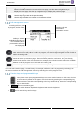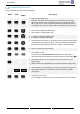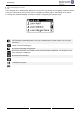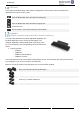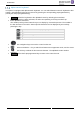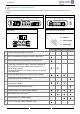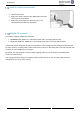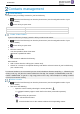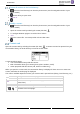8008- User Guide
Table Of Contents
- 1 Getting to know your telephone
- 2 Contacts management
- 3 Speed dial management
- 4 Using your telephone
- 4.1 Information about the phone
- 4.2 Manage the call log
- 4.3 Calling by number
- 4.4 Calling by name
- 4.5 Call from call log
- 4.6 Make a call using your list of contacts
- 4.7 Calling using speed dial key
- 4.8 Receiving a call
- 4.9 Switching between audio modes
- 4.10 Activating the loudspeaker during a conversation (handset lifted)
- 4.11 Redialing
- 4.12 Sending DTMF signals
- 4.13 Mute, so that your contact cannot hear you
- 4.14 Lock / unlock your telephone
- 4.15 Making a second call during a conversation
- 4.16 Answering a second call during a conversation
- 4.17 To cancel your second call and recover the first
- 4.18 Placing a call on hold (hold)
- 4.19 Switching between calls (Broker call)
- 4.20 Transferring a call
- 4.21 Three-way conference with internal and/or external contacts (conference)
- 4.22 Hide your phone number
- 4.23 Do not disturb
- 4.24 Forwarding to a number or voicemail
- 4.25 Cancelling all forwards
- 4.26 Listen to your voicemail
- 4.27 Defining a 'hotline' number
- 5 Do more with your deskphone
- 6 Programming your telephone
- 6.1 Adjusting the audio functions
- 6.2 Adjust ringer volume while a call arrives
- 6.3 Configuring the welcome page
- 6.4 Selecting language
- 6.5 Adjusting the contrast of the display
- 6.6 Programming direct call keys (8028s Premium DeskPhone, 8018 DeskPhone, add-on module)
- 6.7 Install a jack accessory (headset, hands-free, loudspeaker) (8028s)
- 6.8 Install a USB accessory (Headset, Handsfree, Loudspeaker)
- 6.9 Install a RJ9 headset (8008G, 8008)
- 6.10 Manage connected devices (8028s)
- 7 Contacting your administrator (technical support)
- 8 Accessories
- 9 Technical specifications
- 10 Ordering information
- 11 Guarantee and clauses
SIP Business
8AL90341ENACed01
12 /60
Up-down navigator:
Back/Exit key:
Call management screen
Incoming call icon, Call
in progress, Call on hold,
Incoming call and
conversation
presentation screen
Softkeys: actions
available depending on
the call status (when
presentation screen is
not displayed)
Each tab corresponds to a call, the status of which is symbolized by its icon (in progress, call on
hold, arrival of new call). When a call is in progress, use the left-right navigator to look at calls on
hold or incoming calls.
All features are accessible while the call is displayed on the screen. Use the Up and Down
arrows to move up or down a page. These functions (transfer, conference, etc.) are directly
related to the status of the call consulted. For example, the transfer function will not be available
between a call in progress or on hold and an incoming call.
Press the key in front of the label to select the corresponding feature.
You can select another page, 'consult history' for example, whilst the call is in progress by selecting it on
the menu. Retrieve the call management screen by selecting the 'call in progress' icon.
Function keys and programmable keys
Your phone uses 3 pre-programmed keys to access certain features. In this case, the icon
of the feature is printed on the paper. Use the feature by pressing the corresponding key.
When activated, the LED corresponding to the key remains lit up. Press the corresponding
key to deactivate it.
• 123<>abc Alpha-numerical keypad
Use this key to switch between alphabetic keyboard and numeric keyboard.
• The F1 and F2 keys are line keys.