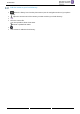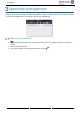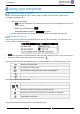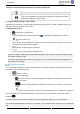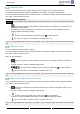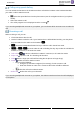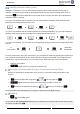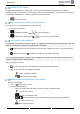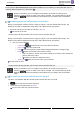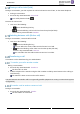8008- User Guide
Table Of Contents
- 1 Getting to know your telephone
- 2 Contacts management
- 3 Speed dial management
- 4 Using your telephone
- 4.1 Information about the phone
- 4.2 Manage the call log
- 4.3 Calling by number
- 4.4 Calling by name
- 4.5 Call from call log
- 4.6 Make a call using your list of contacts
- 4.7 Calling using speed dial key
- 4.8 Receiving a call
- 4.9 Switching between audio modes
- 4.10 Activating the loudspeaker during a conversation (handset lifted)
- 4.11 Redialing
- 4.12 Sending DTMF signals
- 4.13 Mute, so that your contact cannot hear you
- 4.14 Lock / unlock your telephone
- 4.15 Making a second call during a conversation
- 4.16 Answering a second call during a conversation
- 4.17 To cancel your second call and recover the first
- 4.18 Placing a call on hold (hold)
- 4.19 Switching between calls (Broker call)
- 4.20 Transferring a call
- 4.21 Three-way conference with internal and/or external contacts (conference)
- 4.22 Hide your phone number
- 4.23 Do not disturb
- 4.24 Forwarding to a number or voicemail
- 4.25 Cancelling all forwards
- 4.26 Listen to your voicemail
- 4.27 Defining a 'hotline' number
- 5 Do more with your deskphone
- 6 Programming your telephone
- 6.1 Adjusting the audio functions
- 6.2 Adjust ringer volume while a call arrives
- 6.3 Configuring the welcome page
- 6.4 Selecting language
- 6.5 Adjusting the contrast of the display
- 6.6 Programming direct call keys (8028s Premium DeskPhone, 8018 DeskPhone, add-on module)
- 6.7 Install a jack accessory (headset, hands-free, loudspeaker) (8028s)
- 6.8 Install a USB accessory (Headset, Handsfree, Loudspeaker)
- 6.9 Install a RJ9 headset (8008G, 8008)
- 6.10 Manage connected devices (8028s)
- 7 Contacting your administrator (technical support)
- 8 Accessories
- 9 Technical specifications
- 10 Ordering information
- 11 Guarantee and clauses
SIP Business
8AL90341ENACed01
25 /60
Calling by name
You can call a contact by his/her name using the search feature in the company directory.
This feature depends on the system configuration. If necessary, contact your administrator.
You can unhook the handset or the headset to make a call with the handset or the headset otherwise
you make a call in hands-free mode.
8018/8008G/8008 DeskPhone
123<>abc Use the alpha-numeric keyboard key to switch between the numeric and alphabetic keyboard.
• Enter the first letters of the surname and/or firstname (or full name), or the initials of the
surname and/or firstname.
• All matching names are displayed on the screen (if necessary scroll through the pages to
display additional matching names).
• Call the contact by pressing the call icon key the call is started.
You can also call your contact from the contact card (Call).
If you are using multiple SIP accounts on your phone, you can choose which account to use to make the
call.
Call from call log
You can call back a contact from the call log.
You can unhook the handset or the headset to make a call with the handset or the headset otherwise
you make a call in hands-free mode.
When on the Homepage.
• Select the history icon from the phone menu (see the navigation section of your phone
model).
• Find the contact to call by scrolling through the list.
• / Press the relevant callback key in the Call Log (right side) the call is started.
You can also call your contact from the contact card (Call).
If you are using multiple SIP accounts on your phone, you can choose which account to use to make the
call.
Make a call using your list of contacts
You can unhook the handset or the headset to make a call with the handset or the headset otherwise
you make a call in hands-free mode.
• Select the local directory icon from the phone menu (see the navigation section of your
phone model).
• Find the contact to call by scrolling through the list.
• Call the contact by pressing the call icon key the call is started.
If there are several numbers for the same contact, select the desired number.
You can also call your contact from the contact card (Call).
If you are using multiple SIP accounts on your phone, you can choose which account to use to make the
call.